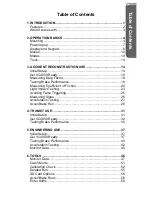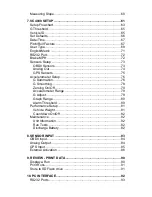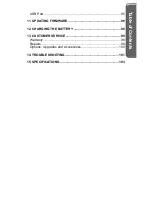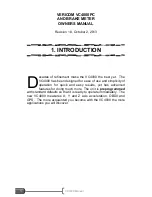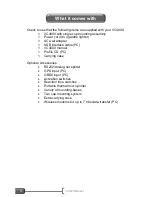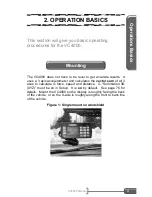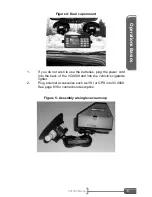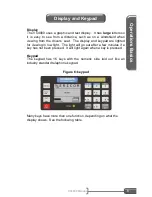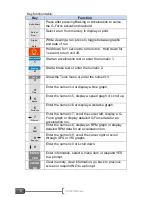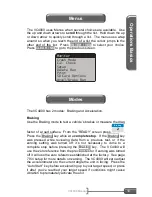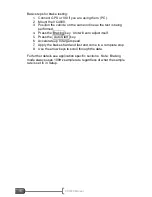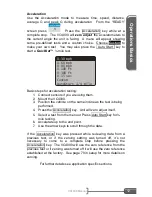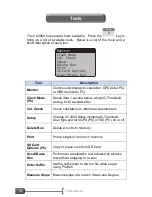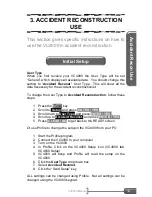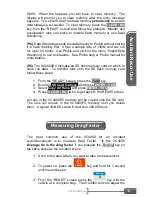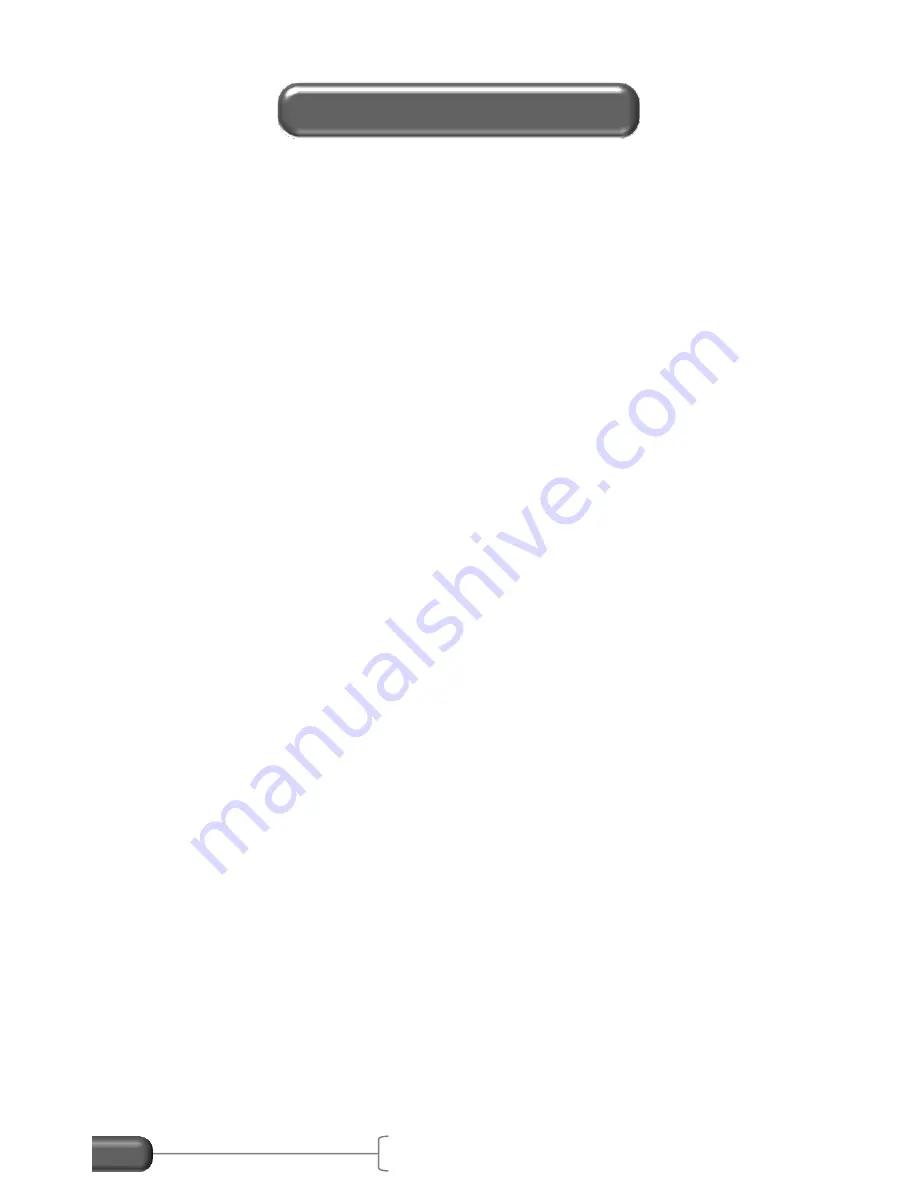
VC4000 Manual
3
Check to see that the following items are supplied with your VC4000:
1
VC4000 with single cup mounting assembly
1
Power cord (to cigarette lighter)
1
AC wall adapter
1
USB interface cable (PC)
1
VC4000 manual
1
Profile CD (PC)
1
Carrying case
Optional Accessories:
RS232/Analog out splitter
GPS input (PC)
OBDII input (PC)
Activation switches
Reaction time switches
Portable thermal micro printer
Variety of mounting bases
Two cup mounting system
Extra carrying case
Wireless modems for up to 7 mile data transfer (PC)
What it comes with
Содержание VC4000
Страница 1: ......
Страница 108: ...Specifications VC4000 Manual 104 This page intentionally left blank ...