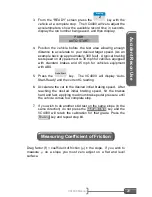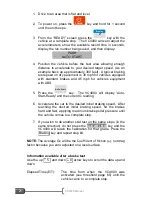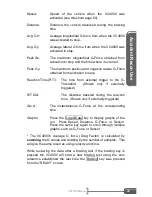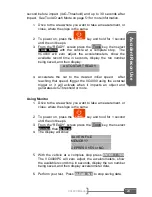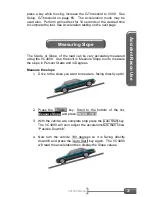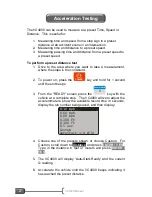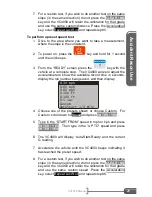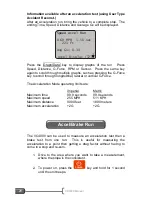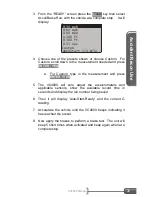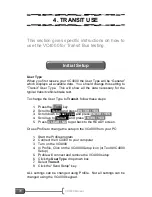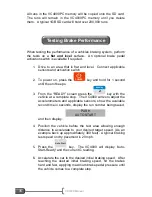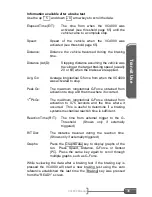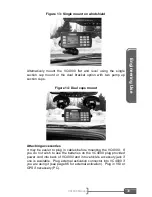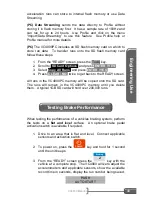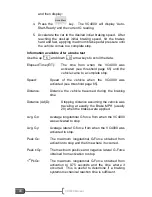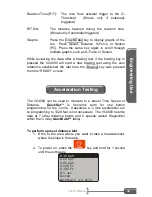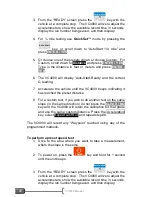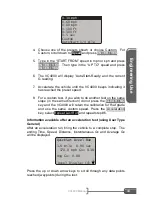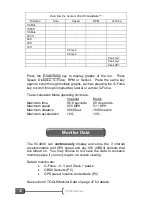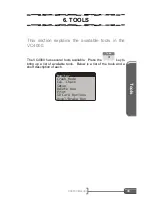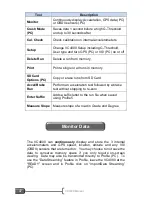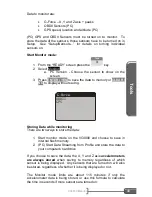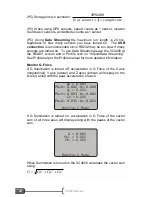T
ran
si
t U
s
e
VC4000 Manual
34
1. Press the Tools key
2. Scroll to
Setup
and press
ENTER / YES
3. Scroll down to
Sensors…
and press
ENTER / YES
4. Choose OBDII Sensors or GPS Sensors and press
ENTER /
YES
5. See Setup, Sensors on page 73 for details on each sensor
6. Press
CLEAR / NO
twice to get back to the READY screen
Or use
Profile
to change the setup in the VC4000 from your PC:
1. Start the Profile program
2. Connect the VC4000 to your computer
3. Turn on the VC4000
4. In Profile, Click on the VC4000 Setup icon (or Tools/VC4000
Setup)
5. Profile will connect and retrieve the VC4000 setup
6. Turn on the sensors using the tabs for each section
7.
Click the “Send Setup” button
VC4000 Run Storage Memory
The VC4000 stores all braking runs to internal
flash memory
.
Eventually the memory will fill up or the number of files will exceed
65,535. When this happens you will have to clear memory. The
display will prompt you to clear memory after the error message
appears. You should clear run data memory
periodically
to ensure
data storage is successful. To clear memory, press the
CLEAR / NO
key from the “READY” screen and follow the prompts. Monitor and
acceleration runs can store to internal flash memory or use Data
Streaming.
(PC)
Data Streaming sends the data directly to Profile without storing
it in flash memory first. It has a sample rate of 100Hz and can run
for up to 2
4 hours. Use Profile and click on the menu “Import/Data
Streaming” to use this feature. See Profile help or Profile manual for
more details.
(PC)
The VC4000PC includes an SD flash memory card on which to
store run data. To transfer runs onto the SD flash memory card
follow these steps:
1.
From the “READY” screen, press the Tools key.
2. Scroll to
SD Card Options
and press
ENTER / YES
.
3. Select
Copy All Runs
and press
ENTER / YES
.
4. Press
CLEAR / NO
twice to get back to the READY screen.
Содержание VC4000
Страница 1: ......
Страница 108: ...Specifications VC4000 Manual 104 This page intentionally left blank ...