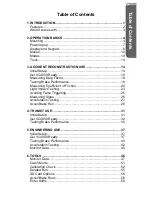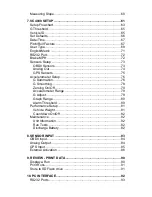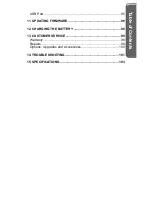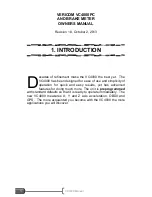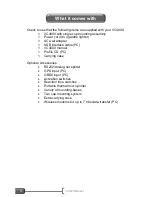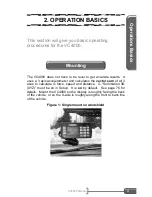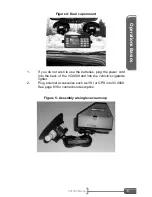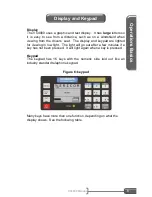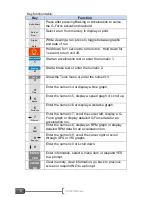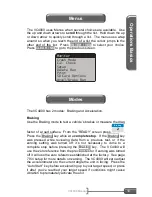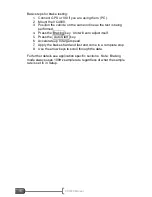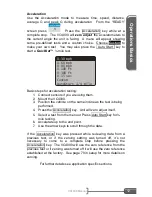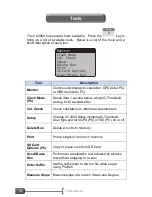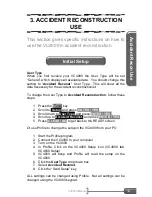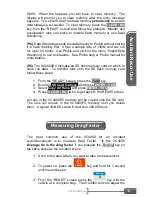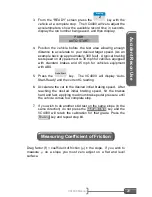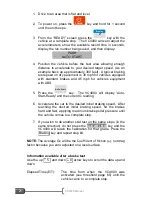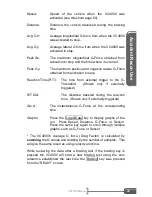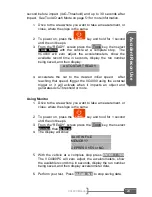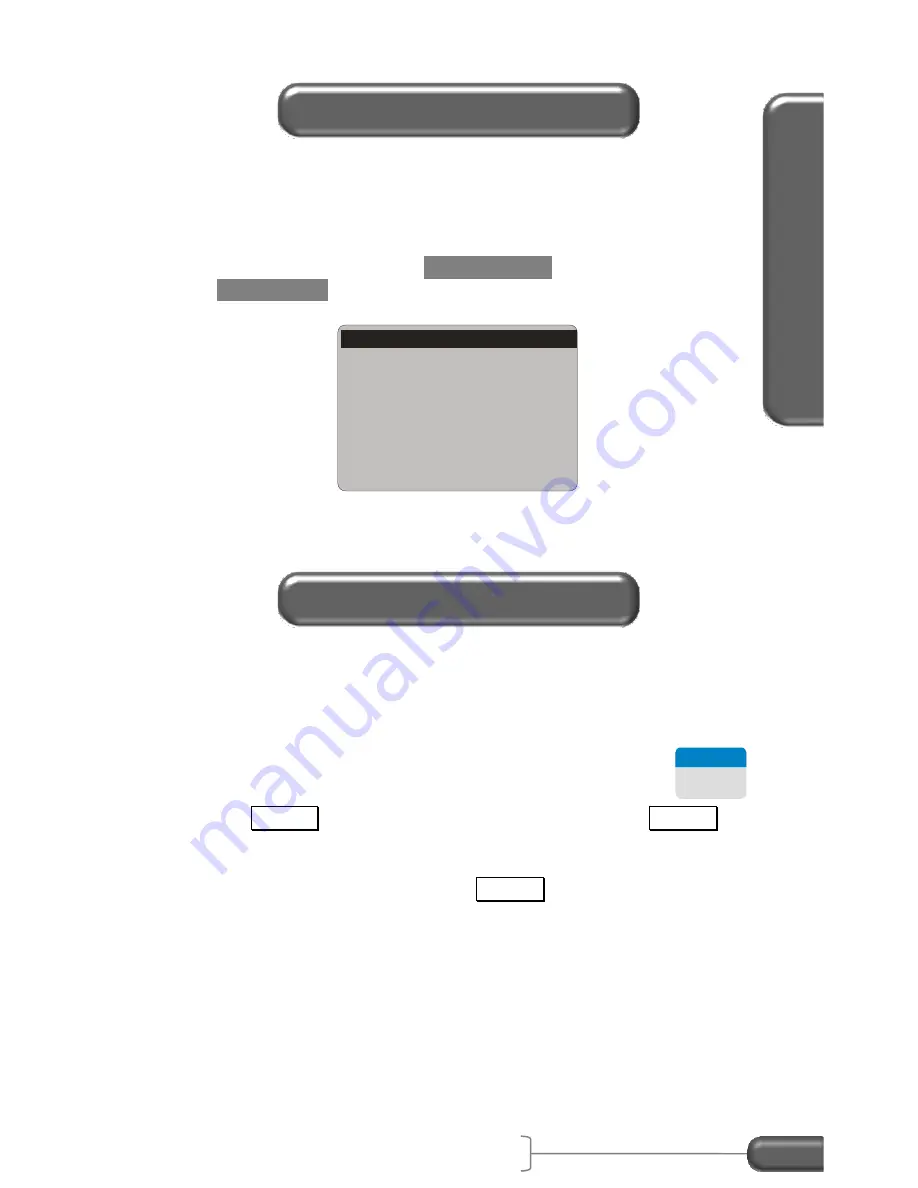
Op
er
at
io
n
s
B
asi
c
s
VC4000 Manual
10
The VC4000 uses Menus when several choices are available. Use
the up and down arrows to
scroll
through the list. Hold down the up
or down arrow to quickly scroll through a list. The menus use wrap
around so when you reach the end of a list the cursor jumps to the
other end of the list. Press
ENTER / YES
to select your choice.
Press
CLEAR / NO
to go to the previous screen.
The VC4000 has 2 modes: Braking and Acceleration.
Braking
Use the Braking mode to test a vehicle
’s brakes or measure the drag
factor of a road surface. From the “READY” screen press
2
Bra king
.
Press the Braking key while at a
complete stop
. If the Braking key
was pressed while reviewing data from a previous test, or if the
zeroing setting was turned off, it’s not necessary to come to a
complete stop before pressing the Braking key. The VC4000 will
use the zero reference from the previous test or if zeroing was turned
off it will use the zero reference established at the factory. See page
79 in setup for more details on zeroing. The VC4000 will zero adjust
the accelerometers to the current angle the unit is facing. Press the
“Auto Start” key before accelerating up to your target speed, or press
it after you’ve reached your target speed if conditions might cause
vibration to prematurely activate the unit.
Menus
Monitor
Cal. Check
Setup
Delete Run
SD Card Options
Accel/Brake Run
Crash Mode
Modes
Содержание VC4000
Страница 1: ......
Страница 108: ...Specifications VC4000 Manual 104 This page intentionally left blank ...