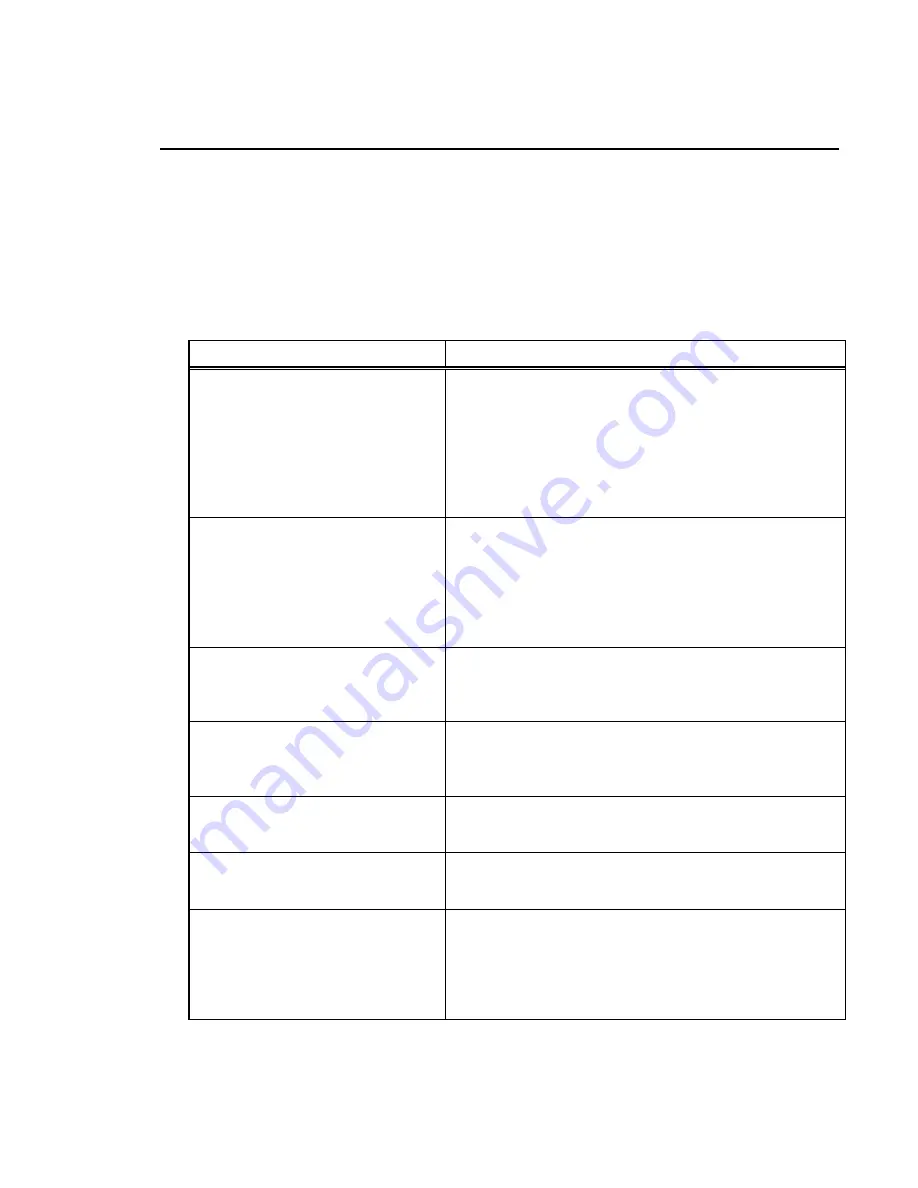
Chapter 10
Troubleshooting
The following table can be used for troubleshooting. Should
problems continue after consulting Table 10-1, consult your
SmartPass
®
Dealer's Guide for return and replacement procedures.
Table 10-1 Symptoms and Remedies
Symptom
Remedy
When performing a quick test of
SmartPass, the buzz box does not
buzz.
Check all your wiring connections and check that your
buzz box is working.
The wires from SmartPass are grouped in pairs. You
will find more than one red wire, more than one black
wire, and so on. You must connect the correct wires
from the correct pair as specified. Verify that the
red/green wire pair you twisted together in Testing with
the Audible Circuit Tester is still twisted together.
The baud rate is selected
automatically from the DEMO
menu on the SmartPass software
diskette, but nothing happens.
SmartPass is not communicating with your PC. Check
the power supply to your PC and check the connections
between the PC and SmartPass. Try reversing the
receive and transmit connections.
Verify that the red/green wire pair you twisted together
in Testing with the Audible Circuit Tester is still twisted
together.
When testing SmartPass, all the
wires are connected correctly, but
the unit does not respond.
SmartPass may not have the software loaded inside the
unit. Obtain the SmartPass software diskette from your
dealer and, using your personal computer, load the
software into the system.
Strange signal responses come
from SmartPass when tested with
the personal computer.
Check the system defaults using the SmartPass
software diskette that is supplied to the dealer or
distributor. Your system should be set to 9600 baud, 8
bits, 1 stop bit, and no parity.
When a tag is moved in front of
the reader, a clicking sound
comes from SmartPass.
SmartPass works! You hear the relay inside SmartPass
that is controlled by a lock signal. The relay is actuated
when a tag is in the read zone.
Nothing happens when the test
tag is passed in front of
SmartPass.
Ensure that the red/green pair of wires are twisted
together to turn on the RF power continuously. Ensure
SmartPass is powered on.
SmartPass came from another
site and does not work the way
the factory defaults indicate that it
should.
Different commands were probably used to support the
other site’s specific configuration. You can restore the
defaults by first disconnecting the power. Next, twist the
red/black pair of wires together for 3 or 4 seconds.
When you restore power, the program will have the
factory defaults restored.
10-3
Содержание SmartPass AI1611
Страница 4: ......
Страница 17: ...A Glossary...
Страница 18: ......
Страница 22: ...SmartPass Integrated Reader 2450 MHz High Voltage System Guide A 6...
Страница 23: ...B System Specifications...
Страница 24: ......
Страница 26: ...SmartPass Integrated Reader 2450 MHz High Voltage System Guide B 4...
Страница 27: ...C Wiring Tables...
Страница 28: ......
Страница 32: ...SmartPass Integrated Reader 2450 MHz High Voltage System Guide C 6...
Страница 33: ...1 Introduction...
Страница 34: ......
Страница 40: ...SmartPass Integrated Reader 2450 MHz High Voltage System Guide 1 8...
Страница 41: ...2 Preparing the Site...
Страница 42: ......
Страница 52: ...SmartPass Integrated Reader 2450 MHz High Voltage System Guide 2 12...
Страница 53: ...3 Quick SmartPass Test...
Страница 54: ......
Страница 63: ...4 Installing Tags on Vehicles...
Страница 64: ......
Страница 71: ...5 Installing SmartPass...
Страница 72: ......
Страница 90: ...6 General Software Information...
Страница 91: ......
Страница 99: ...SmartPass Integrated Reader 2450 MHz High Voltage System Guide 6 10...
Страница 100: ...7 Modes of Operation...
Страница 101: ......
Страница 106: ...8 Communication Protocols...
Страница 107: ......
Страница 124: ...9 Commands...
Страница 125: ...SmartPass Integrated Reader 2450 MHz High Voltage System Guide 9 2...
Страница 174: ...10 Troubleshooting...
Страница 175: ......
Страница 179: ...SmartPass Integrated Reader 2450 MHz High Voltage System Guide 10 6...




































