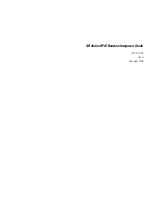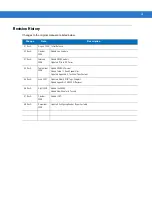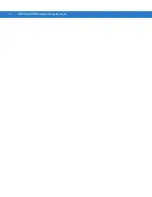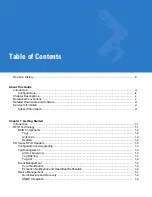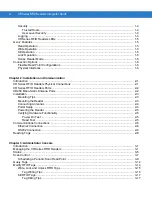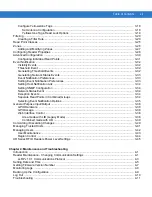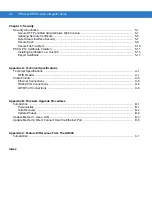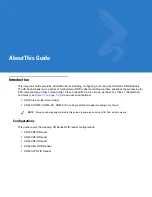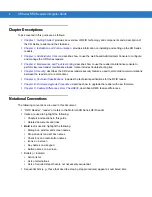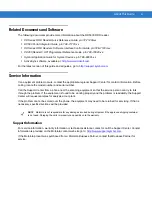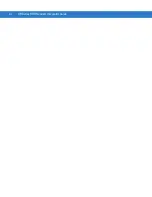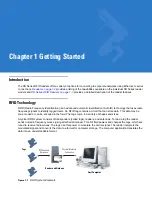Содержание XR400
Страница 1: ...XR Series RFID Readers Integrator Guide ...
Страница 2: ......
Страница 3: ...XR Series RFID Readers Integrator Guide 72E 71773 08 Rev A December 2008 ...
Страница 6: ...iv XR Series RFID Readers Integrator Guide ...
Страница 14: ...xii XR Series RFID Readers Integrator Guide ...
Страница 74: ...3 46 XR Series RFID Readers Integrator Guide ...
Страница 86: ...4 12 XR Series RFID Readers Integrator Guide ...
Страница 95: ...Security 5 9 Figure 5 12 Connection Using PuTTY Client Window ...
Страница 106: ...5 20 XR Series RFID Readers Integrator Guide ...
Страница 110: ...A 4 XR Series RFID Readers Integrator Guide ...
Страница 124: ...Index 4 XR Series RFID Readers Integrator Guide ...
Страница 125: ......