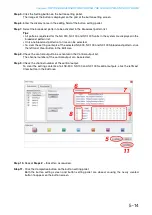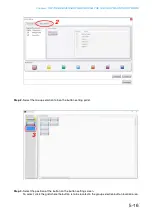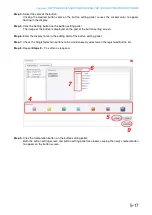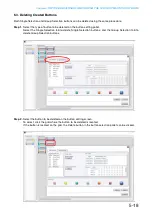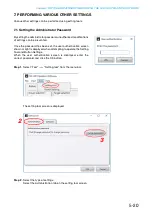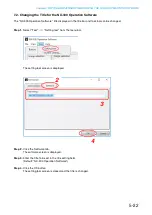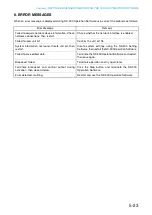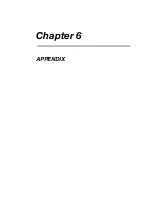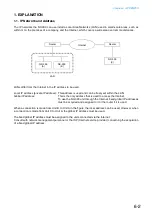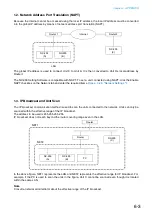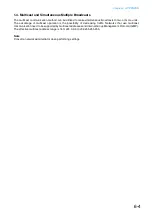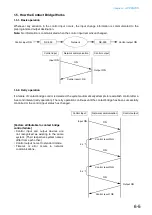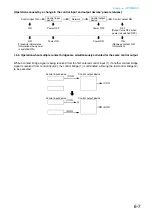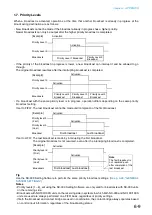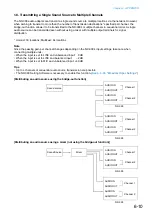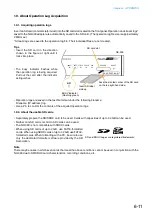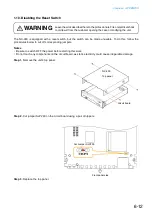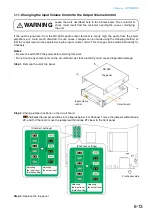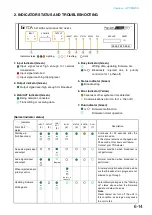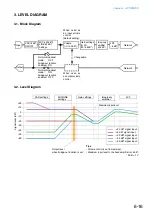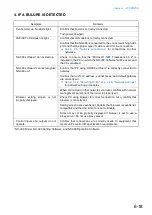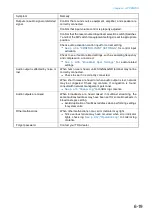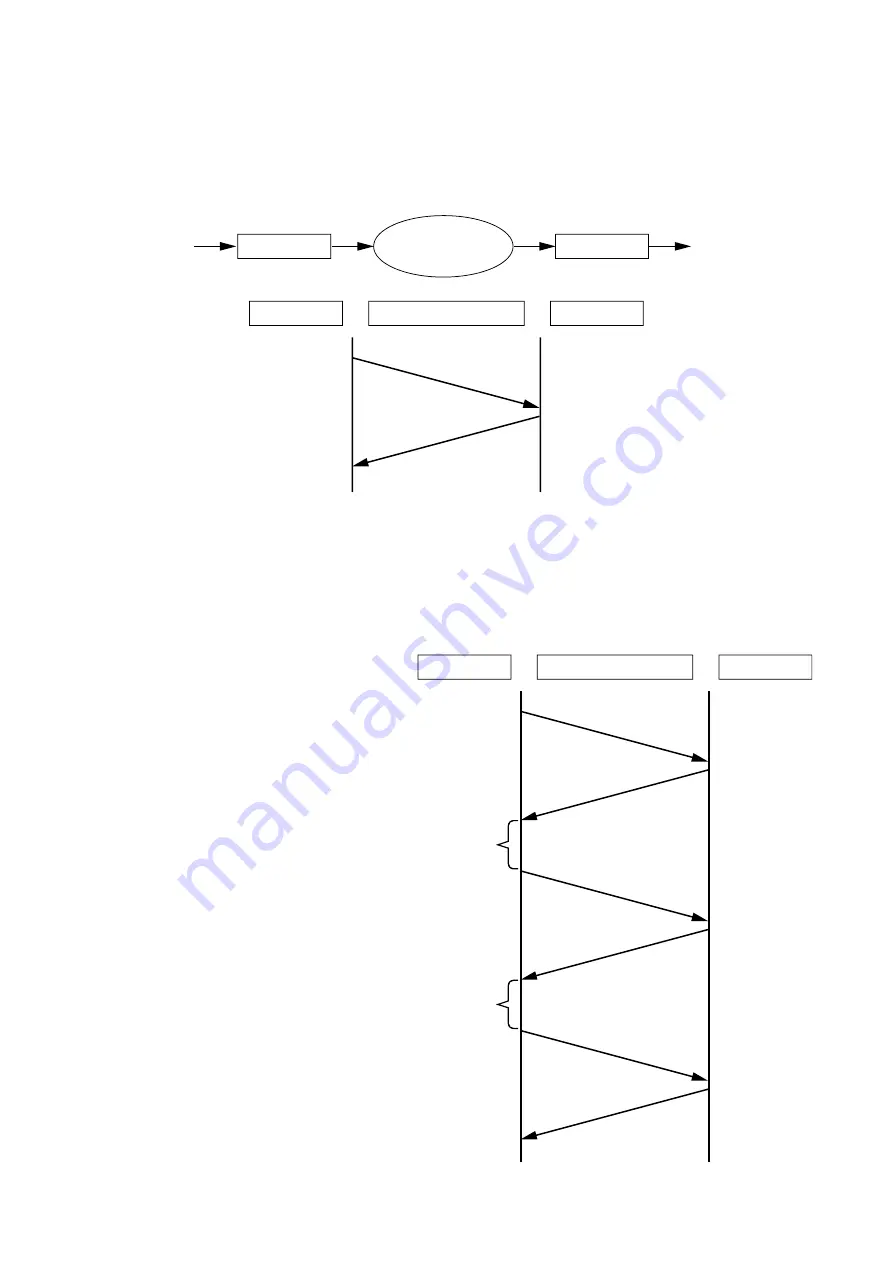
6-5
Chapter 6
APPENDIX
1.5. How the Contact Bridge Works
1.5.1. Basic operation
Whenever any variation in the control input occurs, the input change information is communicated to the
preprogrammed output destination.
Note:
No information is communicated when the control input remains unchanged.
Network
NX-300
Control input ON
Control output ON
NX-300
Control input
Control output
Network communication
Input ON
Output ON
ON
Control result: OK
1.5.2. Retry operation
If a failure of contact bridge control is detected, the system automatically attempts to reestablish control after a
5-second interval (retry operation). The retry operation continues until the contact bridge has been successfully
controlled or the control input status has changed.
Control input
Control output
Network communication
Input ON
5 s
Output ON
ON
Control result: NG
ON
Control result: NG
5 s
ON
Control result: OK
[Factors attributable to contact bridge
control failure]
ontrol input and output devices are
not recogni ed as existing in the same
system. (Their respective system names
differ from each other.)
ontrol output not set to standard mode.
Timeout or error occurs in net or
communications.
Содержание NX-300
Страница 7: ...Chapter 1 SYSTEM SUMMARY ...
Страница 12: ...Chapter 2 INSTALLATION AND CONNECTION ...
Страница 23: ...Chapter 3 SYSTEM SETTINGS NX 300 SETTING SOFTWARE ...
Страница 113: ...Chapter 4 SETTINGS AND MANAGEMENT BY BROWSER ...
Страница 140: ...Chapter 5 SETTINGS NECESSARY WHEN USING THE NX 300 OPERATION SOFTWARE ...
Страница 163: ...Chapter 6 APPENDIX ...