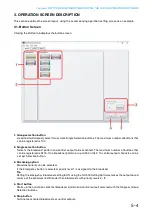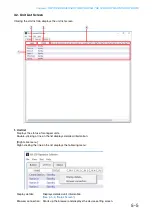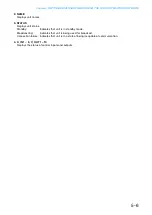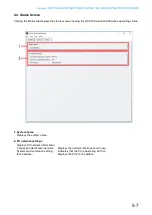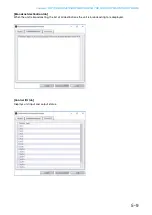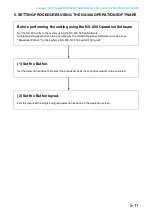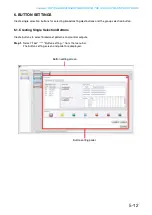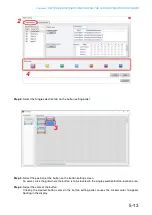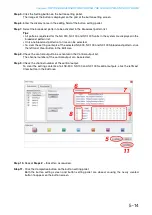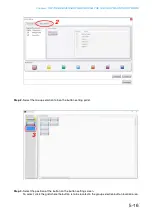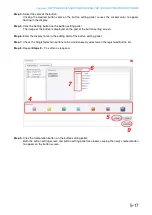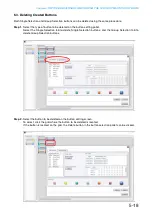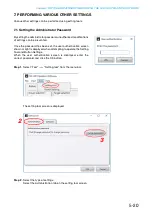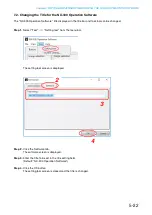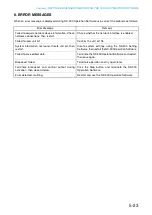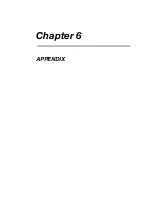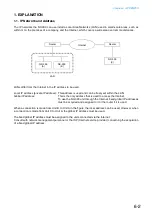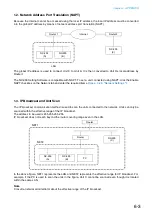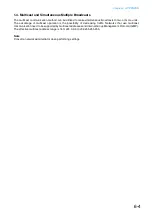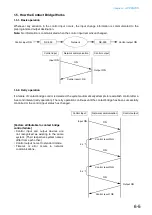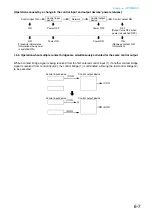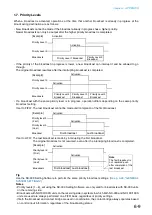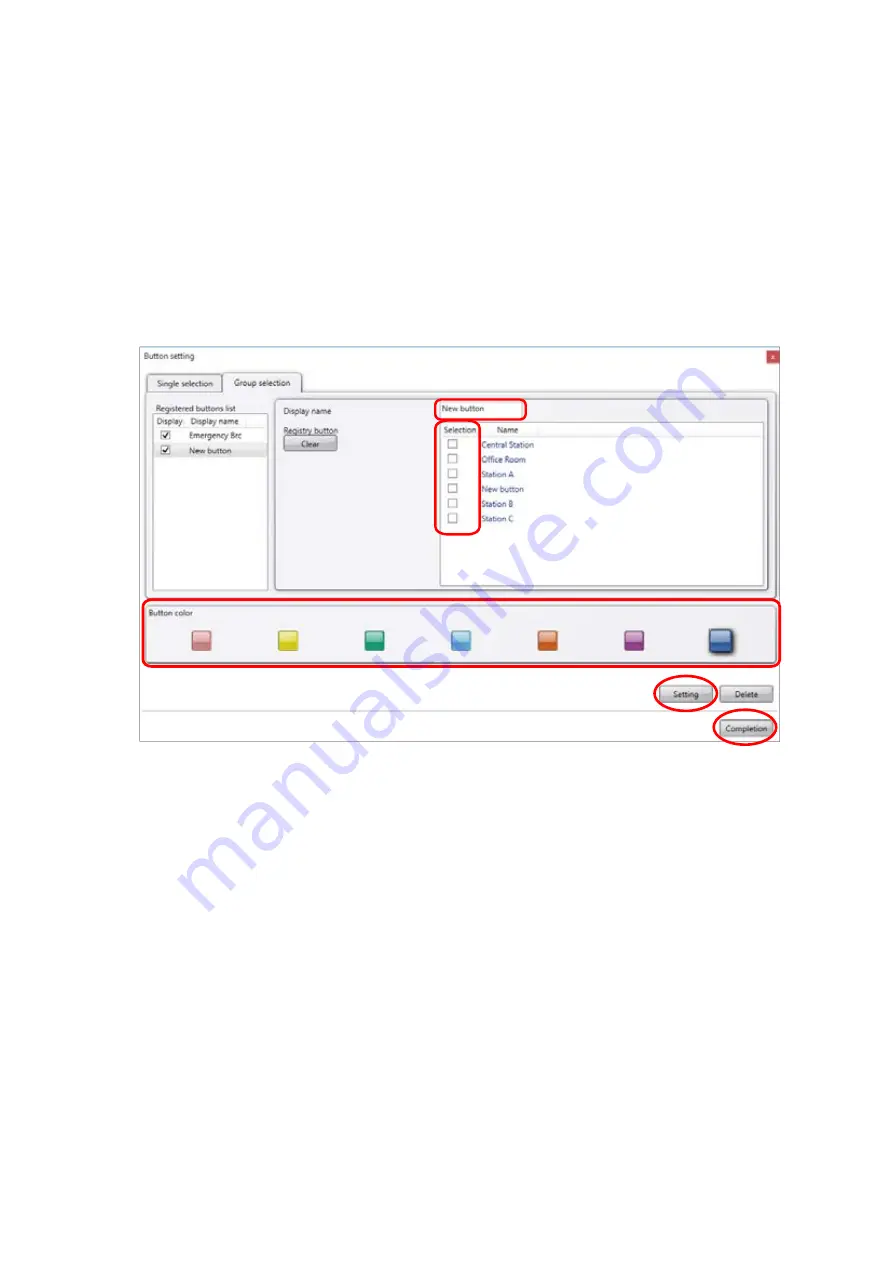
Chapter 5
SETTINGS NECESSARY WHEN USING THE NX-300 OPERATION SOFTWARE
5-17
Step 4.
Select the color of the button.
Clicking the desired button color on the button setting pallet causes the clicked color to appear
floating in the display.
Step 5.
Click the Setting button on the button setting pallet.
The image of the button is displayed on the grid of the button setting screen.
Step 6.
Enter the display name in the editing field of the button setting pallet.
Step 7.
Check the Single Selection buttons to be simultaneously selected on the registered button list.
Step 8.
Repeat
Steps 2 – 7
as often as required.
Step 9.
Click the Completion button on the button setting pallet.
Both the button setting screen and button setting pallet are closed, causing the newly created button
to appear on the button screen.
6
9
7
5
4
Содержание NX-300
Страница 7: ...Chapter 1 SYSTEM SUMMARY ...
Страница 12: ...Chapter 2 INSTALLATION AND CONNECTION ...
Страница 23: ...Chapter 3 SYSTEM SETTINGS NX 300 SETTING SOFTWARE ...
Страница 113: ...Chapter 4 SETTINGS AND MANAGEMENT BY BROWSER ...
Страница 140: ...Chapter 5 SETTINGS NECESSARY WHEN USING THE NX 300 OPERATION SOFTWARE ...
Страница 163: ...Chapter 6 APPENDIX ...