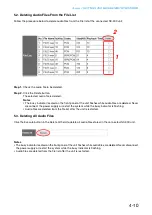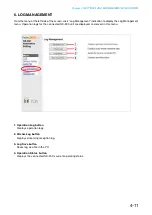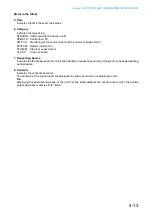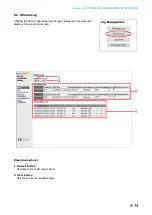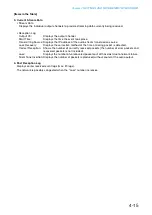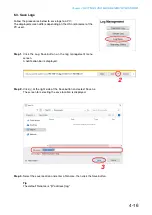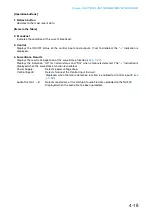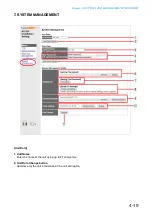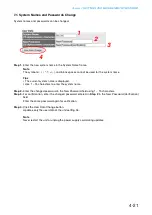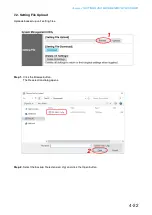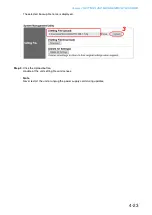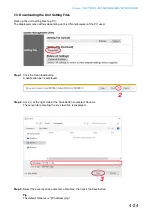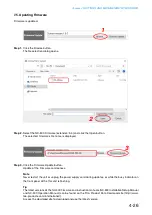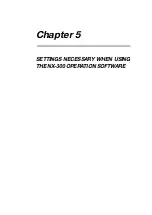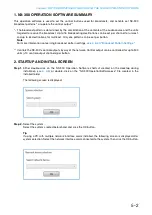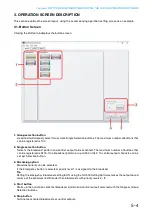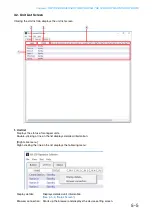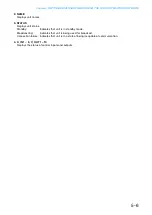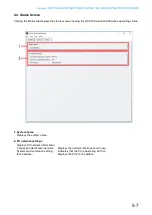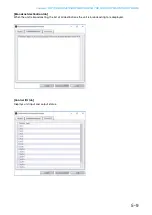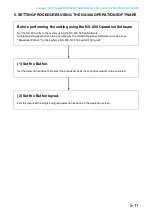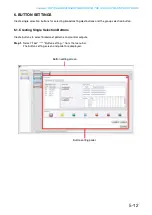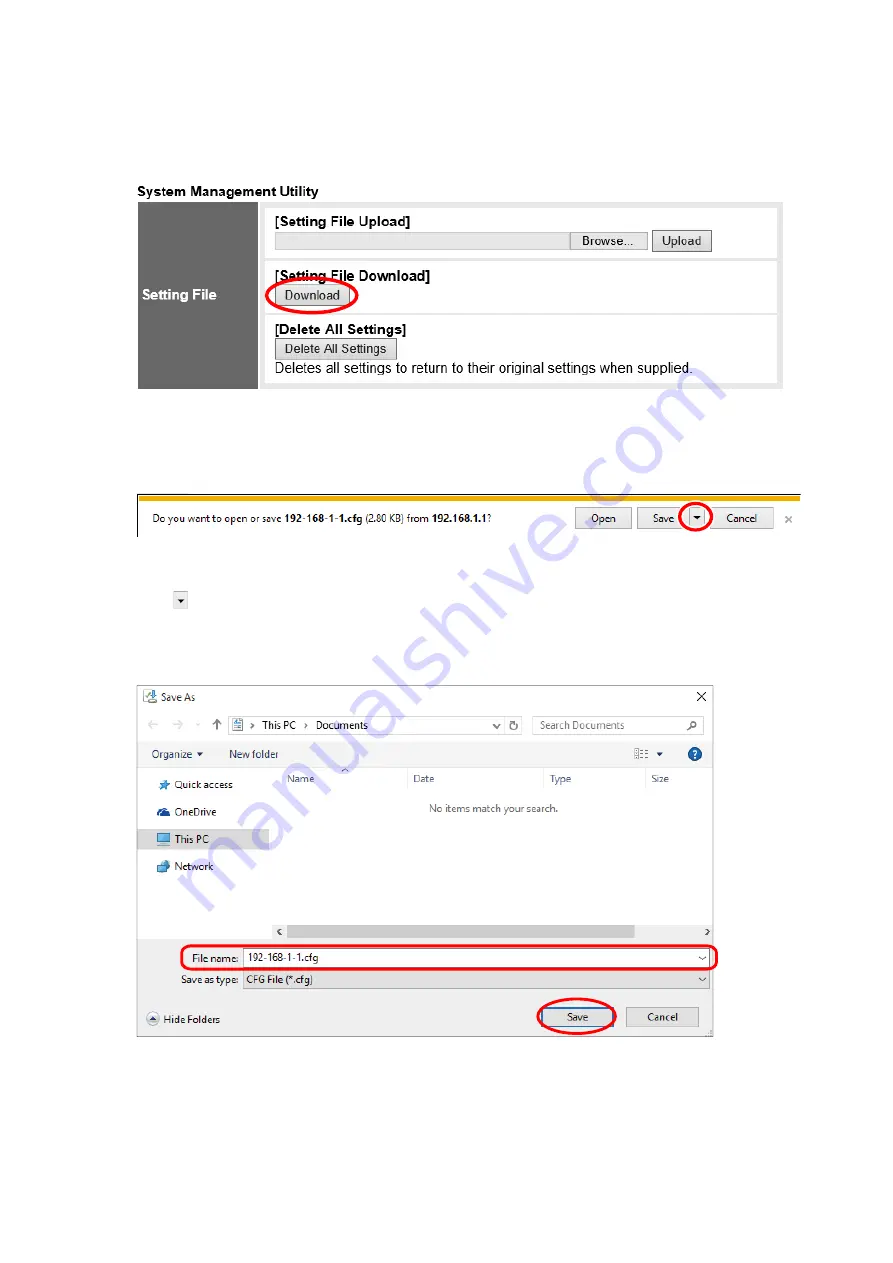
Chapter 4
SETTINGS AND MANAGEMENT BY BROWSER
4-24
7.3. Downloading the Unit Setting Files
Back up the unit setting files to a PC.
The displayed screen differs depending on the OS and browser of the PC used.
Step 1.
Click the Download button.
A notification bar is displayed.
Step 2.
Click
at the right side of the Sa e button and select Sa e As.
The screen for selecting the sa e location is displayed.
Step 3.
Select the sa e location and enter a lename, then click the Sa e button.
Tip
The default lename is
address .cfg.
2
3
Содержание NX-300
Страница 7: ...Chapter 1 SYSTEM SUMMARY ...
Страница 12: ...Chapter 2 INSTALLATION AND CONNECTION ...
Страница 23: ...Chapter 3 SYSTEM SETTINGS NX 300 SETTING SOFTWARE ...
Страница 113: ...Chapter 4 SETTINGS AND MANAGEMENT BY BROWSER ...
Страница 140: ...Chapter 5 SETTINGS NECESSARY WHEN USING THE NX 300 OPERATION SOFTWARE ...
Страница 163: ...Chapter 6 APPENDIX ...