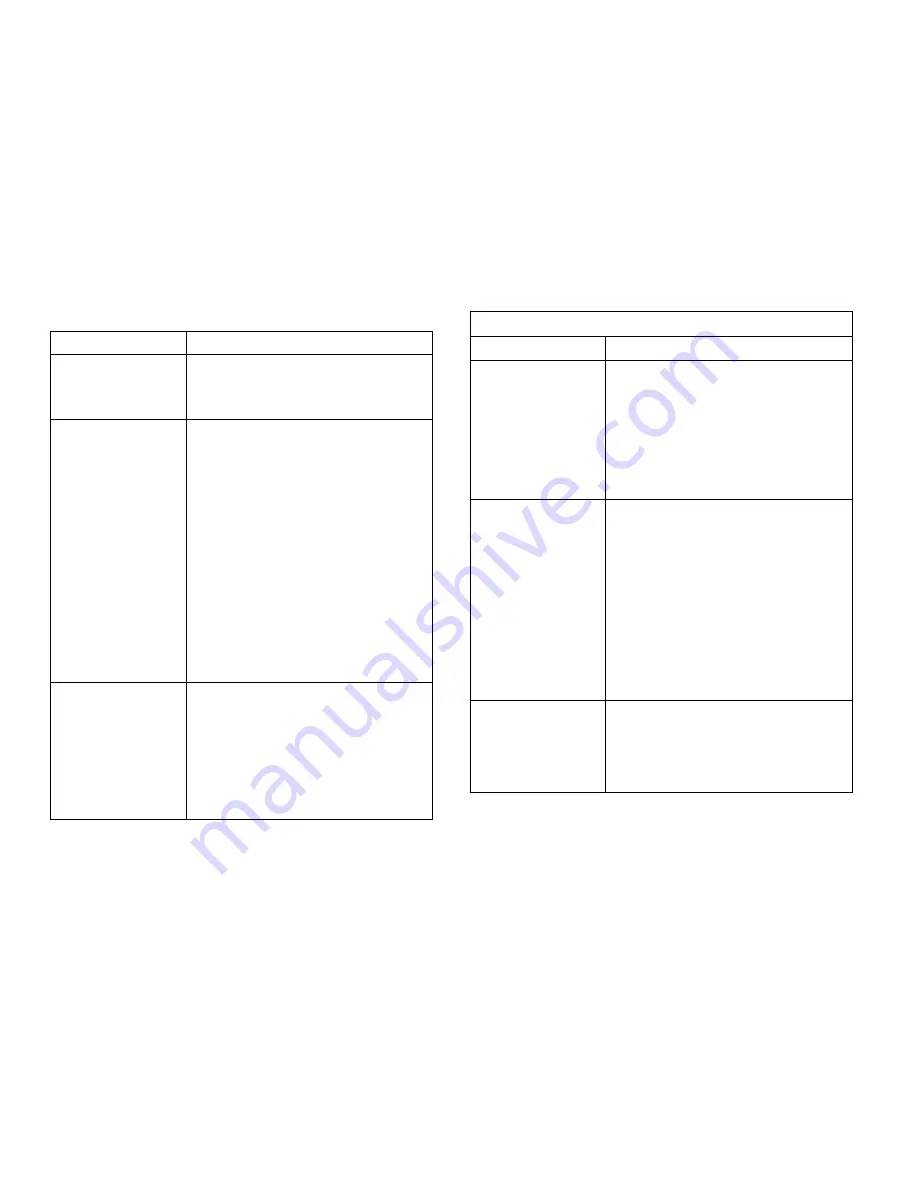
Common Windows Problems
83
TROUBLESHOOTING
C
OMMON
W
INDOWS
P
ROBLEMS
note:
Refer to the Microsoft Windows documentation
that came with your PC for further information on
Windows error messages.
C
OMMON
M
ACINTOSH
P
ROBLEMS
This section explains some of the more common problems
that might be encountered
Problem
Possible Cause and Solution
“File in Use.” message
appears during
installation.
• Quit all software applications.
• Remove all software from the Startup
Group, then restart Windows.
• Reinstall the printer driver.
“Error Writing to LPT1”
message appears.
Make sure the cables are connected
correctly, the printer is on, and the Ready
light on the Operator Panel is on.
If bi-directional communication is not turned
on in the driver, it will also cause this
message.
• From the Start menu, select Settings, and
Printers.
• Right-click on the Xpress T9412i(n)
printer icon and select Properties.
• From the Details tab, click on Port
Settings.
• Deselect the Check from port state
before printing box and click OK.
• From Spool Settings, select Print
directly to printer and click OK.
• Try printing again.
“General Protection
Fault”, “Exception OE”,
“Spool32”, or “Illegal
Operation” messages
appear.
Close all other applications, reboot Windows,
and try printing again.
Delete all temp files from the Temp sub-
directory. You can determine the name of the
directory by editing the AUTOEXEC.BAT file
and looking for the statement Set Temp =.
The name after this statement is the temp
directory. It is usually C:\temp by default, but
can be redefined.
Problems in the Chooser
Problem
Possible Cause and Solution
The printer driver icon
does not appear in the
Chooser.
The software was not installed correctly.
• The driver should be present as a part of
the Mac OS. Make sure the driver is in the
Extensions folder within the System
Folder.
• If not, install the Xpress T9412i driver
component from the installation CD.
• Make sure you are using a high quality
cable.
The printer name does
not appear in the Select
a PostScript Printer
box in the
Chooser.
• Make sure that the cables are connected
correctly, the printer is on, and the Ready
LED is on.
• Make sure that the correct printer driver
has been selected in the Chooser.
• If the printer resides on a network with
multiple zones, make sure that the correct
zone is selected in the AppleTalk Zones
box in the Chooser.
• Make sure AppleTalk is on. (The button
next to Active is selected in the Chooser.)
You may need to restart the computer to
activate the change.
The printer driver does
not automatically set up
your selected printer
even though you clicked
Auto Setup in the
Chooser.
• Reinstall the printer software. See Chapter
3, page 22.
• Try to manually select the PPD.
Содержание XPRESS T9412i
Страница 1: ...X P R E S S T 9 4 1 2 i X P R E S S T 9 4 1 2 n USER S GUIDE December 2000 084081...
Страница 6: ...vi Xpress T9412i User s Guide...
Страница 24: ...18 Chapter 2 Getting Started...
Страница 92: ...86 Chapter 9 Troubleshooting...
Страница 112: ...106 Appendix D The Status Monitor...






























