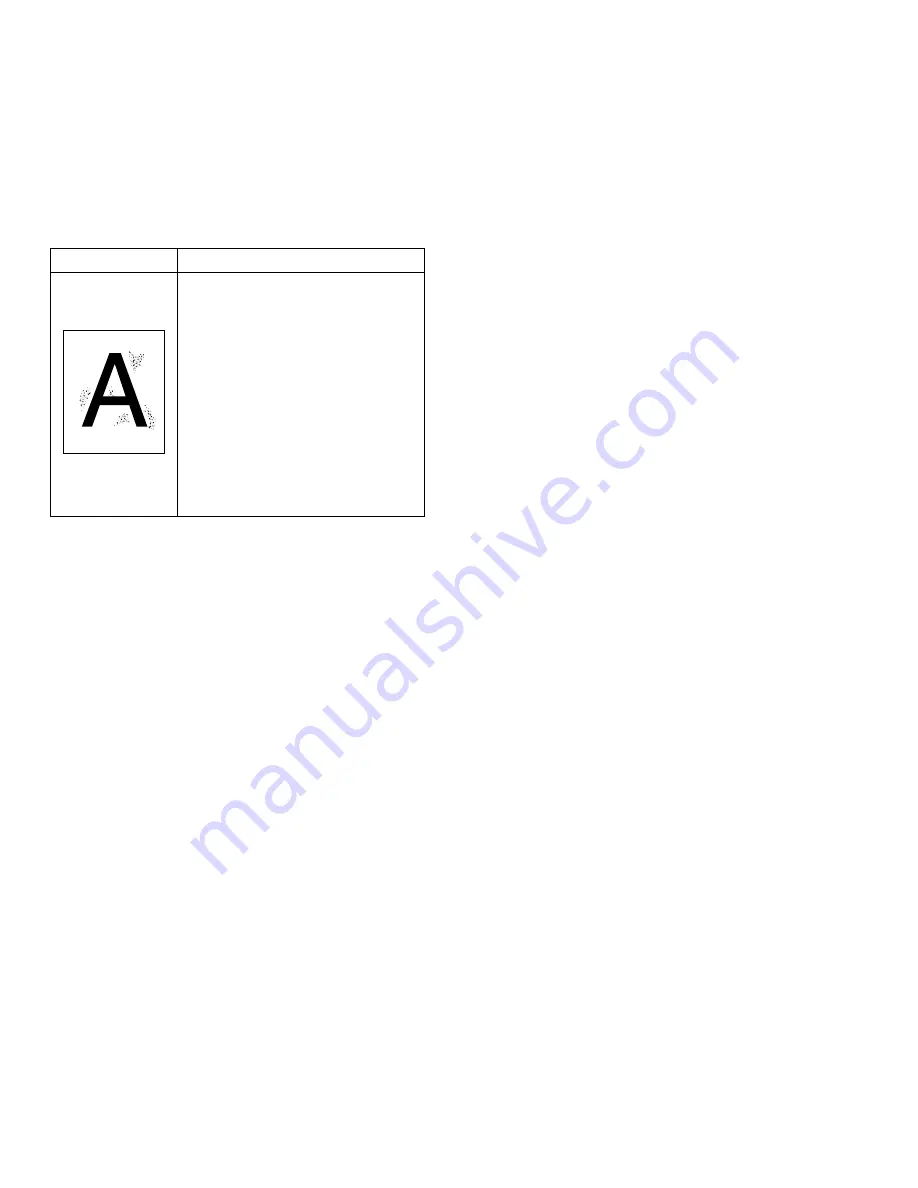
Paper Jam Problems
77
TROUBLESHOOTING
P
APER
J
AM
P
ROBLEMS
This section explains how to prevent and remove paper jams.
There are several things you can do to prevent paper jams.
Tips for Avoiding Paper Jams
By carefully selecting paper types and loading them properly,
you should be able to avoid most paper jams. Make sure you
are following these tips to avoid jams.
Follow the procedures in Chapter 2 to load the paper
properly. Make sure the adjustable guides are positioned
correctly.
•
Do not overload the paper tray. Make sure the paper is
under the paper capacity mark on the inside of the paper
tray.
•
Do not remove the paper tray while print jobs are in
process.
•
Flex, fan, and straighten the paper before loading it.
•
Do not load stacks of labels or transparencies in the 550-
sheet Cassette Tray. Labels or transparencies must be fed
from the Multipurpose Tray (Tray 1).
•
Do not load wrinkled, creased, damp, or highly curled
paper.
•
Do not mix paper types in any of the paper tray.
•
Use only recommended print media. See Appendix A,
“Printer Specifications.”
•
Make sure you load the paper print side down into Tray
2 or optional Tray 3. Load paper print side up into the
Multipurpose Tray (Tray 1).
•
Keep print media stored in an acceptable environment.
Background
Scatter
Background scatter results from bits of toner
distributed on the printed page:
• The paper may be too damp. Try printing
on a different batch of paper. Do not open
packages of paper until necessary so that
the paper does not absorb too much
moisture from the air.
• If background scatter occurs on an
envelope, change your printing layout to
avoid printing over areas that have
overlapping seams on the reverse side.
Printing on seams can cause this problem.
• If background scatter covers the entire
surface of a printed page, adjust the print
resolution through your software
application or the printer properties.
Problem
Solution
Содержание XPRESS T9412i
Страница 1: ...X P R E S S T 9 4 1 2 i X P R E S S T 9 4 1 2 n USER S GUIDE December 2000 084081...
Страница 6: ...vi Xpress T9412i User s Guide...
Страница 24: ...18 Chapter 2 Getting Started...
Страница 92: ...86 Chapter 9 Troubleshooting...
Страница 112: ...106 Appendix D The Status Monitor...
















































