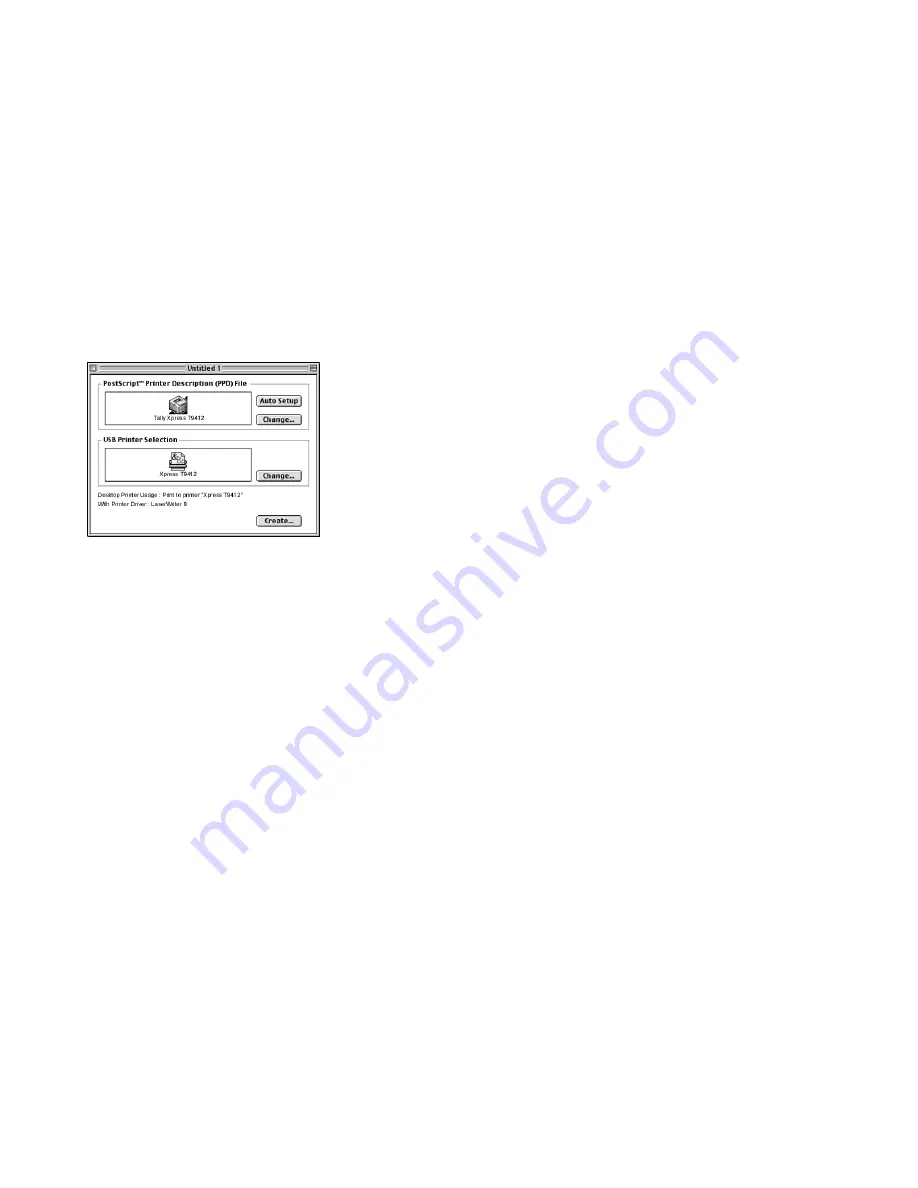
24
Chapter 3, Installing the Software
8.
Click the Select button.
9.
In the USB Printer Selection area of the Untitled 1
dialog box, click the Change... button.
10. The printer’s model name should appear in the window.
11. Select the printer and click the OK button.
12. Click on the Create... button.
13. Name your printer and click Save.
14. An icon with your printer’s name on it will appear on
your desktop.
O
VER
E
THERNET
Follow these directions for installing the Xpress T9412i PPD
on your Macintosh:
1.
Insert the Xpress T9412 Series Solutions CD into your
Macintosh.
2.
Double-click the Tally Xpress Installer icon to begin
installing the software. Follow the instructions presented
on the screen.
note:
Double-click on the
Videos
folder to see tutorials
on setting up the printer.
3.
Double-click on the folders that represent your operating
system and printer model.
4.
The Start Up Screen and Tally License Agreement will
appear. Select Accept to continue.
5.
From the Installer dialog box, choose Easy Network to
install the Xpress printer driver, the PostScript PPDs, and
the online User’s Guide and Network Guide. Choose
your install location and click the Install button.
6.
From the Apple menu, select Chooser.
7.
From the bottom left pane of the Chooser window, make
sure that the correct AppleTalk Zone is selected.
8.
From the top left pane of the Chooser window, select
LaserWriter 8
and a list of available printers will appear
in the right pane.
9.
Select your Xpress printer from the list. The name of the
printer depends on whether or not a name was assigned
to it. (If a name was not assigned, the MAC address for
the NIC will be seen; for example NEC000f0-A06AA.)
10. Click Create to set up the printer. When created, the Tally
Xpress printer icon will appear on the desktop.
11. Close the Chooser window.
12. For more information on network printing, see the Xpress
T9412i Network Guide.
Содержание XPRESS T9412i
Страница 1: ...X P R E S S T 9 4 1 2 i X P R E S S T 9 4 1 2 n USER S GUIDE December 2000 084081...
Страница 6: ...vi Xpress T9412i User s Guide...
Страница 24: ...18 Chapter 2 Getting Started...
Страница 92: ...86 Chapter 9 Troubleshooting...
Страница 112: ...106 Appendix D The Status Monitor...






























