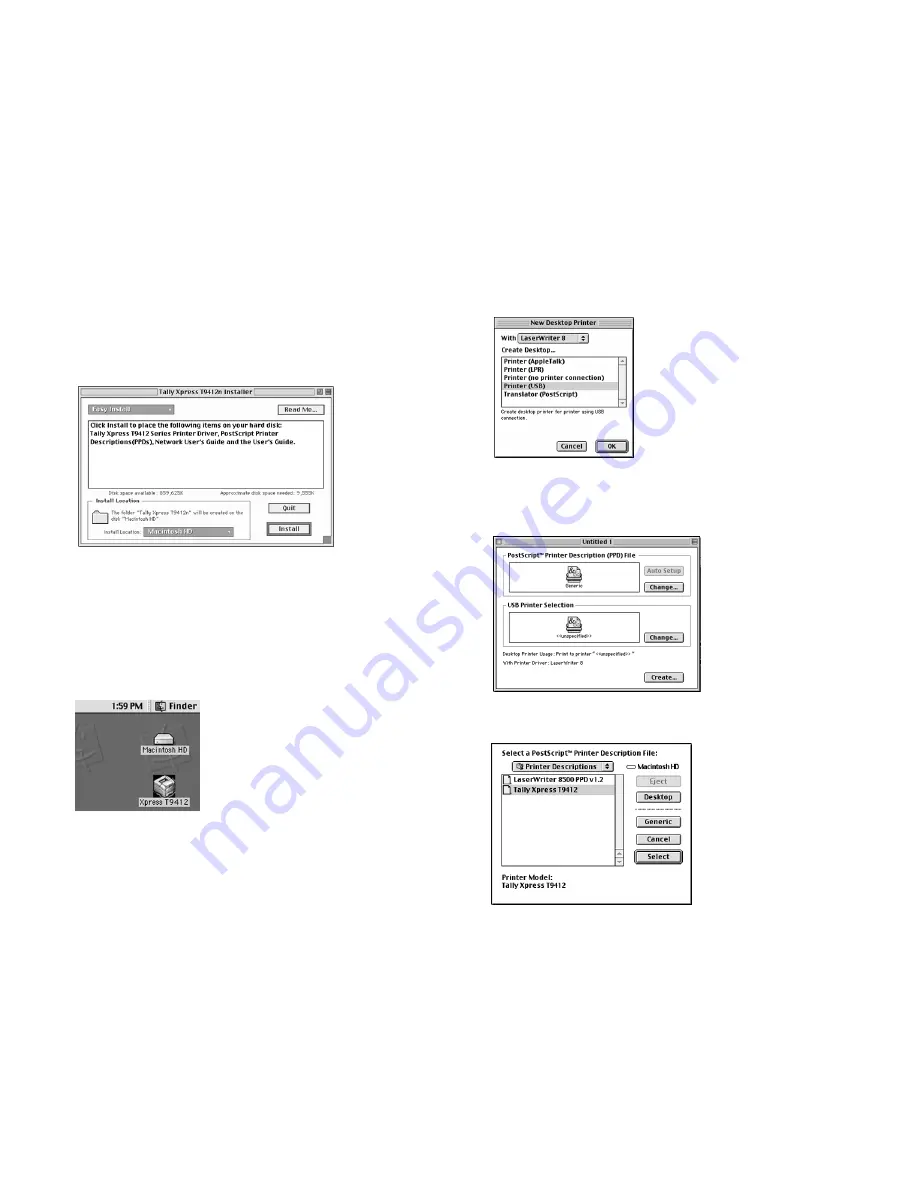
Installing the Software
23
INSTALLING THE SOFTWARE
3.
Double-click on the Tally Xpress printer installer icon.
4.
The Start Up Screen and Tally License Agreement will
appear. Select Accept to continue.
5.
From the Installer dialog box, choose Easy Install to
install the Xpress printer driver, the PostScript PPDs, and
the online User’s Guide. Choose Custom Install to install
items separately.
Choose your install location and click the Install button.
6.
From the Apple menu, select Chooser.
7.
Select the Tally Xpress pirnter icon from the left pane of
the Chooser window.
8.
The Tally Xpress printer name will appear in right pane.
9.
Close the Chooser window.
10. A Tally Xpress printer icon will be placed on your
desktop.
O
VER
USB W
ITH
P
OST
S
CRIPT
1.
Follow the previous instructions for “Installing the
Xpress Printer Software Over USB” through step number
5.
2.
Open the Apple Extras folder located on your main
Macintosh hard disk.
3.
From there open the Apple LaserWriter Software folder.
4.
Double-click on the Desktop Printer Utility program
and select Printer (USB) from the Create Desktop list in
the New Desktop Printer dialog box.
5.
Click OK.
6.
The Untitled 1 dialog box appears, click the Change...
button in the PostScript Printer Description (PPD) File
area.
7.
Select your printer model from the Printer Descriptions
list.
Содержание XPRESS T9412i
Страница 1: ...X P R E S S T 9 4 1 2 i X P R E S S T 9 4 1 2 n USER S GUIDE December 2000 084081...
Страница 6: ...vi Xpress T9412i User s Guide...
Страница 24: ...18 Chapter 2 Getting Started...
Страница 92: ...86 Chapter 9 Troubleshooting...
Страница 112: ...106 Appendix D The Status Monitor...






























