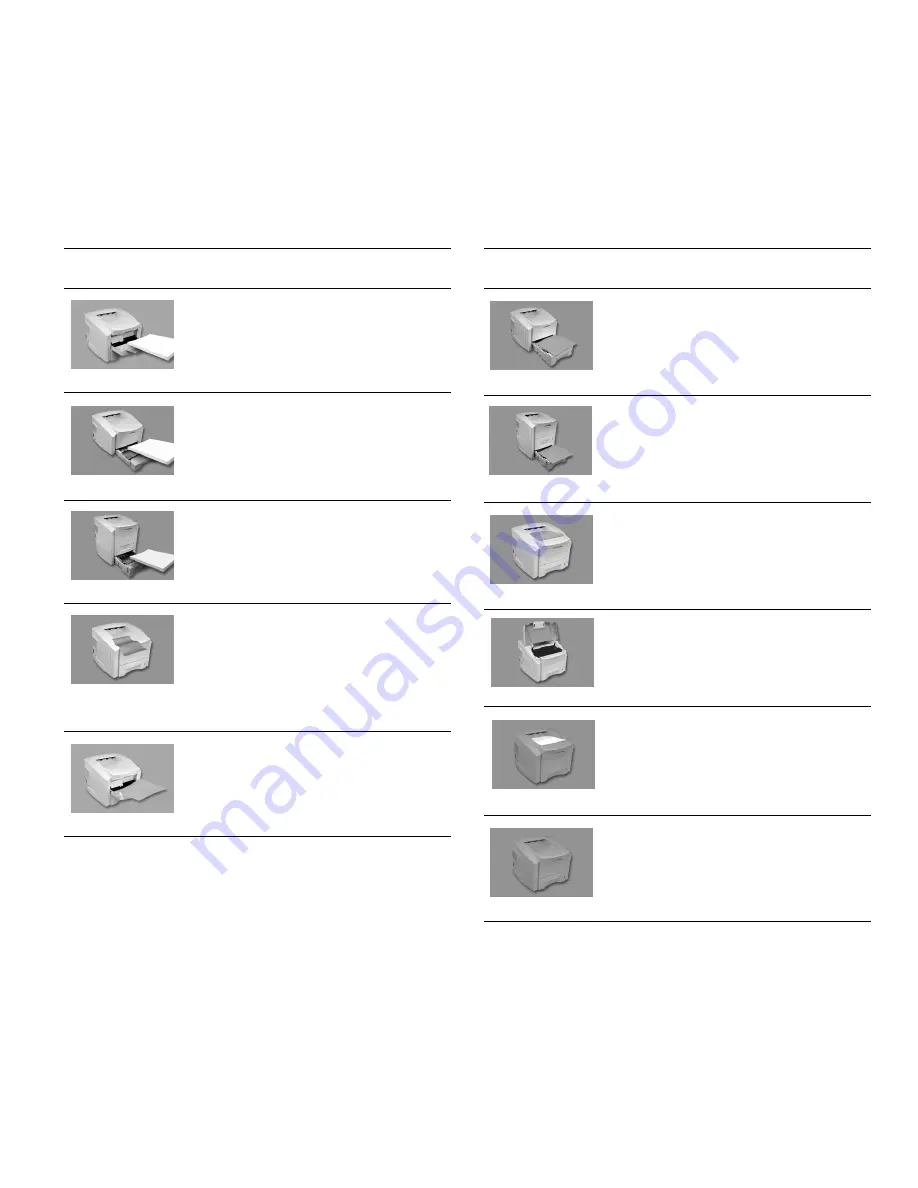
104
Appendix D, The Status Monitor
Paper Needed in
Tray 1
Fill Tray 1 (Multipurpose
Tray) with paper.
Paper Needed in
Tray 2
Fill Tray 2 (standard 550-
sheet Cassette) with paper.
Paper Needed in
Tray 3
Fill Tray 3 (550-sheet 2nd
Cassette).
Paper Jam - Clear the
Paper Path
Open the input tray and
remove any jammed paper.
If necessary, open the Top
Cover and clear any
jammed paper. After
clearing the jam, open and
close the Top Cover to
remove the error message.
Paper Size Error in
Tray 1
(may not appear
on some models)
Feed the specified paper
size into Tray 1 (Manual
Feed Tray).
Displayed
Image
Status
Message
Corrective
Action
Paper Size Error in
Tray 2
(may not appear
on some models)
Refill Tray 2 (550-sheet
Cassette) with the
specified paper.
Paper Size Error in
Tray 3
(may not appear
on some models)
Refill Tray 3 (550-sheet
2nd Cassette) with the
specified paper.
Page Too Complex
Simplify your document or
lower the resolution of the
document.
Cover Open
or No Toner Cartridge
Make sure the Top Cover
is completely closed and
that the Toner Cartridge is
properly installed.
Printing Error
(printer is shaded red)
Visually inspect the printer
for anything unusual and/
or re-send the print job.
Hardware Error
(printer is shaded red)
There is a problem with
the printer’s electronics.
Have a qualified technician
inspect the printer.
Displayed
Image
Status
Message
Corrective
Action
Содержание XPRESS T9412i
Страница 1: ...X P R E S S T 9 4 1 2 i X P R E S S T 9 4 1 2 n USER S GUIDE December 2000 084081...
Страница 6: ...vi Xpress T9412i User s Guide...
Страница 24: ...18 Chapter 2 Getting Started...
Страница 92: ...86 Chapter 9 Troubleshooting...
Страница 112: ...106 Appendix D The Status Monitor...






































