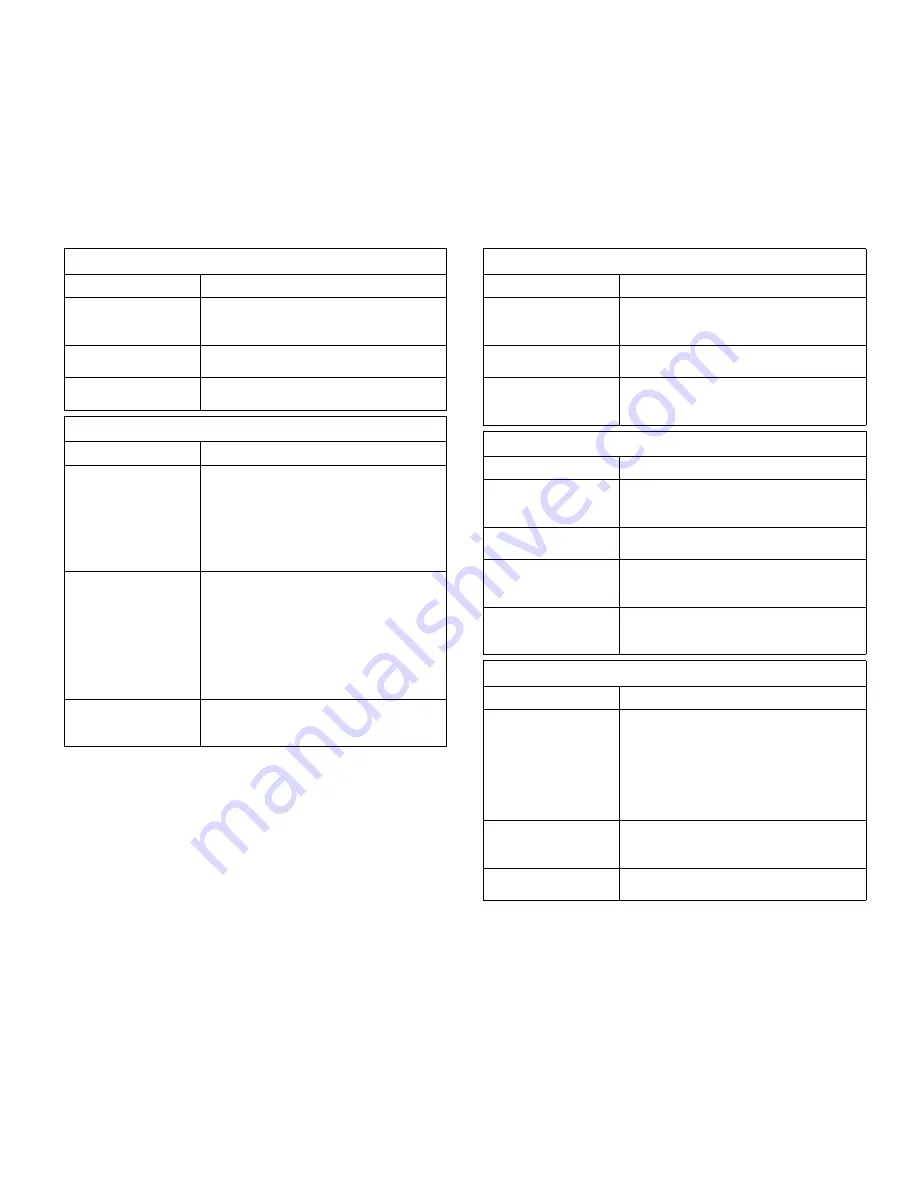
70
Chapter 9, Troubleshooting
If paper is not feeding into the printer correctly
Possible Cause
Solution
Media has been
incorrectly loaded.
Remove paper from the paper tray. Fan and
straighten the stack before reloading.
Do not fan transparencies.
There is too much paper
in the paper tray.
Remove excess paper from the tray.
The paper was too thick. Use only paper that meets proper
specifications, see page 93.
If the print job is running slow
Possible Cause
Solution
The job may be very
complex.
The maximum speed of
12 pages per minute
cannot be exceeded
even when more
memory is added.
Reduce the complexity of the page or try
adjusting the print quality settings. If this
problem occurs frequently, add more memory
to the printer.
If using Windows 95/98,
the Spooling Setting
may be set incorrectly.
• From the Start menu, select Settings, and
then Printers.
• Right-click the Xpress T9412i printer icon
• Choose Properties and click on the
Details tab.
• Choose the Spool Settings button.
• Select the desired spool setting from the
available choices.
The printer may have
insufficient random-
access memory (RAM).
Symplify your file or install more random-
access memory (RAM) in the printer. See
Page 66.
If half the page is blank
Possible Cause
Solution
The page layout is too
complex.
Simplify the page layout and remove any
unnecessary graphics from the document, if
possible. Install more memory. See Page 66.
The page orientation
setting may be incorrect.
Change the page orientation in your
application.
The paper size and the
paper size settings do
not match.
Make sure that the paper size in the print
settings matches the paper in the paper tray.
If the paper keeps jamming
Possible Cause
Solution
There is too much paper
in the paper tray.
Remove excess paper from the tray. If
printing special media, use the Multipurpose
Tray.
An incorrect type of
paper is being used.
Use only paper that meets the specifications
required by the printer, see page 93.
An incorrect output tray
is being used.
Media such as thick paper should not be
printed using the Main Output Tray. Use the
Face-up Output Tray instead.
There may be stray
objects or small bits of
paper inside the printer.
Open the Top Cover and remove any stray
objects or leftover bits of torn paper.
If the text is garbled or incomplete
Possible Cause
Solution
The printer cable is
loose or defective.
• Disconnect the printer cable and then
reconnect it.
• Try a print job you know works.
• If possible, attach the cable and printer to
another computer and try a print job that
you know works.
• Finally, try a new printer cable.
The wrong printer driver
was selected.
Check the application’s printer selection
menu to make sure that your printer is
selected.
The software application
is malfunctioning.
Try printing a job from another application.
Содержание XPRESS T9412i
Страница 1: ...X P R E S S T 9 4 1 2 i X P R E S S T 9 4 1 2 n USER S GUIDE December 2000 084081...
Страница 6: ...vi Xpress T9412i User s Guide...
Страница 24: ...18 Chapter 2 Getting Started...
Страница 92: ...86 Chapter 9 Troubleshooting...
Страница 112: ...106 Appendix D The Status Monitor...






























