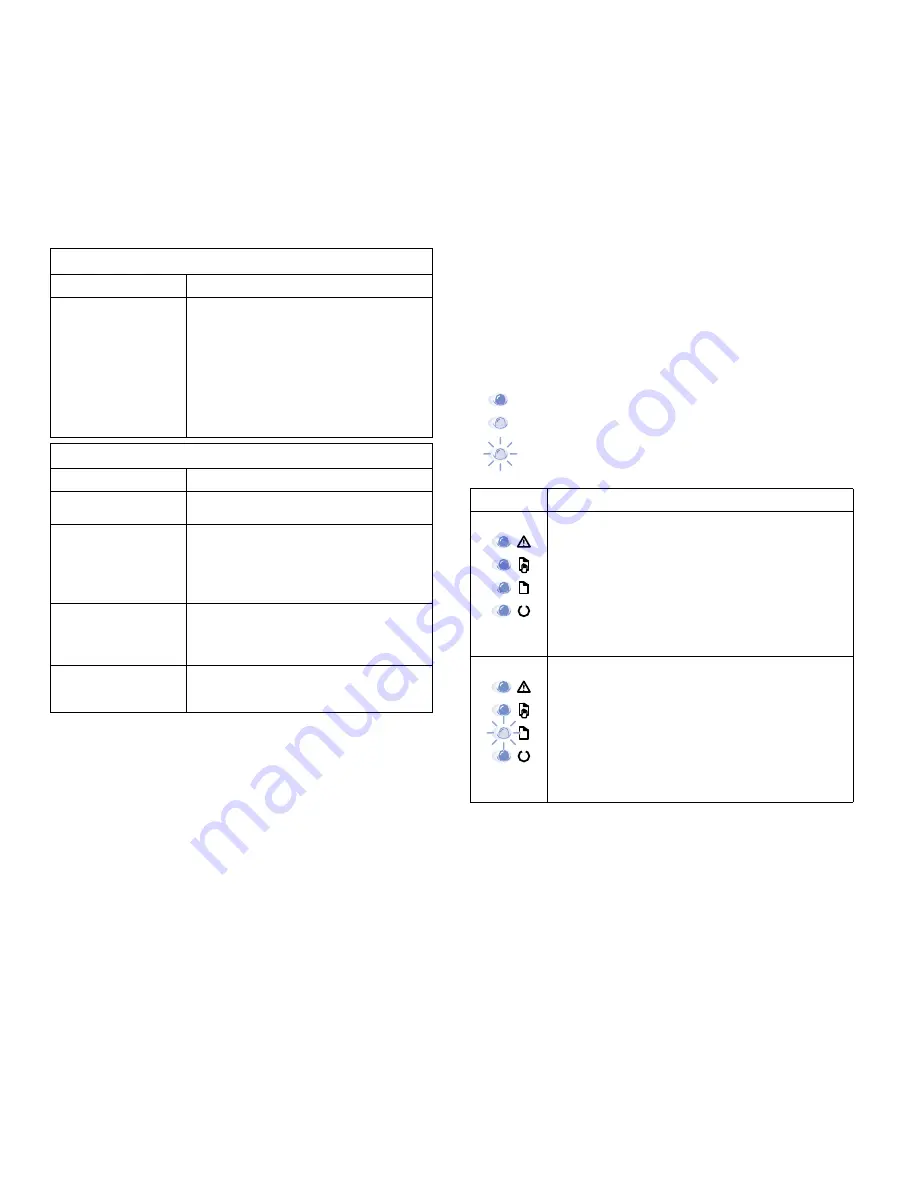
Error Messages
71
TROUBLESHOOTING
E
RROR
M
ESSAGES
Operator Panel Error Messages
When the printer experiences an error, the Operator Panel
will indicate the error messages by the LEDs. Find the light
pattern below that matches the printer light pattern and
follow the solutions to clear the error.
Your computer’s
operating system is
malfunctioning.
If printing from Windows (any version), exit to
a DOS prompt and verify functionality with
the following command:
• At a C:\ prompt, type Dir LPT1, then press
Enter. (This assumes you are connected
to LPT1.)
• Exit Windows and reboot the computer.
• Turn the printer off and then back on
again.
Pages print, but are totally blank
Possible Cause
Solution
The Toner Cartridge is
defective or out of toner.
Replace with a new Xpress T9412 Series
Toner Cartridge.
The sealing tape may
still be in the Toner
Cartridge.
• Remove the Toner Cartridge and pull out
the sealing tape.
• Reinstall the Toner Cartridge, and check
the printer by printing a Configuration
Sheet.
The file may have
specified blank pages.
Check the file to make sure that it does not
contain blank pages. For example, it is
possible in some programs to make a file end
with an even number of pages.
Some parts, such as the
Controller Board, may
be defective.
Contact a service representative.
If the text is garbled or incomplete
Possible Cause
Solution
Mode
Message
Power Off
Check the following if all of the Operator Panel LEDs are
not lit:
• Make sure the power cord is plugged in.
• Make sure the power switch is turned on.
• Make sure the printer is powered with the specified
AC voltage.
Paper Out
If the amber Paper LED is blinking:
• The paper tray is empty and must be refilled with
paper. The Paper LED blinks until paper is added.
• Loading paper into the tray will cancel this message
and allow you to continue with the print job.
Light Status Legend
Light off
Light On
Light blinking
Содержание XPRESS T9412i
Страница 1: ...X P R E S S T 9 4 1 2 i X P R E S S T 9 4 1 2 n USER S GUIDE December 2000 084081...
Страница 6: ...vi Xpress T9412i User s Guide...
Страница 24: ...18 Chapter 2 Getting Started...
Страница 92: ...86 Chapter 9 Troubleshooting...
Страница 112: ...106 Appendix D The Status Monitor...
















































