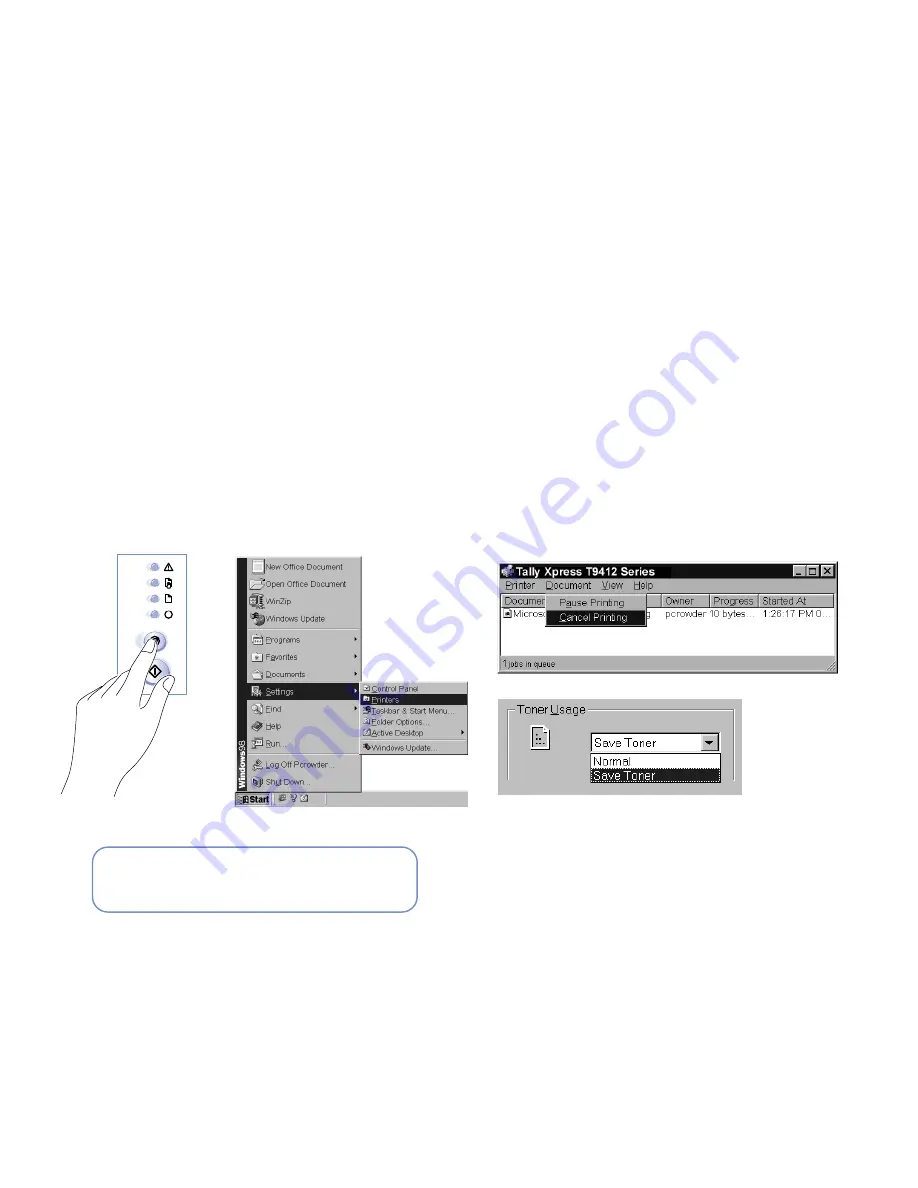
Canceling a Print Job
45
PRINTER TASKS
C
ANCELING
A
P
RINT
J
OB
There are two ways to stop a Xpress T9412 Series print job,
either from the Operator Panel or from the Printer folder.
Canceling a Job From the Operator Panel
1.
Press the Cancel button
(A)
.
2.
The printer will finish printing any pages already in the
print path and delete the remainder of the print job.
note:
Pressing the
Cancel
button only cancels the
current print job. If more than one print job is in printer
memory,
Cancel
must be pressed once for each job.
Canceling a Job from the Printer Window
1.
From the Windows Start button, select Settings, then
Printers
(B)
.
2.
The Printer window opens. Double-click Xpress T9412
Series
.
3.
From the Document menu, select Cancel Printing
(C)
. In
Windows NT 4.0, select Cancel.
S
AVING
T
ONER
You can choose to use less toner by adjusting Toner Usage
from the printer driver. This feature is especially useful for
printing drafts.
note:
Print-outs will be of poorer quality but not
necessarily lighter.
To enable this feature:
1.
Access the printer Properties window from your
software application.
2.
Select the Print Quality tab.
3.
In the Toner Usage area, select Save Toner from the drop
down menu
(D)
.
4.
Click OK.
B
C
A
D
note:
To cancel a print job on the
Macintosh
, press the command and period
key at the same time.
Содержание XPRESS T9412i
Страница 1: ...X P R E S S T 9 4 1 2 i X P R E S S T 9 4 1 2 n USER S GUIDE December 2000 084081...
Страница 6: ...vi Xpress T9412i User s Guide...
Страница 24: ...18 Chapter 2 Getting Started...
Страница 92: ...86 Chapter 9 Troubleshooting...
Страница 112: ...106 Appendix D The Status Monitor...






























