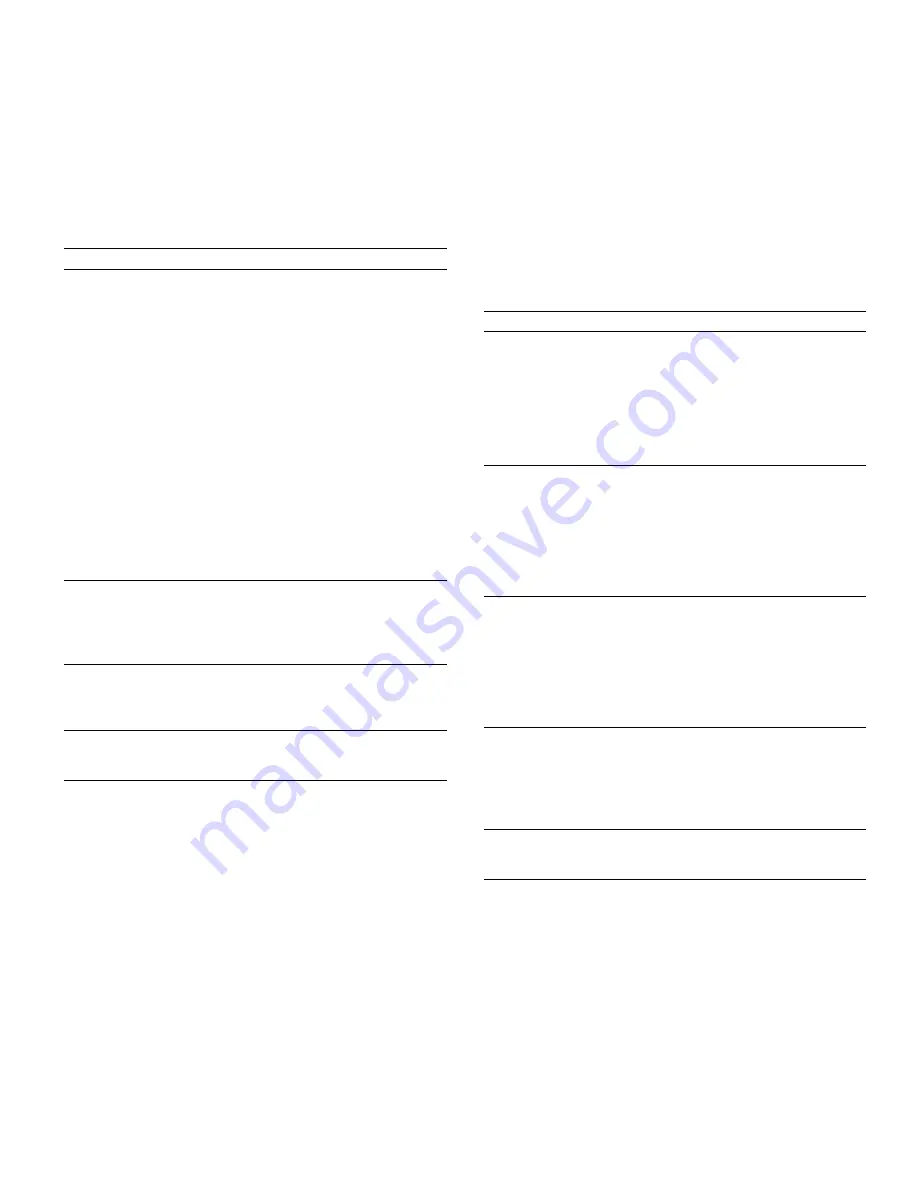
98
Appendix B, The Remote Control Panel
P
RINT
Q
UALITY
T
AB
The Print Quality Tab defines the quality and toner usage of
the printout.
Paper Tray
Use the Paper Type drop-down list for selecting
the type of paper loaded in the tray you want to
print from. The default value is Auto. The
available media types depend on the tray
selected for the job.
• Select Auto to rely on the printer’s paper
detection mechanism to sense the paper type.
• Select Plain Paper for 16–28 lb. paper.
• Select Bond for paper greater than 28 lb. but
less than or equal to 47 lb.
• Select Card Stock to print on Card stock
media.
• Select Transparency for clear plastic media
used for overhead projectors.
• Select Labels to print on a sheet of labels.
• Select Preprinted to print on pre-printed
paper such as letterhead.
• Select Colored paper to print on color paper.
• Select Envelopes to print on envelopes.
Orientation
The Orientation selection specifies which edge
of the paper to orient the printout.
• Portrait (along the long edge of the paper)
• Landscape (the short edge of the page)
The default selection is Portrait.
Copies
The Copies parameter specifies the number of
copies to be printed. The maximum number of
copies that can be printed is 999.
The default number of copies is 1.
Restore Defaults
The Restore Defaults button replaces all
selections in the Paper Tab with factory default
settings.
Item
Description
Item
Description
Resolution
Resolution defines the quality of the print output
in simplest form: the number of dots per inch.
The following selections are available:
• 1200 dpi (Best Quality)
• 1200 dpi (Fast Printing)
• 600 dpi
• 300 dpi
The default value is 1200 dpi (Fast Printing).
Document Type
Sharp Edge Technology allows the user to
enhance 1200 dpi (Fast Printing) printouts. The
available options are
• Text
• Photographic
The default value is Text.
The Document Type option is grayed out if the
resolution is not 1200 dpi (Fast Printing).
Toner Usage
The Toner Usage parameter allows the user to
save printer toner when printing a draft version
of a document.
• Select Normal to print as it normally would
be printed.
• Select Save Toner to print with less toner
applied to the page.
The default value is Normal.
Darkness
The Darkness parameter adjusts the toner
density on printouts. The values are
• Normal
• Light
• Dark
The default value is Normal.
Restore Defaults
The Restore Defaults button replaces all
selections in the Print Quality Tab with factory
default settings.
Содержание XPRESS T9412i
Страница 1: ...X P R E S S T 9 4 1 2 i X P R E S S T 9 4 1 2 n USER S GUIDE December 2000 084081...
Страница 6: ...vi Xpress T9412i User s Guide...
Страница 24: ...18 Chapter 2 Getting Started...
Страница 92: ...86 Chapter 9 Troubleshooting...
Страница 112: ...106 Appendix D The Status Monitor...


























