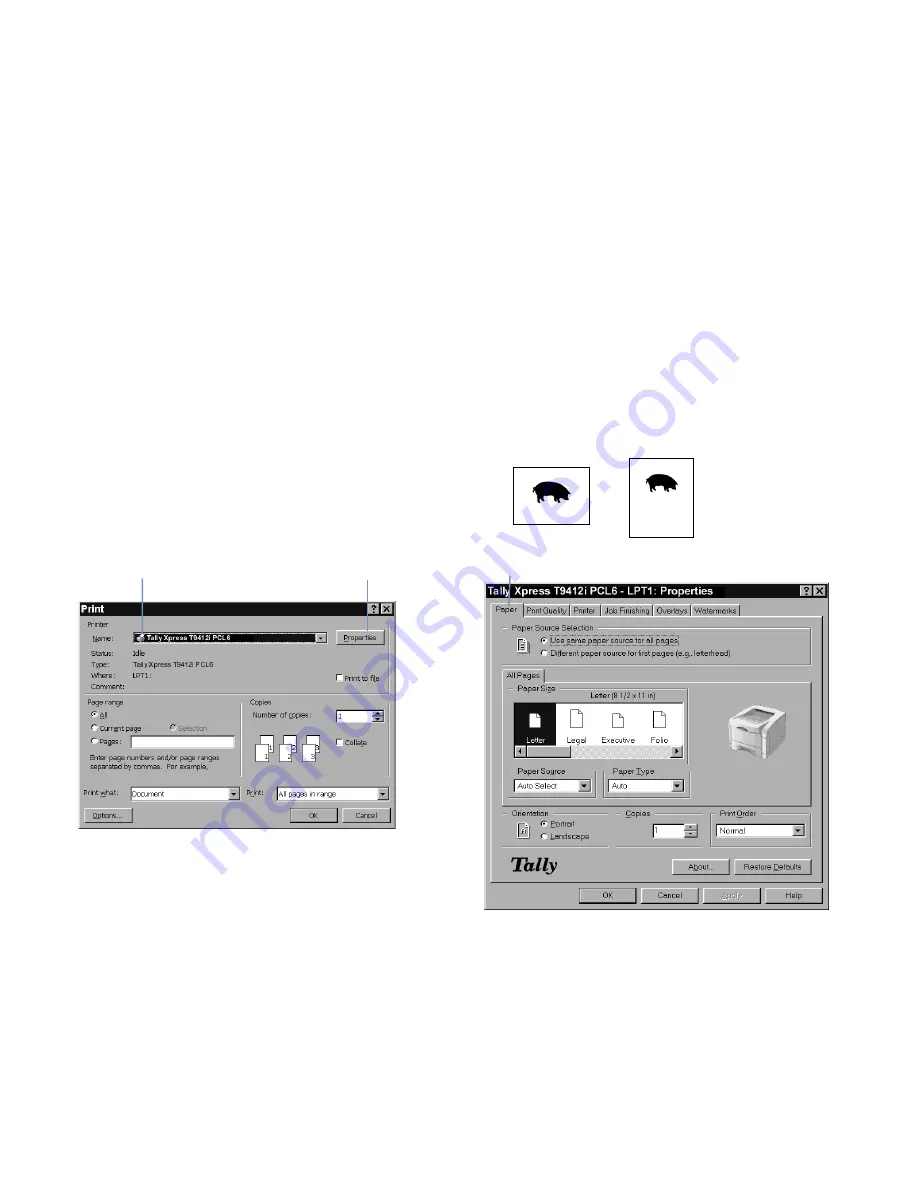
42
Chapter 6, Printer Tasks
B
ASIC
W
INDOWS
D
OCUMENT
P
RINTING
The following directions show general steps for printing
from various Windows applications (Macintosh users see
page 44). The exact steps for printing a document may vary
depending on the program you are using. Refer to your
software applications’s documentation for the exact printing
procedure.
1.
Open the document you want to print.
2.
Select Print from the File menu. The Print dialog box for
your application appears showing basic print settings.
Make sure your printer’s name appears in the Name
field
(A)
.
note:
If you do not see a Properties button, click on the
Setup
,
Printer
, or
Options
button. Then click
Properties
in the next screen.
3.
Click on the Properties button
(B)
.
4.
The Properties window appears containing the various
tabs for your default Xpress printer driver.
5.
If necessary, select the Paper tab to display the settings
shown below. This tab contains options for setting basic
paper handling
(C)
.
6.
Set up your basic print job parameters on the Paper tab.
Most of the choices are self-explanatory. Here are a few
points to keep in mind:
•
Tray 1 refers to the front Multipurpose Tray
Tray 2 refers to the standard paper cassette
Tray 3 refers to an added optional tray
•
Examples of Landscape and Portrait orientation.
B
A
C
Landscape
Portrait
Содержание XPRESS T9412i
Страница 1: ...X P R E S S T 9 4 1 2 i X P R E S S T 9 4 1 2 n USER S GUIDE December 2000 084081...
Страница 6: ...vi Xpress T9412i User s Guide...
Страница 24: ...18 Chapter 2 Getting Started...
Страница 92: ...86 Chapter 9 Troubleshooting...
Страница 112: ...106 Appendix D The Status Monitor...






























