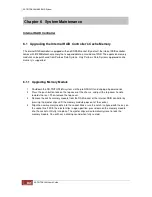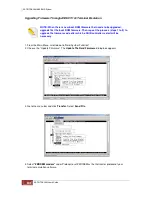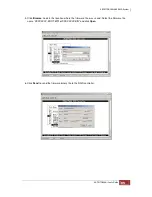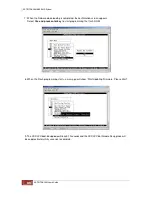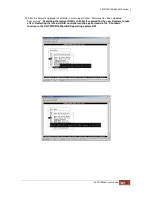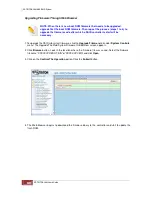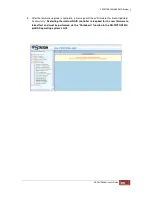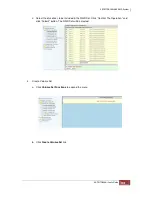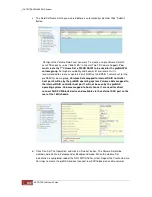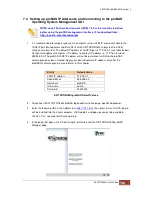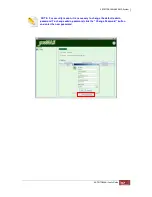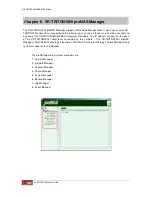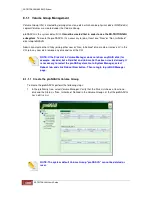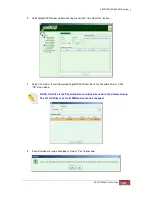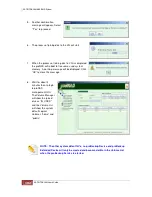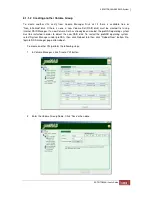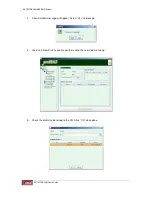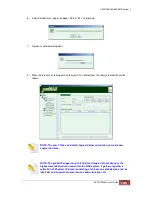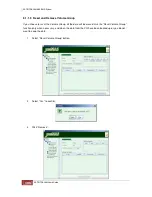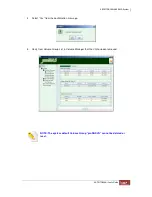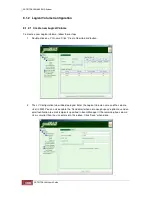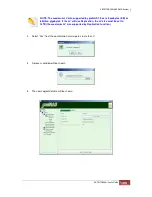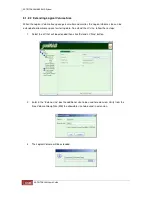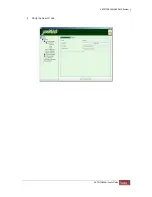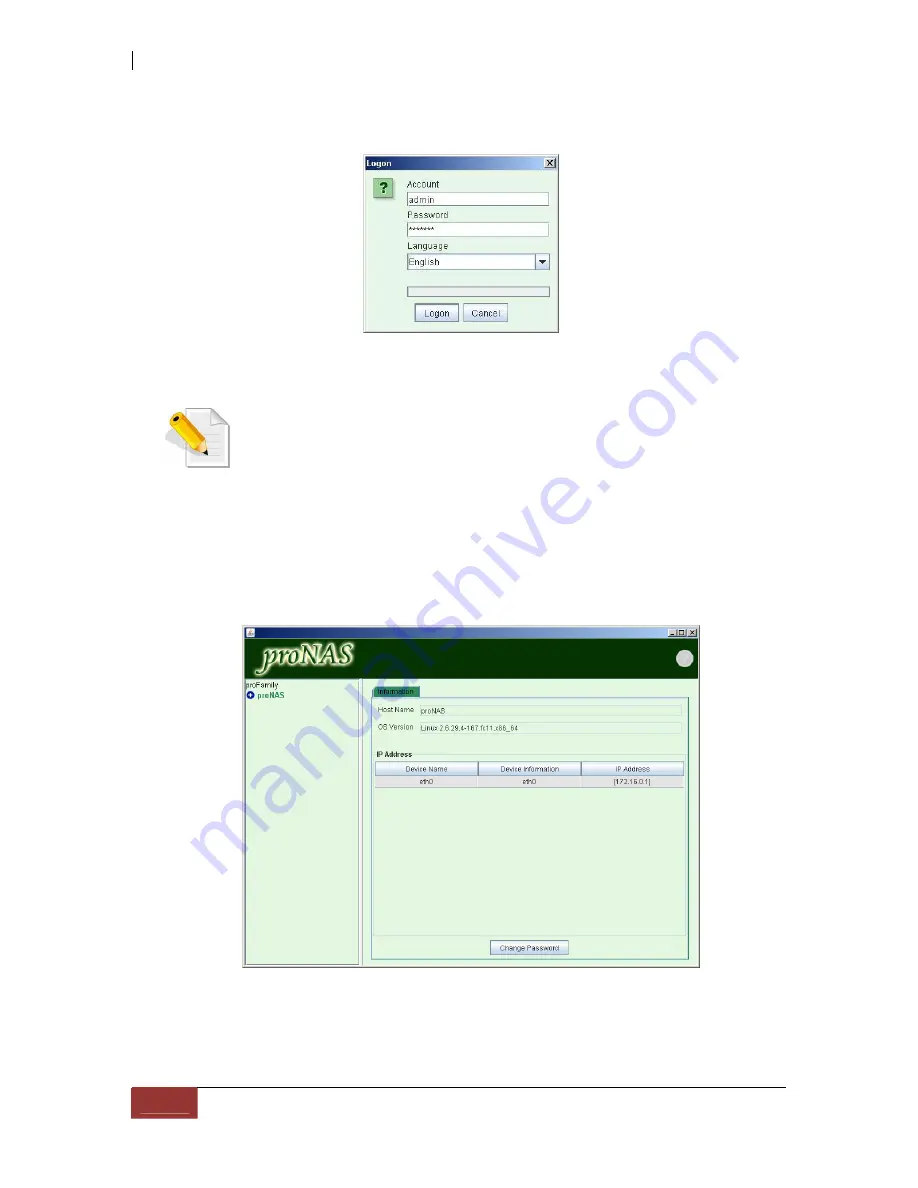
5. Enter Account as “
admin
” and password as “
00000000
” and click the Logon button.
Login Screen
NOTE: SR-TRITON16Ni proNAS Operating System supports the following
language options: English, Chinese (Taiwan), Chinese (China), Japanese,
Korean, German (Germany), Polish (Poland), and Russian (Russia). You can
select your preferred language before logon.
6. The SR-TRITON16Ni proNAS Operating System Manager main screen will be displayed
showing proNAS, NAS Device Manager, and Event Manager. Click on the + symbol to
expand the management tree.
Содержание TRITON 16Ni
Страница 1: ...SurfRAID TRITON 16Ni User s Guide Revision 1 1...
Страница 40: ......
Страница 41: ......
Страница 42: ......
Страница 43: ......
Страница 67: ...5 3 7 Stop Volume Check Use this option to stop current running Check Volume Set process...
Страница 111: ...4 Verify the new LV size...
Страница 135: ...4 The iSCSI logical volume capacity is extended...
Страница 207: ...The proBackup page will be displayed Click Start Java Web Enter the login account admin and password 00000000...
Страница 216: ...10 5 Account Detail Under Plan Manager click the account name to view information about the account...
Страница 236: ...2 Select Set LAN Configuration and press Enter key 3 Setup LAN Configuration...
Страница 238: ...6 Press F10 to save configuration changes and exit setup With Ok selected press Enter key to restart system...
Страница 247: ......