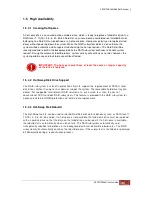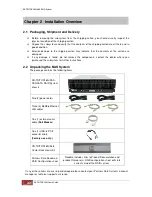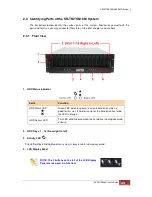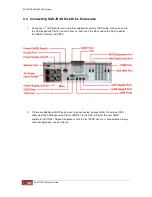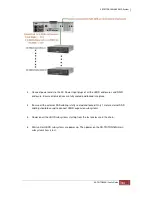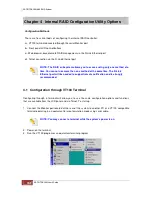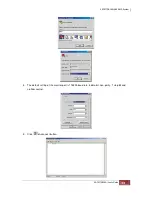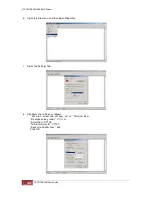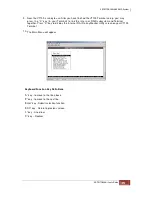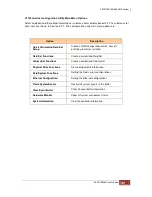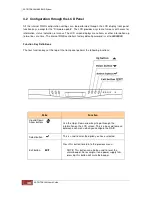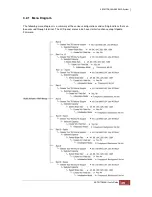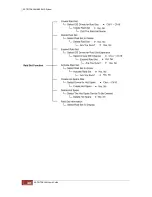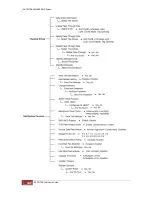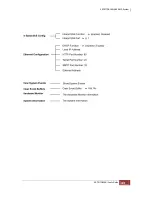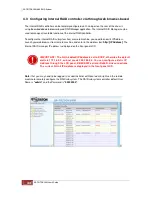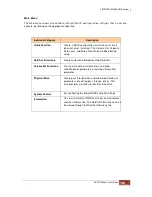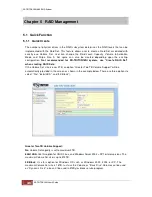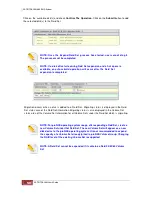9. Now, the VT100 is ready to use. After you have finished the VT100 Terminal setup, you may
press t he “X” key (in your Terminal) to link the i nt er na l RAID subsystem and Terminal
together. Press “X” key to display the internal RAID array Monitor Utility screen on your VT100
Terminal.
10. The Main Menu will appear.
Keyboard Function Key Definitions
“A” key - to move to the line above
“Z” key - to move to the next line
“Enter” key - Submit selection function
“ESC” key - Return to previous screen
“L” key - Line draw
“X” key – Redraw
Содержание TRITON 16Ni
Страница 1: ...SurfRAID TRITON 16Ni User s Guide Revision 1 1...
Страница 40: ......
Страница 41: ......
Страница 42: ......
Страница 43: ......
Страница 67: ...5 3 7 Stop Volume Check Use this option to stop current running Check Volume Set process...
Страница 111: ...4 Verify the new LV size...
Страница 135: ...4 The iSCSI logical volume capacity is extended...
Страница 207: ...The proBackup page will be displayed Click Start Java Web Enter the login account admin and password 00000000...
Страница 216: ...10 5 Account Detail Under Plan Manager click the account name to view information about the account...
Страница 236: ...2 Select Set LAN Configuration and press Enter key 3 Setup LAN Configuration...
Страница 238: ...6 Press F10 to save configuration changes and exit setup With Ok selected press Enter key to restart system...
Страница 247: ......