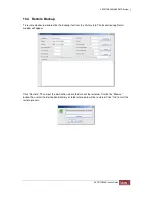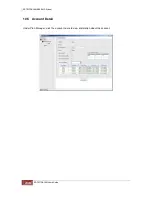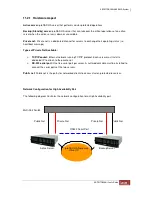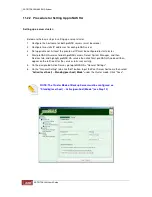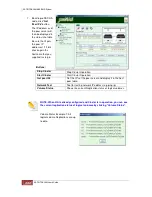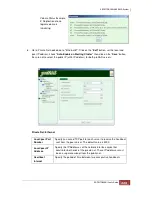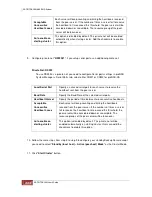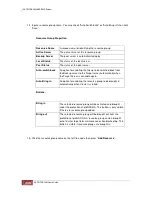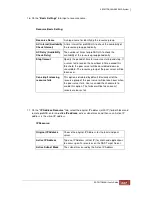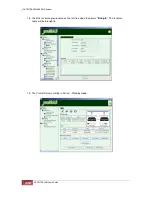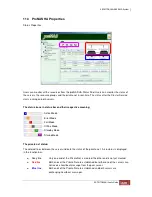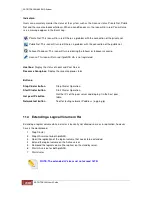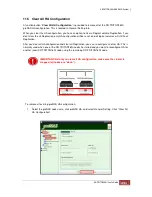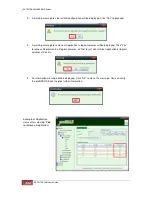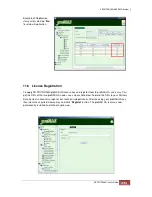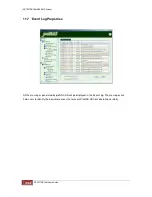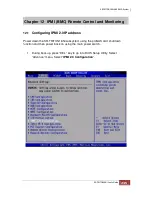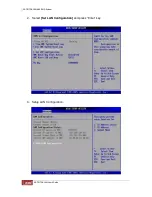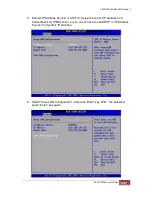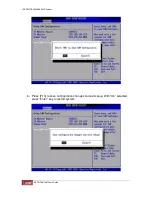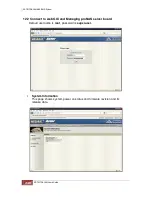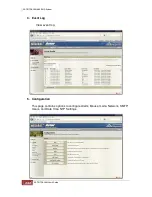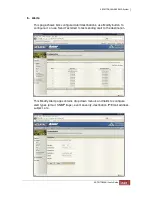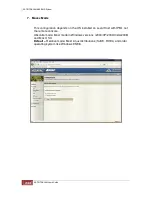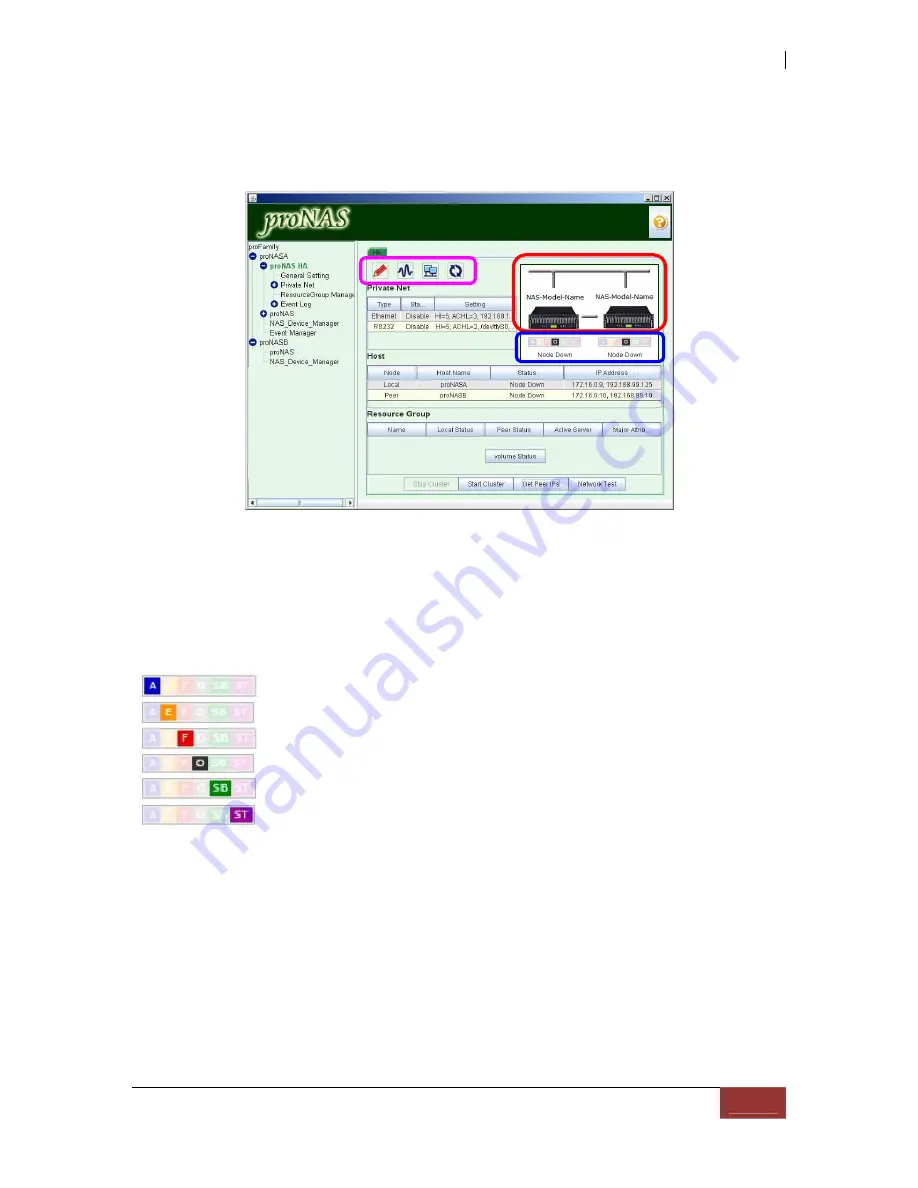
11.3 ProNAS HA Properties
Status Properties
Users can monitor all the resources from the proNAS HA Status Pad. Users can monitor the status of
the servers, the resource groups and the private net in real-time. The status after the Cluster Service
starts running on both servers.
The status icons in status bar and their respective meaning:
- Active Mode
- Error Mode
- Fail Mode
- Offline Mode
- Standby Mode
- Startup Mode
The private net status:
The colored lines between the servers indicate the status of the private net. Also status is displayed
in the function bar.
♦
Gray line
Only one end of the Private Net is created, the other end is not yet created.
♦
Red line
Both ends of the Private Net are established but either one of the servers can
not receive heartbeat message from the peer server.
♦
Blue line
Both ends of the Private Net are established and both servers are
exchanging heartbeat messages.
Содержание TRITON 16Ni
Страница 1: ...SurfRAID TRITON 16Ni User s Guide Revision 1 1...
Страница 40: ......
Страница 41: ......
Страница 42: ......
Страница 43: ......
Страница 67: ...5 3 7 Stop Volume Check Use this option to stop current running Check Volume Set process...
Страница 111: ...4 Verify the new LV size...
Страница 135: ...4 The iSCSI logical volume capacity is extended...
Страница 207: ...The proBackup page will be displayed Click Start Java Web Enter the login account admin and password 00000000...
Страница 216: ...10 5 Account Detail Under Plan Manager click the account name to view information about the account...
Страница 236: ...2 Select Set LAN Configuration and press Enter key 3 Setup LAN Configuration...
Страница 238: ...6 Press F10 to save configuration changes and exit setup With Ok selected press Enter key to restart system...
Страница 247: ......