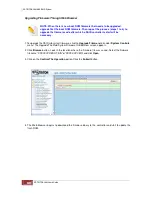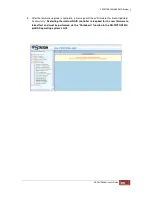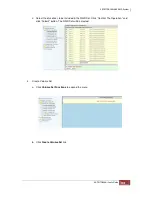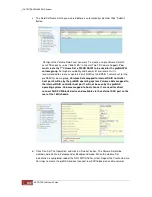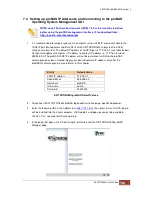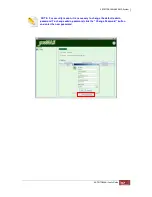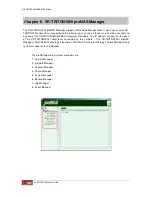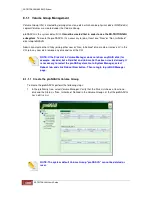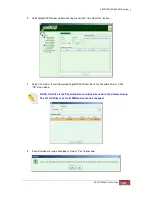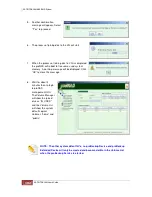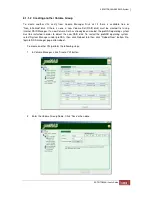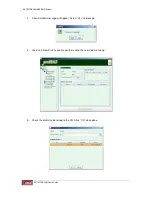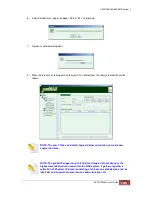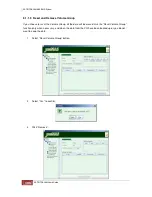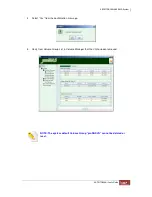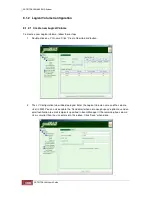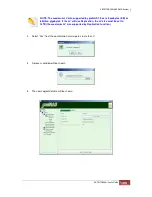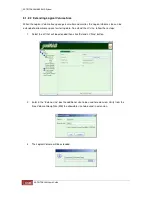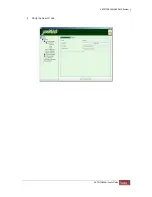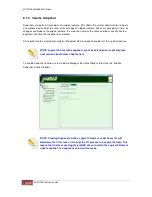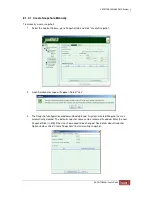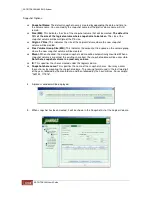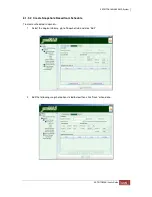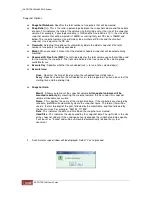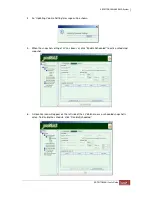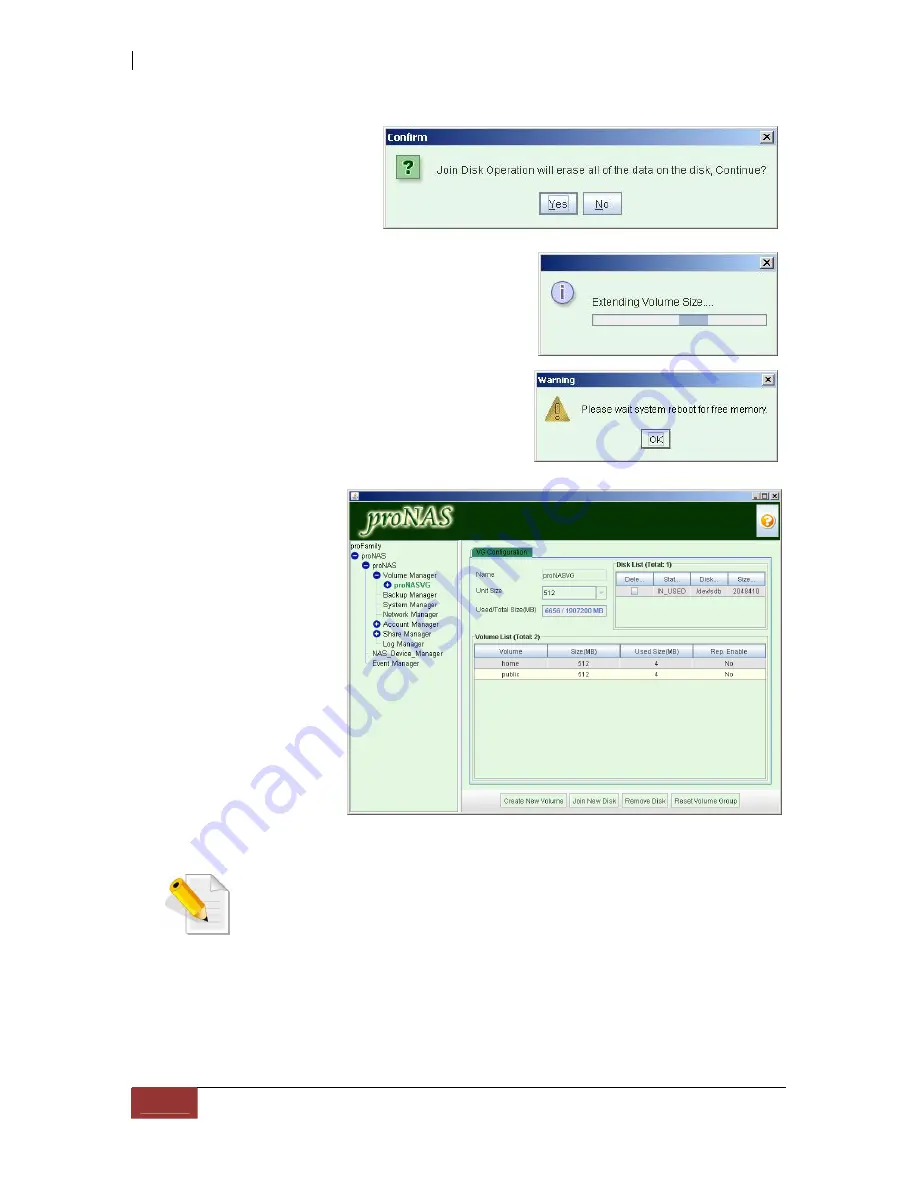
5. Another confirmation
message will appear. Select
“”Yes” to proceed.
6. The process of joining disk to the VG will start.
7. When the process of joining disk to VG is completed,
the proNAS will reboot to free some used system
memory. A warning message will be displayed. Click
“OK” to close the message.
8. Wait for about 3
minutes then re-login
to proNAS
management GUI.
The Volume Manager
will show the joined
disk as “IN_USED”
and the Volume List
will show the system
default Logical
Volumes “home” and
“public”.
NOTE: The other system default LVs, i.e. proBackup Device and proBackup
Extended Device will only be created and become visible in the Volume List
when the proBackup Service is started.
Содержание TRITON 16Ni
Страница 1: ...SurfRAID TRITON 16Ni User s Guide Revision 1 1...
Страница 40: ......
Страница 41: ......
Страница 42: ......
Страница 43: ......
Страница 67: ...5 3 7 Stop Volume Check Use this option to stop current running Check Volume Set process...
Страница 111: ...4 Verify the new LV size...
Страница 135: ...4 The iSCSI logical volume capacity is extended...
Страница 207: ...The proBackup page will be displayed Click Start Java Web Enter the login account admin and password 00000000...
Страница 216: ...10 5 Account Detail Under Plan Manager click the account name to view information about the account...
Страница 236: ...2 Select Set LAN Configuration and press Enter key 3 Setup LAN Configuration...
Страница 238: ...6 Press F10 to save configuration changes and exit setup With Ok selected press Enter key to restart system...
Страница 247: ......