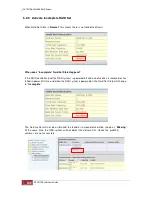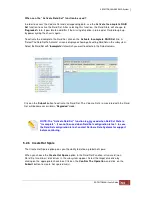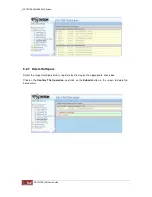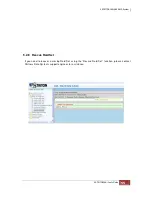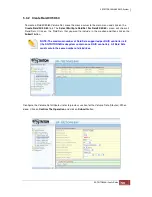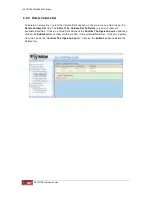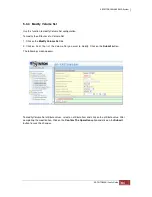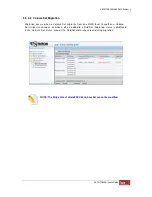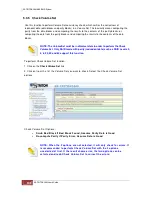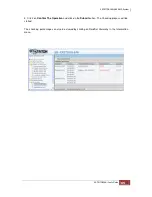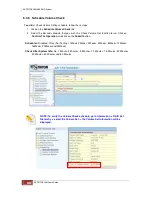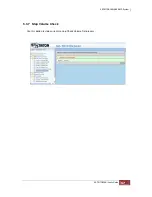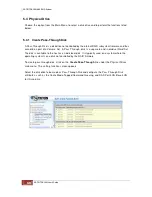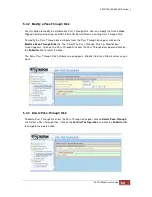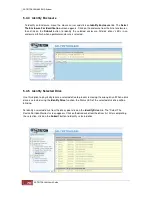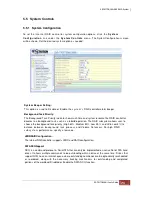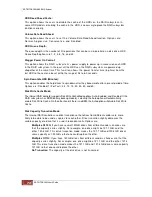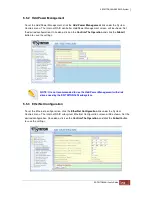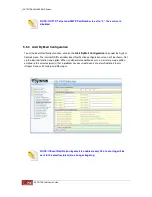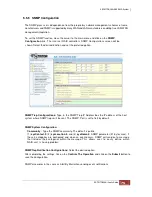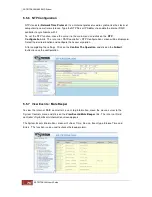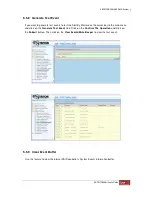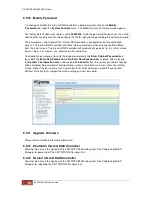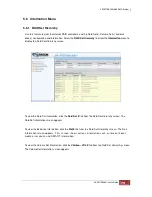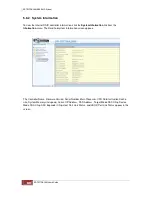5.3.6 Schedule Volume Check
To perform Check Volume Set by schedule, follow these steps:
1. Click on the
Schedule Volume Check
link.
2. Select the desired schedule that you wish the Check Volume Set function to run. Click on
Confirm The Operation
and click on the
Submit
button.
Scheduler:
Disabled, 1Day (For Testing), 1Week, 2Weeks, 3Weeks, 4Weeks, 8Weeks, 12Weeks,
16Weeks, 20Weeks and 24Weeks.
Check After System Idle:
No, 1 Minute, 3 Minutes, 5 Minutes, 10 Minutes, 15 Minutes, 20 Minutes,
30 Minutes, 45 Minutes and 60 Minutes.
NOTE: To verify the Volume Check schedule, go to Information -> RAID Set
Hierarchy -> select the Volume Set -> the Volume Set Information will be
displayed.
Содержание TRITON 16Ni
Страница 1: ...SurfRAID TRITON 16Ni User s Guide Revision 1 1...
Страница 40: ......
Страница 41: ......
Страница 42: ......
Страница 43: ......
Страница 67: ...5 3 7 Stop Volume Check Use this option to stop current running Check Volume Set process...
Страница 111: ...4 Verify the new LV size...
Страница 135: ...4 The iSCSI logical volume capacity is extended...
Страница 207: ...The proBackup page will be displayed Click Start Java Web Enter the login account admin and password 00000000...
Страница 216: ...10 5 Account Detail Under Plan Manager click the account name to view information about the account...
Страница 236: ...2 Select Set LAN Configuration and press Enter key 3 Setup LAN Configuration...
Страница 238: ...6 Press F10 to save configuration changes and exit setup With Ok selected press Enter key to restart system...
Страница 247: ......