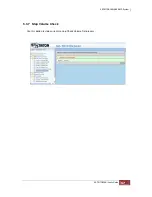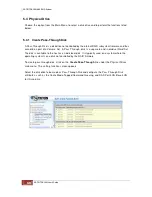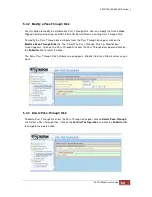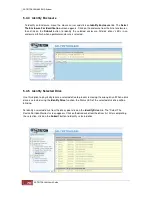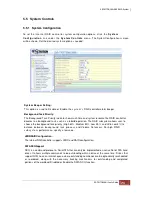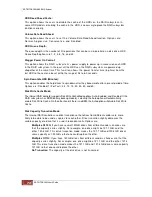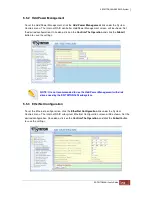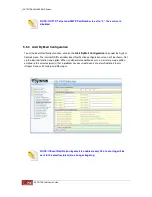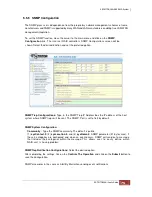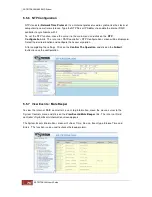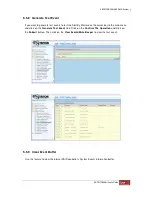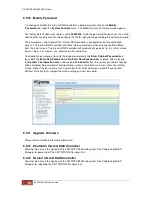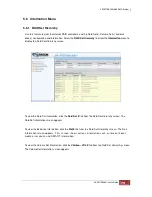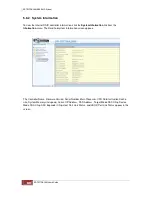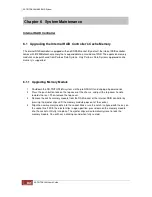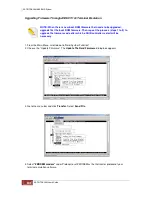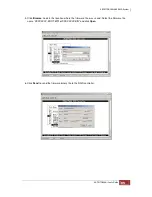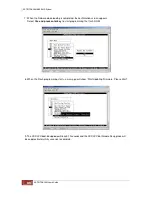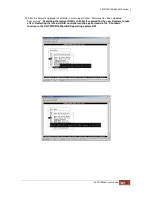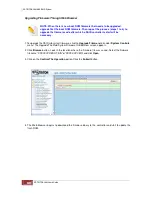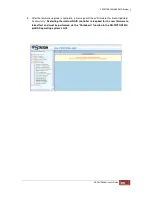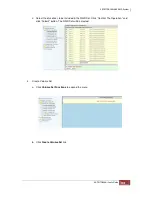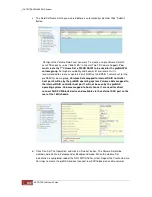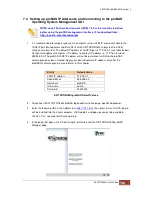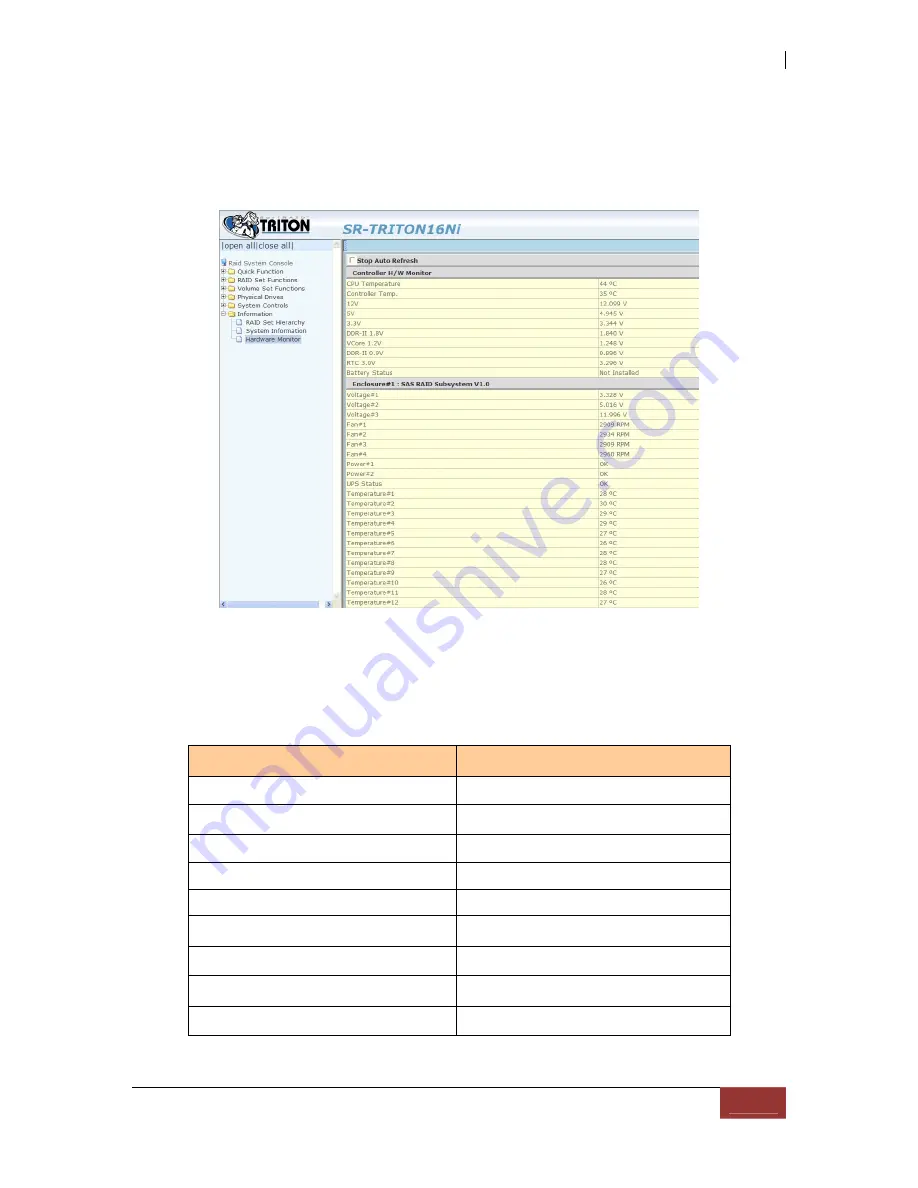
5.6.3 Hardware Monitor
To view the internal RAID controller’s hardware information, click the
Hardware Monitor
link from the
Information
menu. The Hardware Monitor Information screen appears.
The Hardware Monitor Information provides the temperature, fan speed (chassis fan) and voltage
levels of the SR-TRITON16Ni subsystem. All items are also unchangeable. When the threshold values
are surpassed, warning messages will be indicated through the LCD, LED and alarm buzzer. If you
have setup the SMTP, SNMP, syslog or messenger, you will also be notified as well.
Item
Warning Condition
Controller Board Temperature
> 70 Celsius
HDD Temperature
> 65 Celsius
Controller Fan Speed
< 1500 RPM
Power 12V
< 10.5V or > 13.5V
Power 5V
< 4.7V or > 5.4V
Power 3.3V
< 3.0V or > 3.6V
DDR Supply V2.5V
< 2.25V or > 2.75V
CPU Core V1.3V
< 1.17V or > 1.43V
DDR Termination Power +1.25V
< 1.125V or > 1.375V
Содержание TRITON 16Ni
Страница 1: ...SurfRAID TRITON 16Ni User s Guide Revision 1 1...
Страница 40: ......
Страница 41: ......
Страница 42: ......
Страница 43: ......
Страница 67: ...5 3 7 Stop Volume Check Use this option to stop current running Check Volume Set process...
Страница 111: ...4 Verify the new LV size...
Страница 135: ...4 The iSCSI logical volume capacity is extended...
Страница 207: ...The proBackup page will be displayed Click Start Java Web Enter the login account admin and password 00000000...
Страница 216: ...10 5 Account Detail Under Plan Manager click the account name to view information about the account...
Страница 236: ...2 Select Set LAN Configuration and press Enter key 3 Setup LAN Configuration...
Страница 238: ...6 Press F10 to save configuration changes and exit setup With Ok selected press Enter key to restart system...
Страница 247: ......