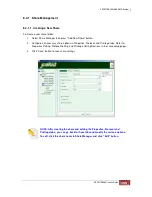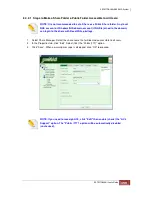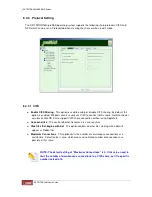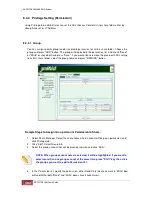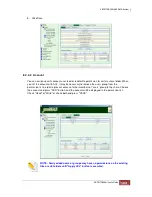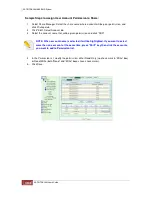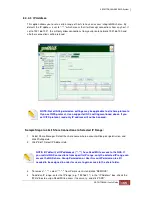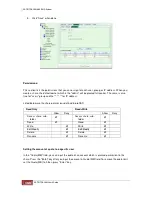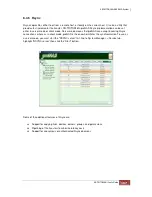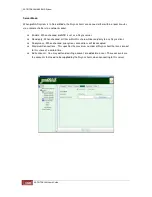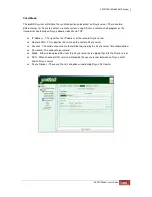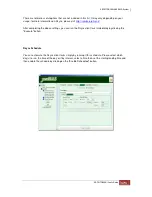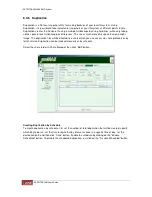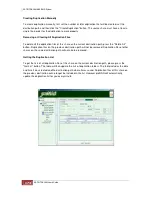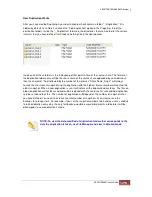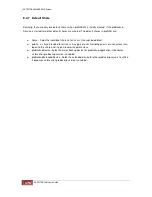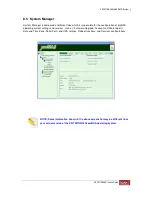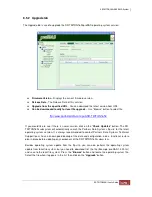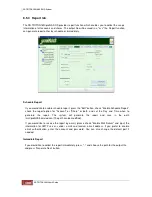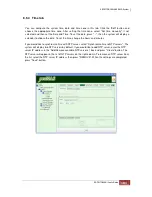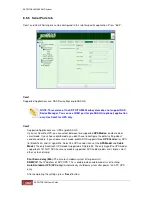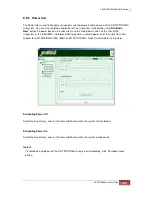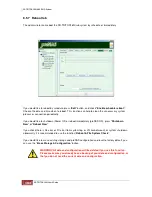Client Mode:
The proNAS system will initiate the synchronization and contact an Rsync server. There are two
different ways for Rsync to contact a remote system: using SSH as a remote-shell program as the
transport or contacting an Rsync daemon directly via TCP.
♦
IP Address - This specifies the IP address of the remote Rsync server.
♦
Remote Path - This specifies the share on the remote Rsync server.
♦
Account - The valid account name that will be required by the Rsync server for authentication.
♦
Password - The account's password.
♦
Mode - Either to download files from the Rsync server or to upload files into the Rsync server.
♦
SSH - When checked, SSH service will provide the secure tunnel between an Rsync client
and an Rsync server.
♦
Rsync Options - These are the lists of options used during Rsync file transfer
Содержание TRITON 16Ni
Страница 1: ...SurfRAID TRITON 16Ni User s Guide Revision 1 1...
Страница 40: ......
Страница 41: ......
Страница 42: ......
Страница 43: ......
Страница 67: ...5 3 7 Stop Volume Check Use this option to stop current running Check Volume Set process...
Страница 111: ...4 Verify the new LV size...
Страница 135: ...4 The iSCSI logical volume capacity is extended...
Страница 207: ...The proBackup page will be displayed Click Start Java Web Enter the login account admin and password 00000000...
Страница 216: ...10 5 Account Detail Under Plan Manager click the account name to view information about the account...
Страница 236: ...2 Select Set LAN Configuration and press Enter key 3 Setup LAN Configuration...
Страница 238: ...6 Press F10 to save configuration changes and exit setup With Ok selected press Enter key to restart system...
Страница 247: ......