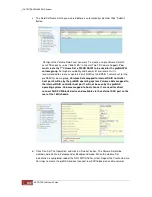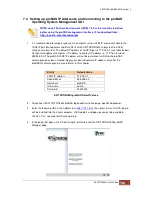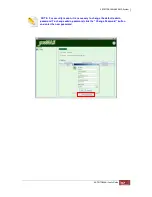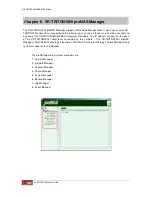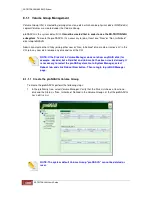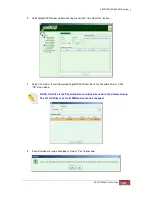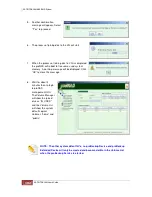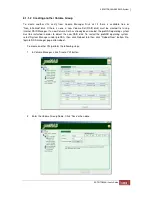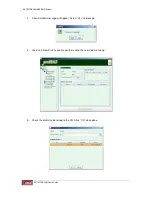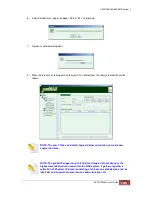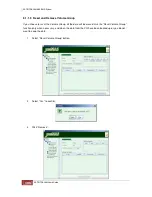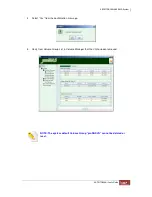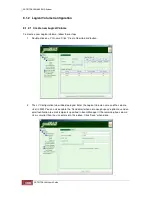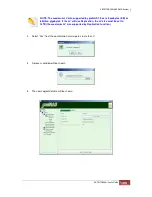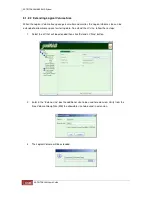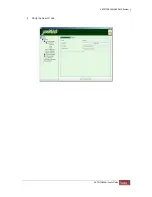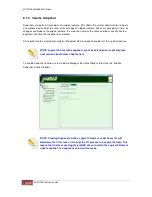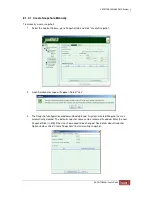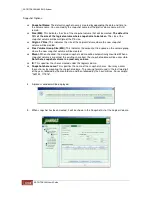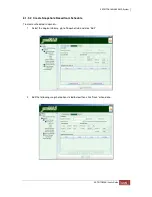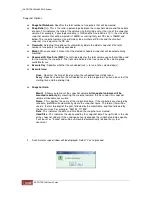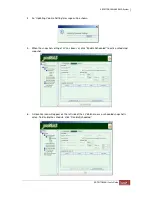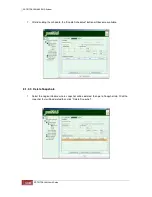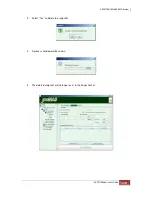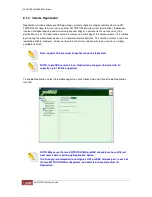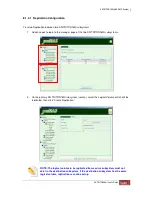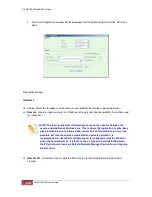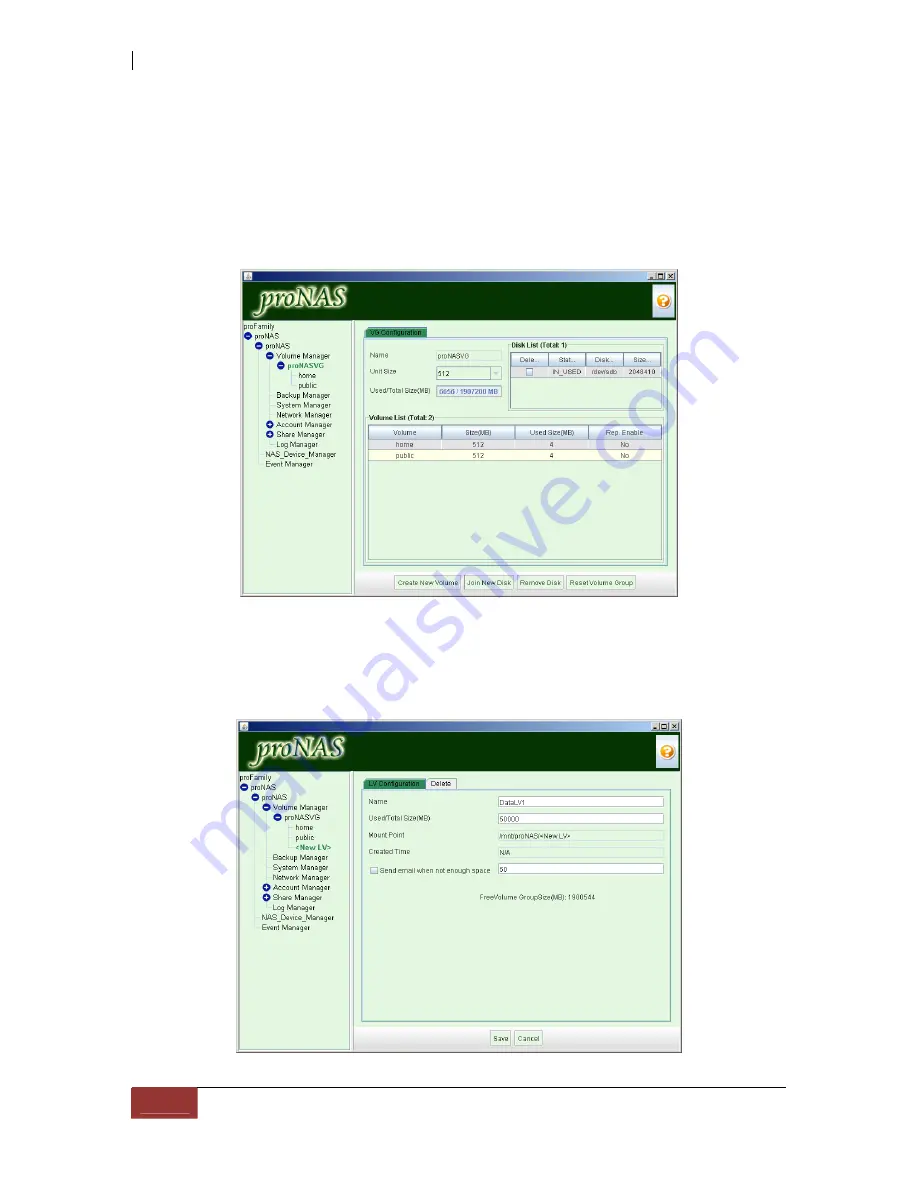
8.1.2 Logical Volume Configuration
8.1.2.1 Create new Logical Volume
To create a new Logical Volume, follow these steps:
1. Double-click on a VG name. Click “Create New Volume” button.
2. The LV Configuration tab will be displayed. Enter the Logical Volume name and the volume
size (in MB). You can also enable the “Send email when not enough space” option to send an
email notification to email recipients specified in Event Manager if the remaining free volume
size is smaller than the size entered in this option. Click “Save” when done.
Содержание TRITON 16Ni
Страница 1: ...SurfRAID TRITON 16Ni User s Guide Revision 1 1...
Страница 40: ......
Страница 41: ......
Страница 42: ......
Страница 43: ......
Страница 67: ...5 3 7 Stop Volume Check Use this option to stop current running Check Volume Set process...
Страница 111: ...4 Verify the new LV size...
Страница 135: ...4 The iSCSI logical volume capacity is extended...
Страница 207: ...The proBackup page will be displayed Click Start Java Web Enter the login account admin and password 00000000...
Страница 216: ...10 5 Account Detail Under Plan Manager click the account name to view information about the account...
Страница 236: ...2 Select Set LAN Configuration and press Enter key 3 Setup LAN Configuration...
Страница 238: ...6 Press F10 to save configuration changes and exit setup With Ok selected press Enter key to restart system...
Страница 247: ......