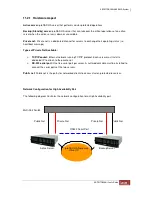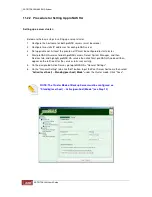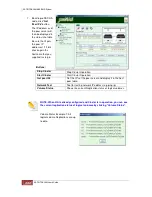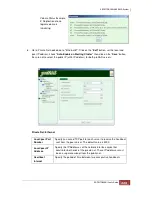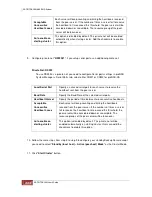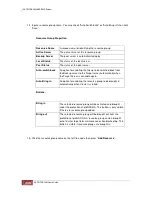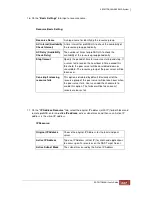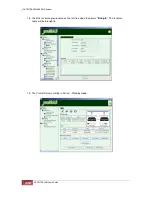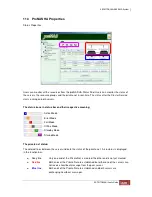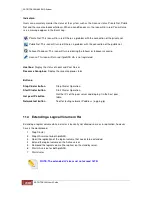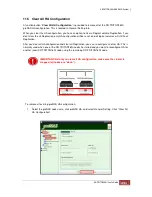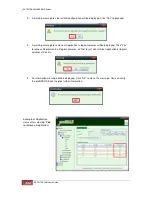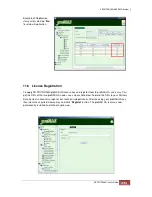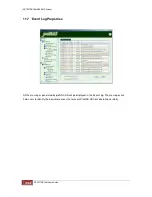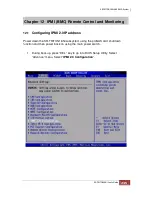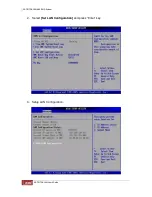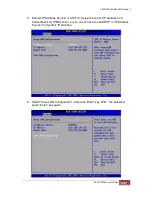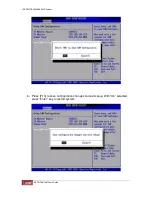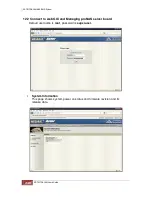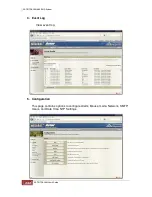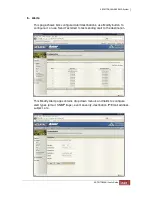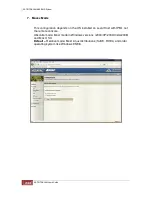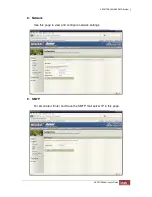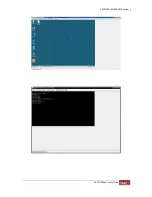Example of Replication
status after selecting “
No
”
to retain all replication:
11.6 License Registration
To apply SR-TRITON16Ni proNAS HA license key and register them to proNAS HA, users must first
get the S/Ns of the two proNAS HA nodes, see screenshot below. Forward the S/Ns to your Partners
Data Systems account manager or our technical support team. After receiving your proNAS HA key,
then input the acquired License Key and click “
Register
” button. The proNAS HA feature is now
permanently installed and will not expire now.
Содержание TRITON 16Ni
Страница 1: ...SurfRAID TRITON 16Ni User s Guide Revision 1 1...
Страница 40: ......
Страница 41: ......
Страница 42: ......
Страница 43: ......
Страница 67: ...5 3 7 Stop Volume Check Use this option to stop current running Check Volume Set process...
Страница 111: ...4 Verify the new LV size...
Страница 135: ...4 The iSCSI logical volume capacity is extended...
Страница 207: ...The proBackup page will be displayed Click Start Java Web Enter the login account admin and password 00000000...
Страница 216: ...10 5 Account Detail Under Plan Manager click the account name to view information about the account...
Страница 236: ...2 Select Set LAN Configuration and press Enter key 3 Setup LAN Configuration...
Страница 238: ...6 Press F10 to save configuration changes and exit setup With Ok selected press Enter key to restart system...
Страница 247: ......