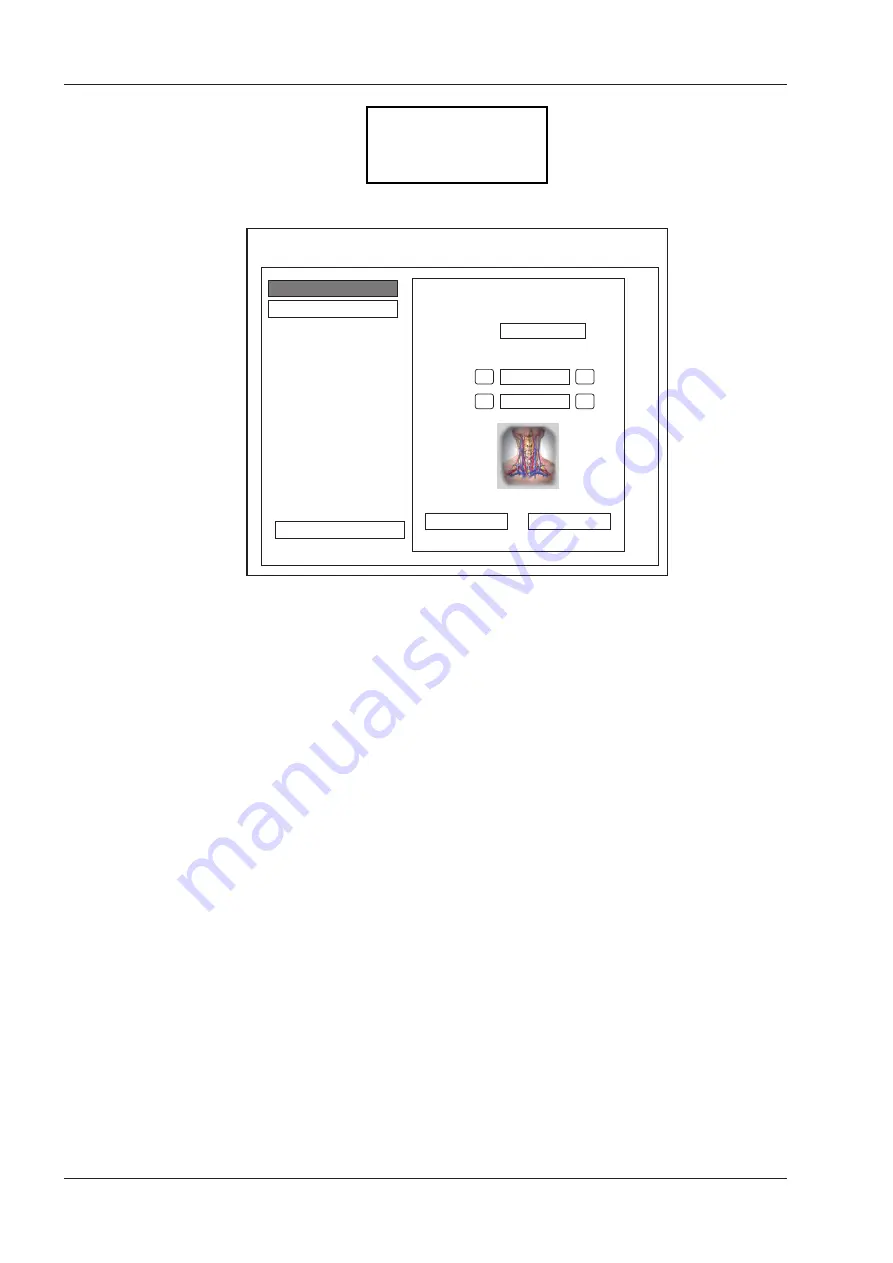
6 Acquiring Images
54
Basic User Manual
Going to
User Pre-Set Menu
Are you sure(Y/N)?
4. Select the
Y
key to enter the
User preset
screen, as shown in Figure 6-2.
Create preset
Presets display
Create Exam
Replace Exam
Exam Name
ExamType
>
<
Vascular
ExamIcon
>
<
C-Vascular
Probe
XXX
Exit
User preset menu
Figure 6-2
User Preset Menu
5. Enter the name of the application preset in the
Exam Name
textbox.
6. Select the department and exam type from the
Exam Type
and
Exam Icon
lists.
7. Click
Create Exam
to create the customized application preset.
If the name of the application preset exists, you can click
Replace Exam
to replace it.
■
To arrange the presets display
Click
Presets display
to arrange the presets display. The customized application presets, not the system application
presets, can also be deleted.
NOTE:
An exam type suffixed with (s) is a system application preset, suffixed with (u) is a customized application
preset.
Содержание EVUS 8
Страница 1: ...C d Rev 02 77000001436 EVUS 8 OWNER S MANUAL English...
Страница 10: ...This page is intentionally left blank...
Страница 18: ...This page is intentionally left blank...
Страница 62: ...This page is intentionally left blank...
Страница 88: ...This page is intentionally left blank...
Страница 92: ...This page is intentionally left blank...
Страница 112: ...This page is intentionally left blank...
Страница 122: ...This page is intentionally left blank...
Страница 149: ...139 Appendix E Acoustic Output Data Please refer to Section 4 9 2 Acoustic Output...
Страница 150: ...NUM REG ANVISA 10069210070 www saevo com br...






























