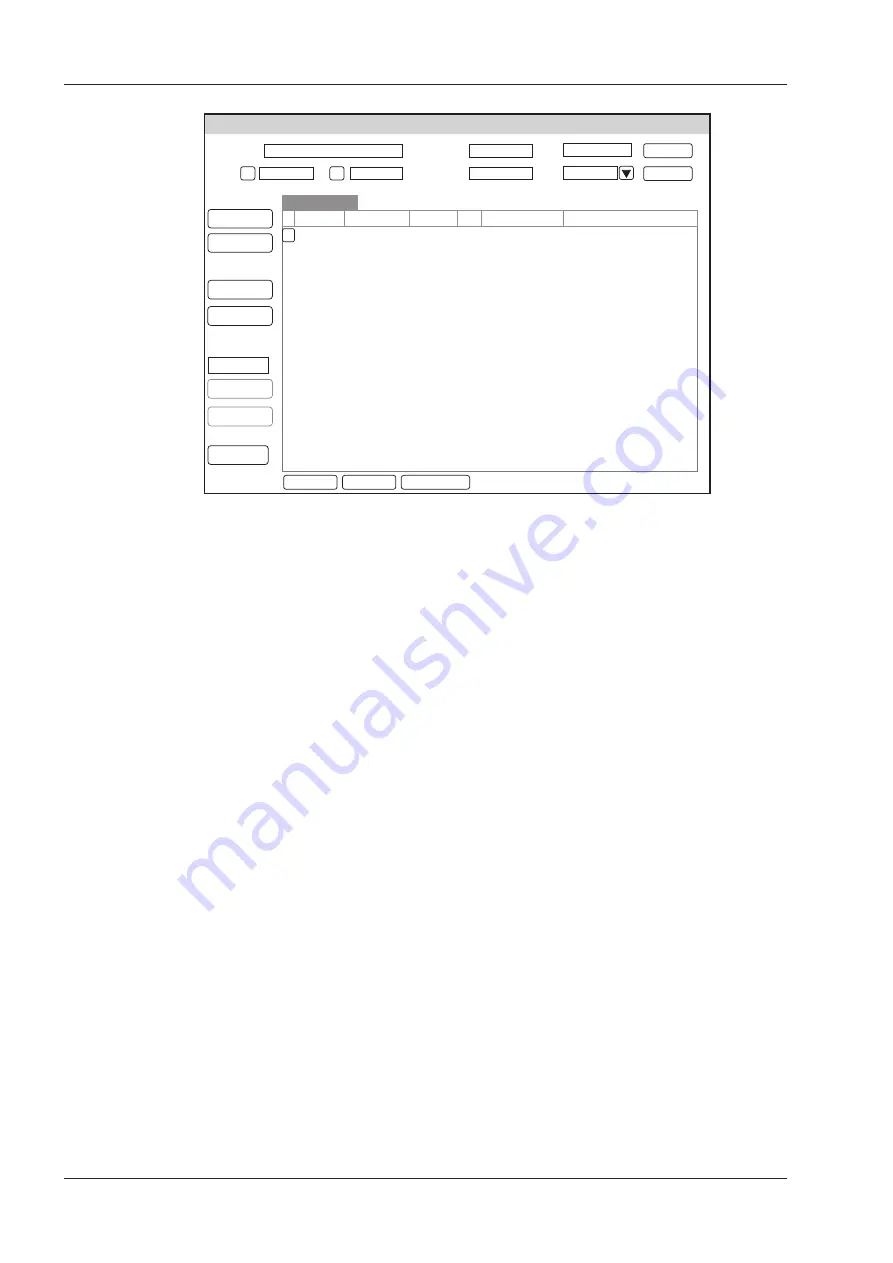
5 Preparing for an Exam
50
Basic User Manual
Patient Exam List
Patient ID
Last Name
First Name
Age
Sex
Date
To
05/04/2014
05/05/2014
Current Exam
Patient Review
New Patient
DICOM Queue
PPS Screen
Import/Export
Import Screen
Export Screen
Exit
Patient ID
20140505 Mary Unknown 05/05/2014-16:04:03 40.82M
Patient Name Birth Date Sex Exam Date/Time
Image Size
HD:
Search
Reset
View
New Exam
Delete Patient
Figure 5-3
Patient Review Screen
2. Select the desired information
Move the cursor to the desired information, and select the
Set
key on the control panel to select it.
3. Exam the desired patient
Click
New Exam
to start a new exam.
5�1�3
Using DICOM Worklist
You can acquire the patient information using the DICOM worklist if the ultrasound system is configured with the
DICOM module. For details, refer to Section 12.4 DICOM Worklist.
5�2
Pausing/Resuming an Exam
■
To pause an exam
Select the
Patient
key on the control panel to enter the
New Patient
screen, and then click on
Suspend Exam
to
pause the exam.
■
To resume an exam
1. Select the
Patient
key on the control panel to enter the
New Patient
screen, and then click
Patient List
>
Patient Review
to enter the
Patient Review
screen.
2. Select the desired patient information, and then click on
View
to enter the
Exam Review
screen.
3. Select the desired exam, and then click on
Resume Exam
to resume the exam.
5�3
Completing/Discontinuing an Exam
5�3�1
Completing an Exam
1. Select the
End Exam
key on the control panel.
A dialogue box pops up as follows:
Содержание EVUS 8
Страница 1: ...C d Rev 02 77000001436 EVUS 8 OWNER S MANUAL English...
Страница 10: ...This page is intentionally left blank...
Страница 18: ...This page is intentionally left blank...
Страница 62: ...This page is intentionally left blank...
Страница 88: ...This page is intentionally left blank...
Страница 92: ...This page is intentionally left blank...
Страница 112: ...This page is intentionally left blank...
Страница 122: ...This page is intentionally left blank...
Страница 149: ...139 Appendix E Acoustic Output Data Please refer to Section 4 9 2 Acoustic Output...
Страница 150: ...NUM REG ANVISA 10069210070 www saevo com br...






























