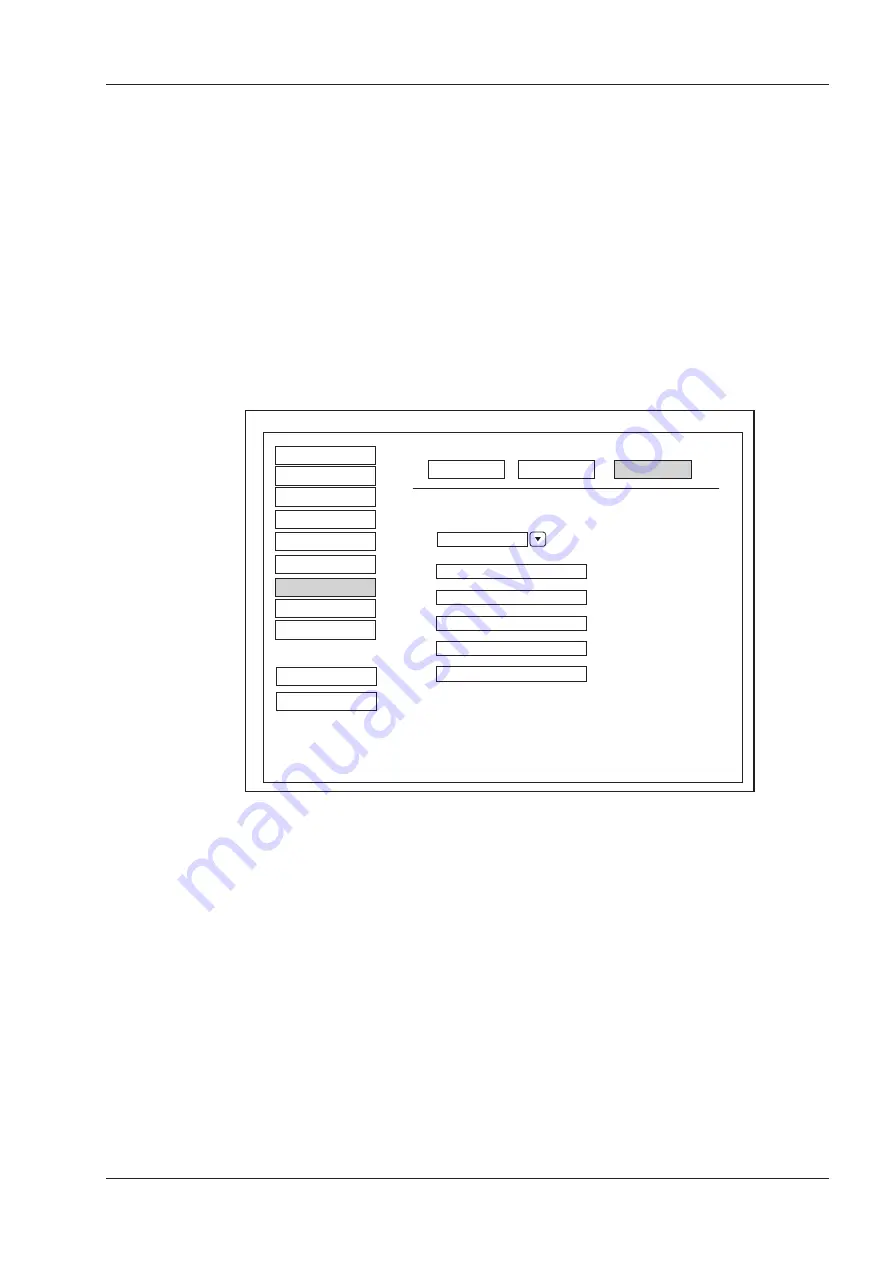
4 Customizing Your System
Basic User Manual 45
■
To load system defaults
1. Click
Load
, select a setting name and then a dialogue box appears.
2. Type
Y
on the control panel to confirm and begin loading;
Type
N
to cancel loading.
Select
Delete
on the control panel to delete the system defaults.
3. Select
OK
to confirm it.
■
To create system defaults
Click
New
, enter a setting name in the text box. The created setting name will be listed on the Loading Defaults
Menu.
■
To export or import system defaults
Click
Export/Import
to enter the following menu, as shown in Figure 4-22.
System Setting
Make sure USB drive in the USB slot
Copy user setting to USB
Copy user preset to USB
Load USB user setting to system
Load USB user preset to system
Caution: Copy USB to hard drive will replace all user setting
in the sytem including patient database, Please use it wisely
New
Export/Import
Load
Export Log
Peripheral
General
Comment
Measure
DICOM
Load Default
About
Exit
Save&Exit
Bodymark
Report
Figure 4-22
Export/Import Menu
Ensure the USB drive is connected to the ultrasound system before exporting or importing the system defaults.
●
Click
Copy user setting to USB
to back up the system defaults to the USB drive.
●
Click
Copy user preset to USB
to back up the customized system defaults to the USB drive.
●
Click
Load USB user setting to system
to copy the system settings to the ultrasound system.
●
Click
Load USB user preset to system
to copy the customized system to the ultrasound system.
●
Click
Export Log
to export the log to the USB drive.
4�9
Viewing System Information
You can view the system information and acoustic output data on the
About
menu.
4�9�1
General Information
You can view the current hardware version, the software version and the control number on the
General
tab. The
control number is a unique number for the system.
Содержание EVUS 8
Страница 1: ...C d Rev 02 77000001436 EVUS 8 OWNER S MANUAL English...
Страница 10: ...This page is intentionally left blank...
Страница 18: ...This page is intentionally left blank...
Страница 62: ...This page is intentionally left blank...
Страница 88: ...This page is intentionally left blank...
Страница 92: ...This page is intentionally left blank...
Страница 112: ...This page is intentionally left blank...
Страница 122: ...This page is intentionally left blank...
Страница 149: ...139 Appendix E Acoustic Output Data Please refer to Section 4 9 2 Acoustic Output...
Страница 150: ...NUM REG ANVISA 10069210070 www saevo com br...






























