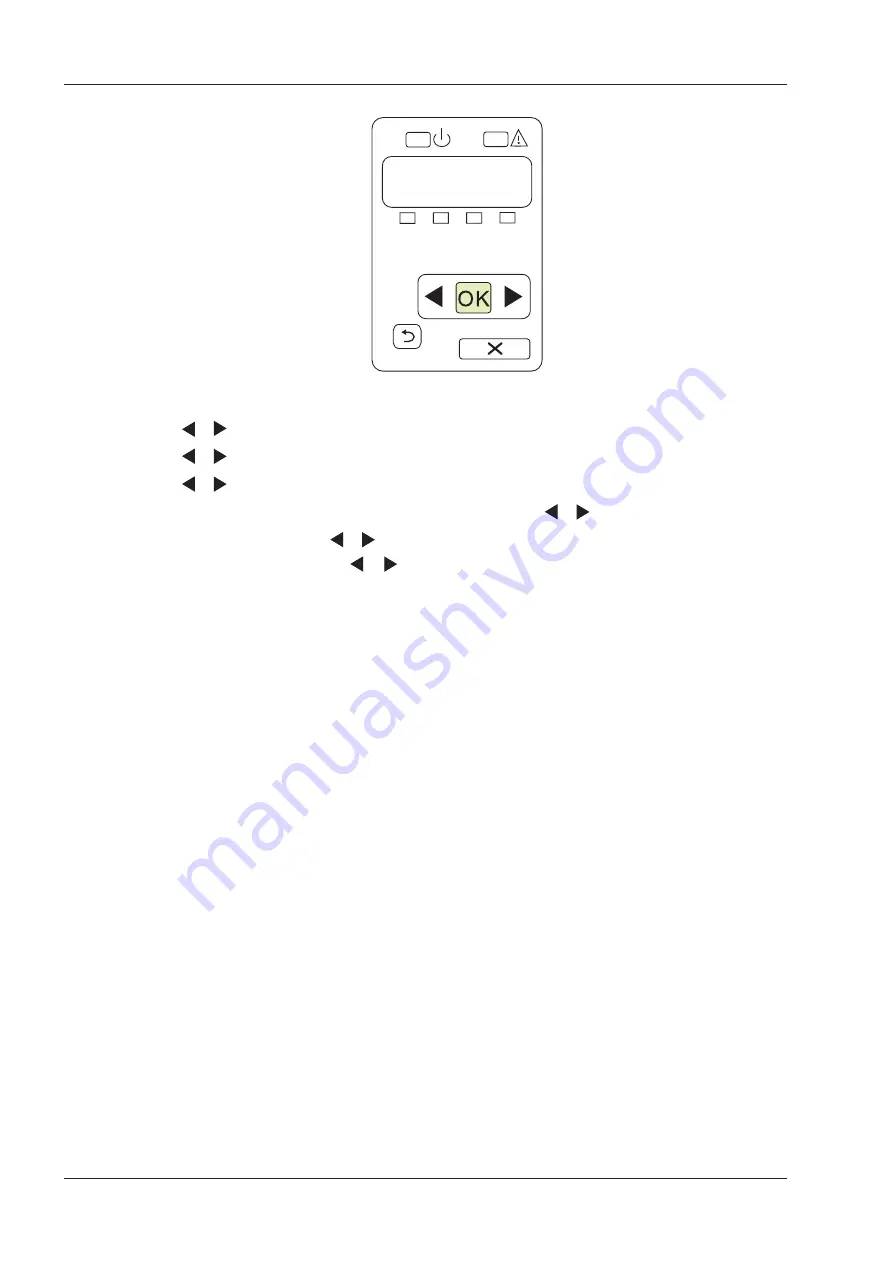
3 Preparing the System
22
Basic User Manual
2. Press
OK
on the control panel menu of the printer.
3. Press or to select
Network Config
, and then press
OK
to confirm.
4. Press or to select
TCP IP Config,
and then press
OK
to confirm.
5. Press or to select
Manual
, and then press
OK
to confirm.
6. An IP address is displayed, change it to
192�168�254�103
by pressing or , and then press
OK
.
7. If the IP address is correct, use or to select
Yes
, and then press
OK
.
If the IP address is incorrect, use or to select
No
, and then press
OK
. Repeat step 6 to enter a correct
address.
8. After setting the IP address, set the subnet mask to
255�255�255�0
and the default gateway to
192�168�254�104
in the same way as described above.
■
Ultrasound System Setup
1.
Copy the driver file
deskjet.ppd
provided by the manufacturer into the directory of the USB drive.
2. Connect the USB drive to the ultrasound system, and then start up the ultrasound system.
3. Select the
Menu
key to enter the
System Setting
menu, and click
Peripheral
.
4. Tick
Static IP
and input the settings for
IP Address
,
Netmask
,
Default Gateway
and
DICOM AE
Title
.
NOTE:
IP address
and
Printer IP
should be set in the same network segment.
5. Set
Default Printer
to
Net Printer
, and set the IP address of the printer.
6. Click
Add Printer
and reboot the ultrasound system after the installation is complete.
3�6�4
Connecting the USB Printer
1. Connect the USB printer to the system by using the USB cable.
2.
Copy the driver file
deskjet.ppd
provided by the manufacturer into the directory of the USB drive.
3. Connect the USB drive to the ultrasound system, and then start up the ultrasound system.
4. Select the
Menu
key on the control panel to enter the
System Setting
menu, and click
Peripheral
.
5. Set
Default Printer
to
USB Printer
, and Click
Add Printer
.
6. Reboot the ultrasound system after the installation is completed.
Содержание EVUS 8
Страница 1: ...C d Rev 02 77000001436 EVUS 8 OWNER S MANUAL English...
Страница 10: ...This page is intentionally left blank...
Страница 18: ...This page is intentionally left blank...
Страница 62: ...This page is intentionally left blank...
Страница 88: ...This page is intentionally left blank...
Страница 92: ...This page is intentionally left blank...
Страница 112: ...This page is intentionally left blank...
Страница 122: ...This page is intentionally left blank...
Страница 149: ...139 Appendix E Acoustic Output Data Please refer to Section 4 9 2 Acoustic Output...
Страница 150: ...NUM REG ANVISA 10069210070 www saevo com br...






























