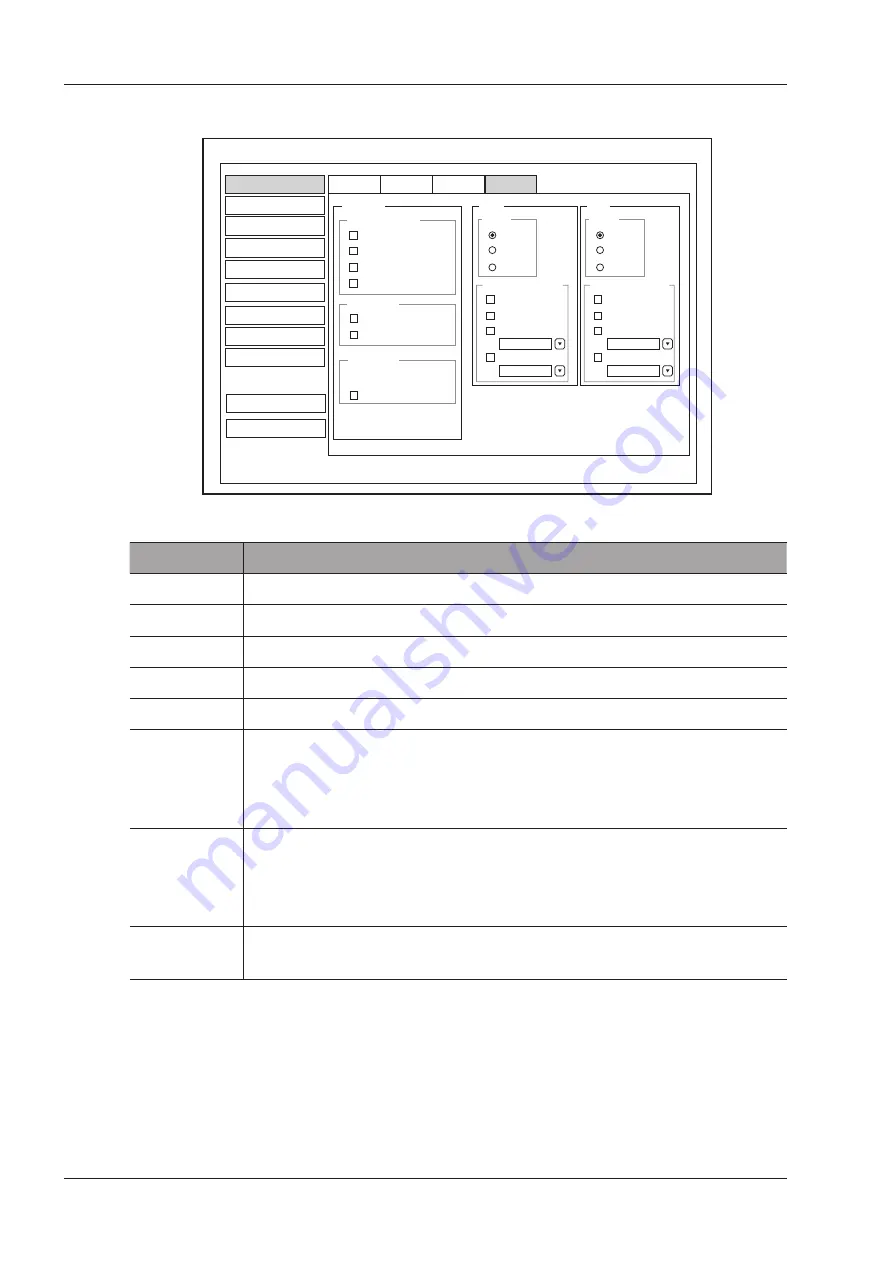
4 Customizing Your System
28
Basic User Manual
4�1�4
Defined-Key Settings
System Setting
General
Display
KeyConfig
Storage
[Save]
Save Image
Save Cine
Sent to Usb
Dicom Send
Dicom Print
Send to Usb
Image
[U1]
Save
Save Auto Response
Cine
Volume
Print
Send to Usb
Dicom Send
Dicom Print
Image
[U2]
Save
Save Auto Response
Cine
Volume
Print
Send to Usb
Dicom Send
Dicom Print
Dicom Send
End Exam
Status after end exam
Active new patient
Peripheral
General
Comment
Measure
DICOM
Load Default
About
Exit
Save&Exit
Bodymark
Report
Figure 4-6
General Settings Menu - Key Configuration Tab
Item
Description
Image
Tick it and select the
U1
or
U2
key to save the desired image.
Cine
Tick it and select the
U1
or
U2
key to save the desired cine.
Volume
Tick it and select the
U1
or
U2
key to save the desired volume data.
Tick it and select the
Save
,
U1
or
U2
key to save the desired image and print it out.
Send to USB
Tick it and select the
Save
,
U1
or
U2
key to save the desired data to the USB drive.
DICOM Send
Tick it and select the
Save
,
U1
or
U2
key to send the desired data to the DICOM storage
server.
You can select the specific DICOM storage server from the drop-down list when defining
the
U1
or
U2
key.
DICOM Print
Tick it and select the
Save
,
U1
or
U2
key to send the desired image to the DICOM printer
server.
You can select the specific DICOM printer server from the drop-down list when defining the
U1
or
U2
key.
Activate new
patient
Tick it and the
New Patient
screen will automatically appear after you end the exam by
pressing the
End Exam
key.
4�2
Peripheral Device Settings
You can set the local network, wireless network and printer on this menu.
Содержание EVUS 8
Страница 1: ...C d Rev 02 77000001436 EVUS 8 OWNER S MANUAL English...
Страница 10: ...This page is intentionally left blank...
Страница 18: ...This page is intentionally left blank...
Страница 62: ...This page is intentionally left blank...
Страница 88: ...This page is intentionally left blank...
Страница 92: ...This page is intentionally left blank...
Страница 112: ...This page is intentionally left blank...
Страница 122: ...This page is intentionally left blank...
Страница 149: ...139 Appendix E Acoustic Output Data Please refer to Section 4 9 2 Acoustic Output...
Страница 150: ...NUM REG ANVISA 10069210070 www saevo com br...






























