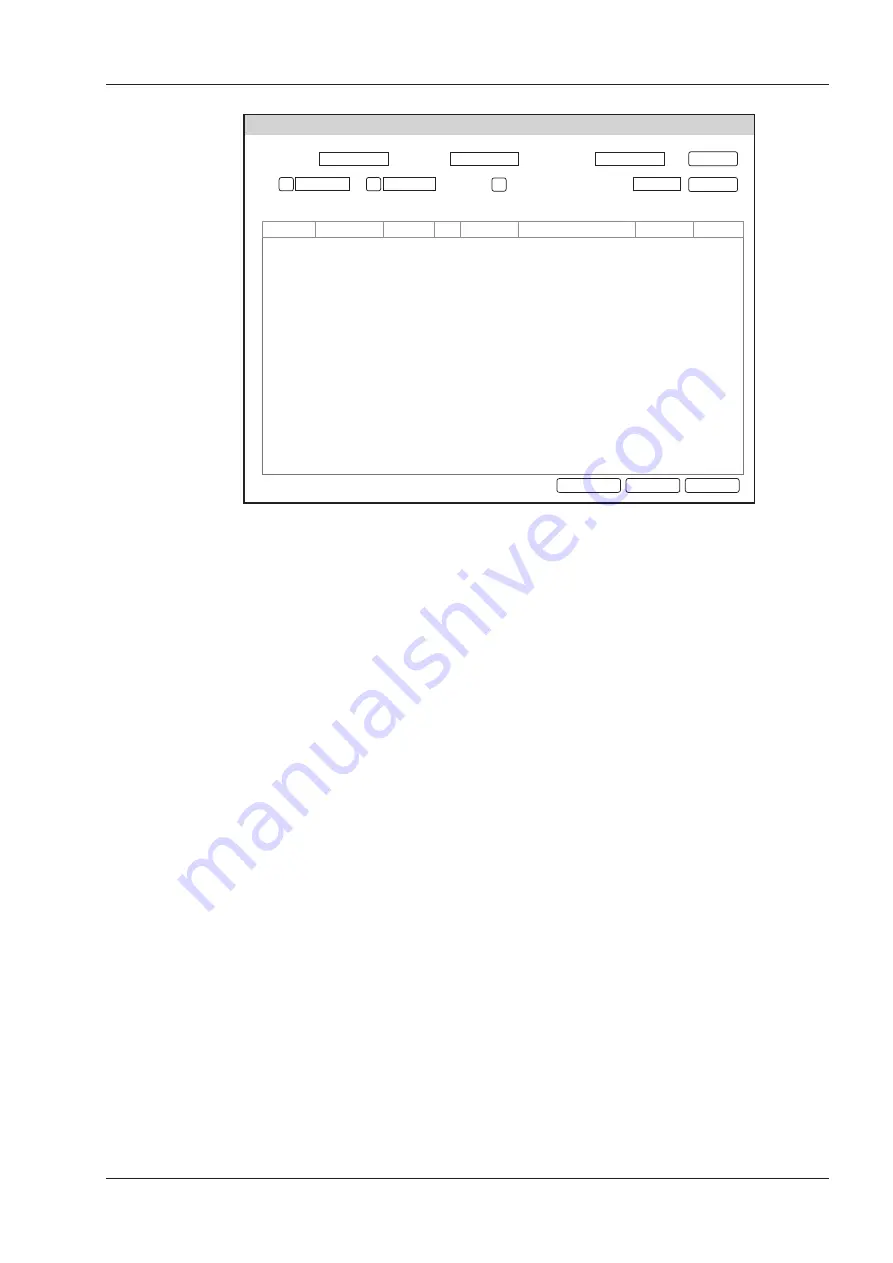
12 Working with DICOM
Basic User Manual 109
WorkList
Worklist Information
Patient Name
Accession#
Patient ID
Requested Procedure ID
Patient ID Patient Name
Search
Group Case
Select
Cancel
Only US
Date
To
05/04/2016
05/05/2016
Reset
Birth Date Sex Description Requested Procedure ID Accession# Date/Time
√
√
√
Figure 12-1
WorkList Screen
Perform the following steps.
1. Search for the patient information.
Enter the search requirements, such as Pa
tient Name, Patient ID, Accession#, Exam Date/Time or Requested
Procedure ID, and then click
Search
to search for the desired information.
Clicking
Reset
can clear all the search information.
Clicking
Date/Time
can display the patient data by order of oldest or newest input date/time..
2. Start an exam.
a. Select the desired patient.
b. Click
Select
to start an exam. If the desired patient has taken more than one exam, click
Group Case
to start
the exam.
3. Enter patient information.
12�5
MPPS
MPPS is used to send exam status information to the MPPS server, which facilitates the other systems to obtain the
exam progress in time.
The status information is described as below:
●
When the exam is started, the system sends the status information “In Process” to the MPPS server.
●
When the exam is completed by pressing the
End Exam
key on the control panel, the system sends the status
information “Complete” or “Discontinue” to the MPPS server.
If you want to check the status items sent to the MMPS server, choose the
Patient
key >
Patient List
>
DICOM
Queue
.
■
To add MPPS
You can manually add MPPS to check the processing status of the discontinued exam or other order operations.
NOTE:
MPPS can only be added when you perform the scan or other order operations.
Содержание EVUS 8
Страница 1: ...C d Rev 02 77000001436 EVUS 8 OWNER S MANUAL English...
Страница 10: ...This page is intentionally left blank...
Страница 18: ...This page is intentionally left blank...
Страница 62: ...This page is intentionally left blank...
Страница 88: ...This page is intentionally left blank...
Страница 92: ...This page is intentionally left blank...
Страница 112: ...This page is intentionally left blank...
Страница 122: ...This page is intentionally left blank...
Страница 149: ...139 Appendix E Acoustic Output Data Please refer to Section 4 9 2 Acoustic Output...
Страница 150: ...NUM REG ANVISA 10069210070 www saevo com br...






























