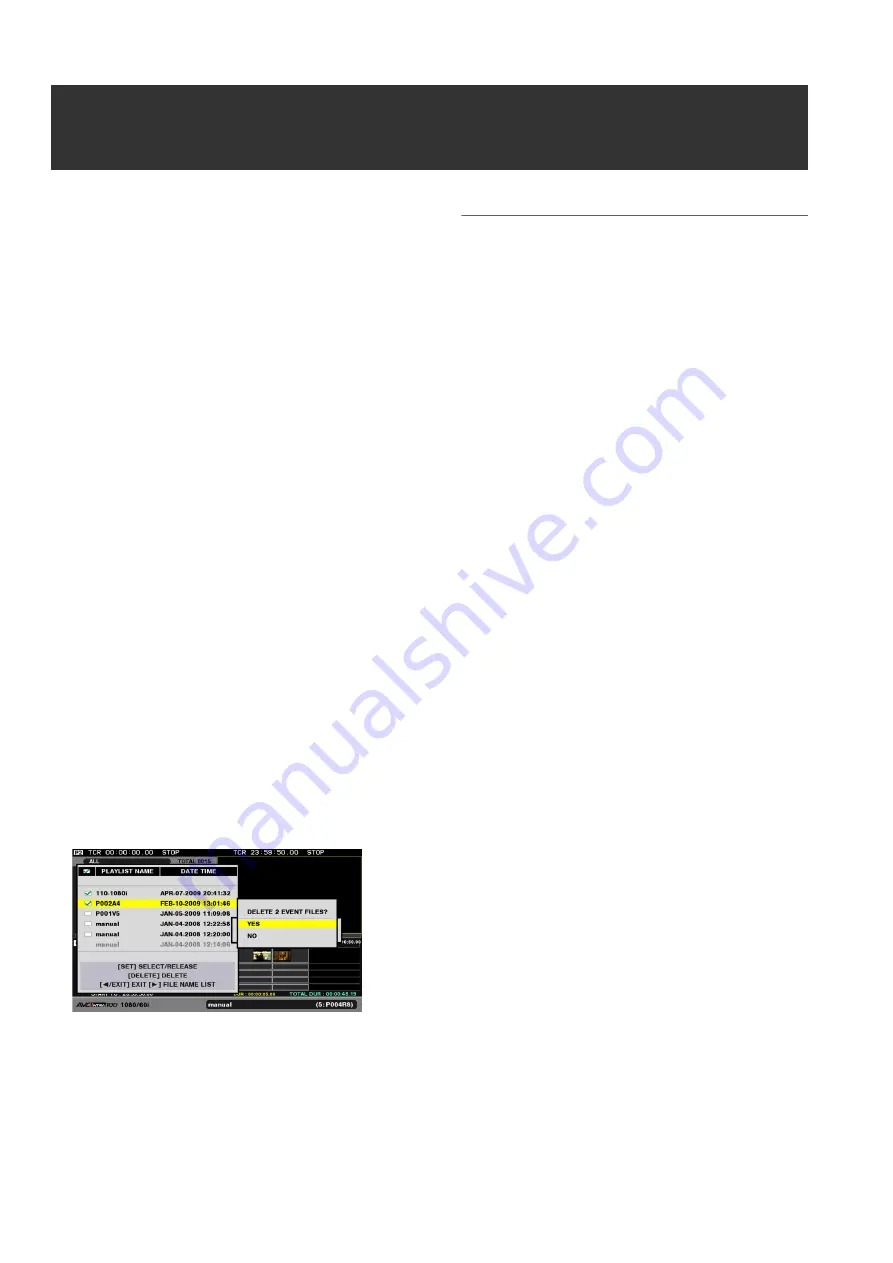
108
Editing: Deleting Playlist Files
Deleting Playlist Files
Use the steps below to delete a playlist files stored on a P2
card.
1
Press the PLAY LIST button to open the playlist
screen.
2
Press the MENU button.
3
Use the cursor buttons to choose [FILE] - [DELETE]
and press the SET button.
4
Use the cursor buttons to select the number of the P2
card slot that stores the playlist files to be deleted and
press the SET button.
5
Select the playlist files to be deleted and press the
SET button.
Initially, a list of set playlist names appears as a list of
playlist files.
Files not set as playlist files are displayed as file names.
Press the right cursor button (
a
) to open a list of file
names.
A selected playlist file is indicated by a check mark.
These steps can be repeated as necessary to select
multiple playlists.
6
Press the DELETE (SHIFT + LAST X) button, select
[YES] and press the SET button.
The playlist files are deleted.
◆
NOTE:
• Press the MULTI SEL (SHIFT + SEL) button to quickly select
continuous files. Then all files from the file previously selected
by pressing the SET button to the cursor location where the
MULTI SEL button was pressed will be selected.
• To cancel a selection
Place the cursor on a selected file and press the SET button to
cancel the selection.
• To cancel all selections
Press the CANCEL (SHIFT + EXIT) button to cancel all selected
files.
• The currently being edited playlist is displayed in gray and
cannot be selected.
















































