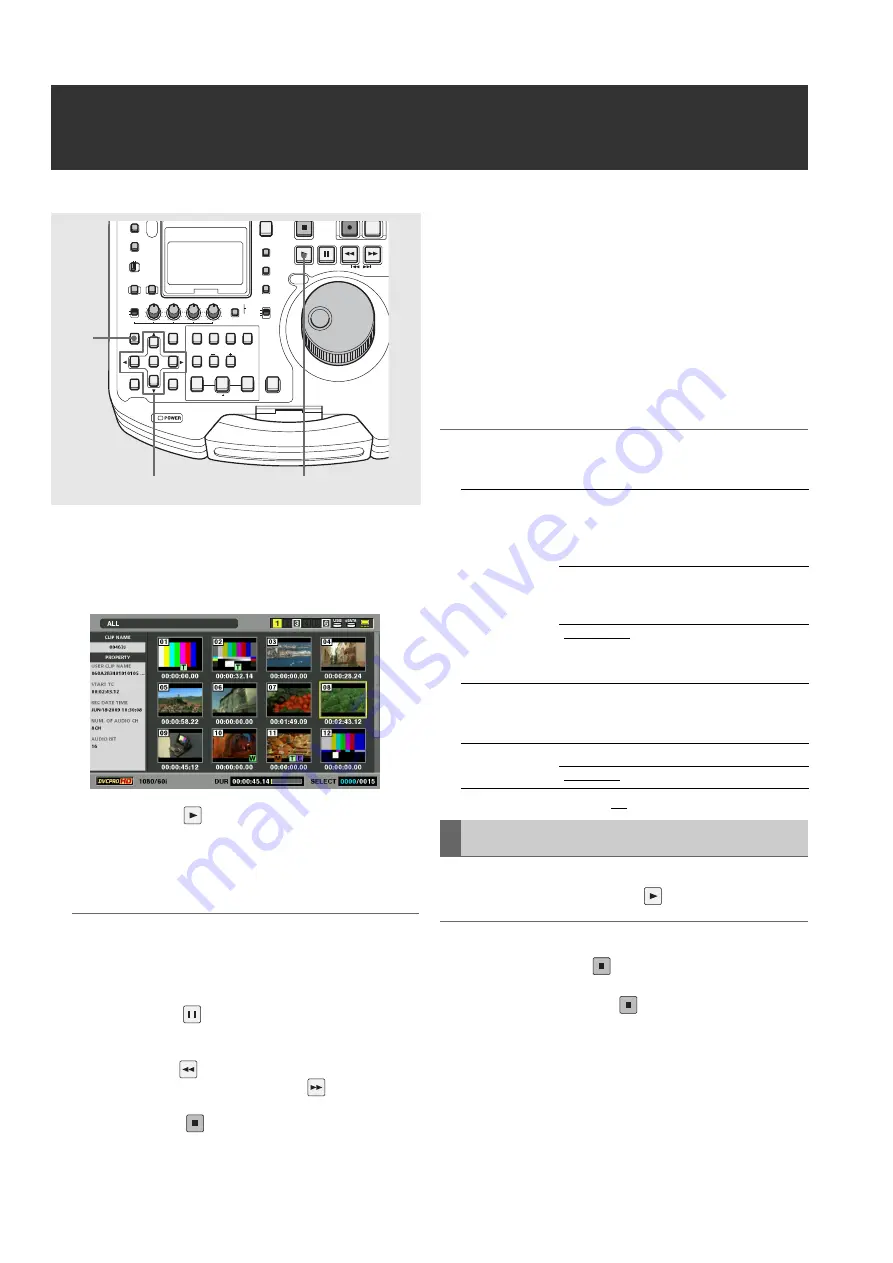
56
Clip Management: Playing Back Clips
Playing Back Clips
1
Open the thumbnail screen.
2
Use the cursor buttons to select the clip you want to
play back.
3
Press the PLAY
button
Playback starts from the clip the cursor is on.
After the clip at the cursor location has been played,
subsequent clips are played back in order. When the last
clip has been played, the thumbnail screen appears.
◆
NOTE:
• There is no need to select a clip (that is when the thumbnail
appears inside a blue frame) to play it back.
• The thumbnail display settings can be changed to play back only
selected clips or play back only clips that contain text memos.
• Pressing the STILL
button instead of the PLAY button shows
a still of the first frame in the clip.
• A clip whose clip number is red cannot be played back.
• Pressing the REW
button instead of the PLAY button results
in rewind playback, while pressing the FF
results in fast
forward playback.
• Pressing the STOP
button during clip playback, stops
playback and the thumbnail screen appears.
• When playback stops, the cursor moves to the clip played prior
to stopping.
• Video and audio playback may be disrupted between clips of different
video formats (DVCPRO HD, DVCPRO50, DVCPRO/DV, AVC-Intra50,
AVC-Intra100). This is normal and not indicative of a malfunction.
• If continuous playback is performed with clips whose video
format is the same but whose audio bit depth is different, the
audio is muted between clips.
• When a 24-bit audio clip is played back in a playback mode
other than the normal mode using the PLAY button, the audio bit
depth becomes 16-bit.
• Changing the thumbnail screen to text memo display makes it
possible to start play back from text memo location.
➝
Refer to “Playing back from text memo location” (page 60).
◆
NOTE:
• Select [THUMBNAIL] – [SETUP] – [PB POSITION] from the menu to
change the playback start position for playback on the thumbnail screen.
• A menu allows you to specify whether or not to return to the
thumbnail screen after stopping playback started from the
thumbnail screen.
•
XX
indicates factory default settings.
To play back the clip at the cursor location, hold down the
SHIFT button and press the PLAY
button.
◆
NOTE:
• The thumbnail screen appears when playback stops at the end of
the clip or when the STOP
button is pressed.
The cursor then moves to the next clip.
• All buttons other than the STOP
button are not available during
single clip playback.
• Single clip playback starts from the position specified on the [PB
POSITION] menu. If [RESUME] is selected on the [PB POSITION]
menu, this setting is invalid.
• The STOP MODE setting is invalid for single clip playback.
• When playback is started on the thumbnail screen and a still picture
is displayed by JOG/SHTL, pressing the 1 CLIP PLAY (SHIFT +
PLAY) button starts playback from the still picture position to the end
of the clip.
FULL/FINE
MONITOR
SELECT
METER SELECT
INPUT SELECT
REC
THUMBNAIL
SET
MENU
IN
ENTRY
SLOT CLIP
PF1
ALL CLIP
PF3
SHIFT
PF4
CLIP LIST
PF2
SLOT SELECT
LAST X
TRIM
DELETE
VIDEO
GO TO
OUT
EDIT MODE
A.DUB
MODE
A1
A3
A2
A4
DIAG
OPERATION
EXIT
CANCEL/PF
MULTI
SEL
CH 1
CH 2
CH 3
CH 4
TEXT
MEMO
TCG
TC PRESET
PROP
RESET
COUNTER
STILL/
PAUSE
REW
FF
PREV
NEXT
PLAY
REVIEW
1 CLIP PLAY
SOURCE SELECT
NEW
INT
REGEN
PRESET
EXT
MARKER
VAR
UNITY
VIDEO AUDIO
CH 1-4 CH 5-8
PLAYLIST
3
2
1
PB POSITION: RESUME
Playback starts from the
position at which playback
was stopped, unless the
cursor was not moved
THUMBNAIL
TC
Playback starts from the
time code of the thumbnail
position
START TC
Playback starts from the
start time code (beginning
of the clip)
STOP MODE:
STAY
Stay in playback mode
RETURN
Return to thumbnail mode
Playing Back Single Clips






























