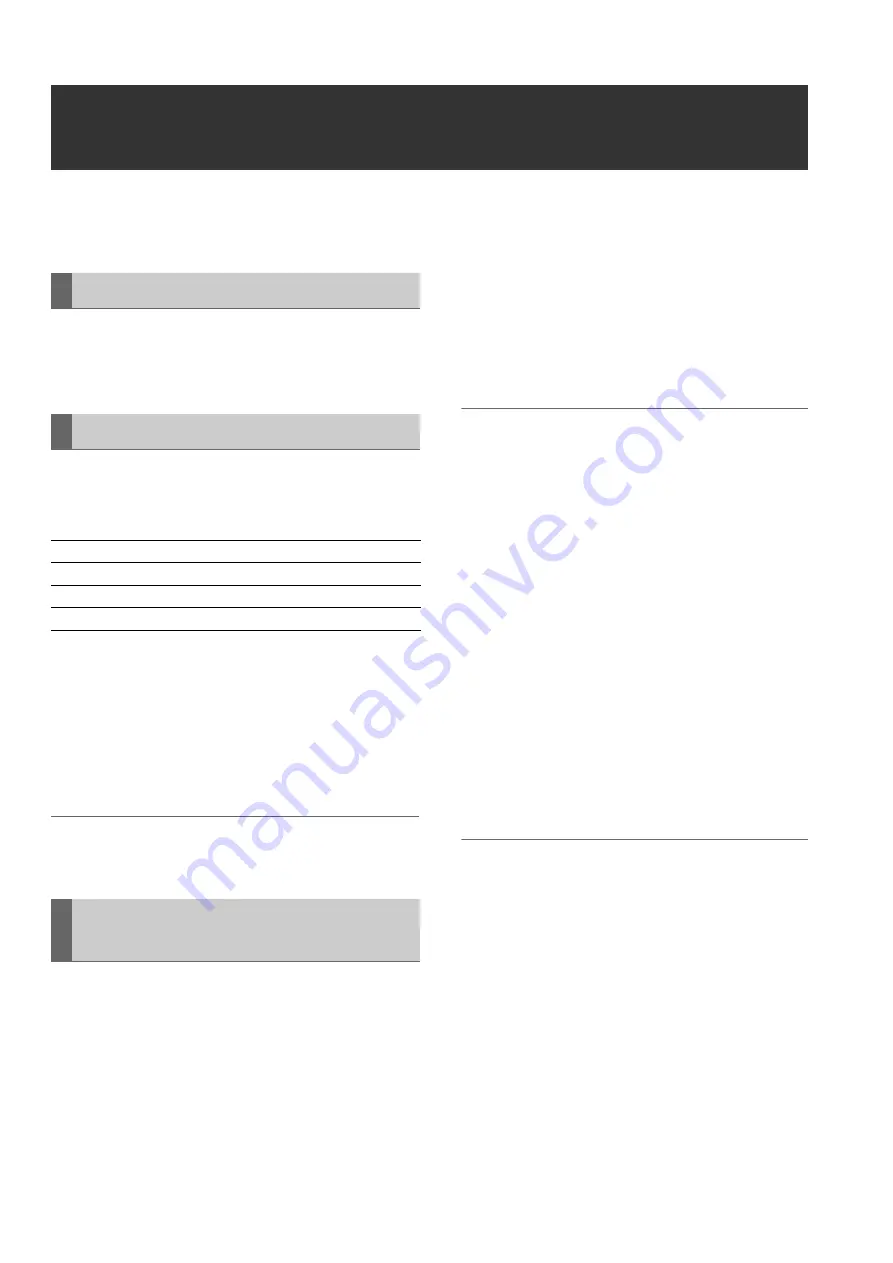
92
Editing: Preparing for Playlist Creation
Preparing for Playlist Creation
This chapter will describe the setup required prior to creating
playlists.
Use setup menu No. 25 (SYSTEM FREQ) to adjust the system
frequency. Setting the system frequency determines what
playlist formats are available.
A playlist format is the format that a playlist can handle and is
determined using a combination of the setup menus given
below.
For details on each menu, refer to “Setup” (page 166).
The playlist format is set when a new playlist is created. The
events to be registered for the playlist should have the same
format as the playlist format. If an event has been registered,
the setting for that event has priority. If you change the playlist
format from that of the previously registered event, create a
new playlist to confirm the new format.
➝
Refer to “Creating a New Playlist” (page 94).
◆
NOTE:
• Clips without audio may have a different setting of setup menu
No.034 (A.SMPL RES).
During playlist playback, you can select whether the time
code should be replaced and output as a continuous value or
the separate time code of each clip should be retained.
You can set the time code start value when it is replaced at
output.
1
Press the PLAY LIST button to open the playlist
screen.
2
Press the MENU button.
3
Use the cursor buttons to choose [SETTING] –
[REPLACE TC] – [REPLACE] and press the SET
button.
4
Select [ON] and press the SET button.
This setting replaces the time code during playback.
◆
NOTE:
• When set to [OFF], the time code is not replaced, instead the
time code of each clip is output. Then the drop-frame flag of the
clip referenced by the first event is used by all drop-frame flags
in the playlist.
• During playback or Edit Copy on the recorder, the time code of
the video track clips is output intact and this may result in non-
continuous time code. [ON] is therefore the normal
recommended setting.
• When set to [OFF], go to step 7 and end setup.
5
Use the cursor buttons to choose [SETTING] –
[REPLACE TC] – [START TC] and press the SET
button to enter the start value of the time code.
The initial value is 00:00:00:00.
6
Use the cursor buttons to choose [SETTING] –
[REPLACE TC] – [DROP FRAME]. Then press the
SET button and select [DF] (drop frame) or [NDF]
(non drop frame).
◆
NOTE:
• A [DF] setting cannot be made for a playlist in the 24PN format.
• [DROP FRAME] does not appear when 50, 25 or 60-25 is
selected in setup menu No.25 (SYSTEM FREQ).
• When an event is imported from a VTR, other external device,
or an external input (live recording) during control via the
REMOTE connector, a clip is created (recorded) from the
external device when a playlist is registered. Events on a playlist
follow the [REPLACE TC] setting, but the clip that is the source
of the event retains the time code according to the time code
generator setting.
7
Press the MENU button to end setup.
Setting System Frequency
Setting Playlist Format
No.020
SYS FORMAT
No.024/025
REC FMT(SD)/REC FMT(HD)
No.026
PLY LST FMT
No.034
A.SMPL RES
Setting the Playback Time Code
(TC)






























