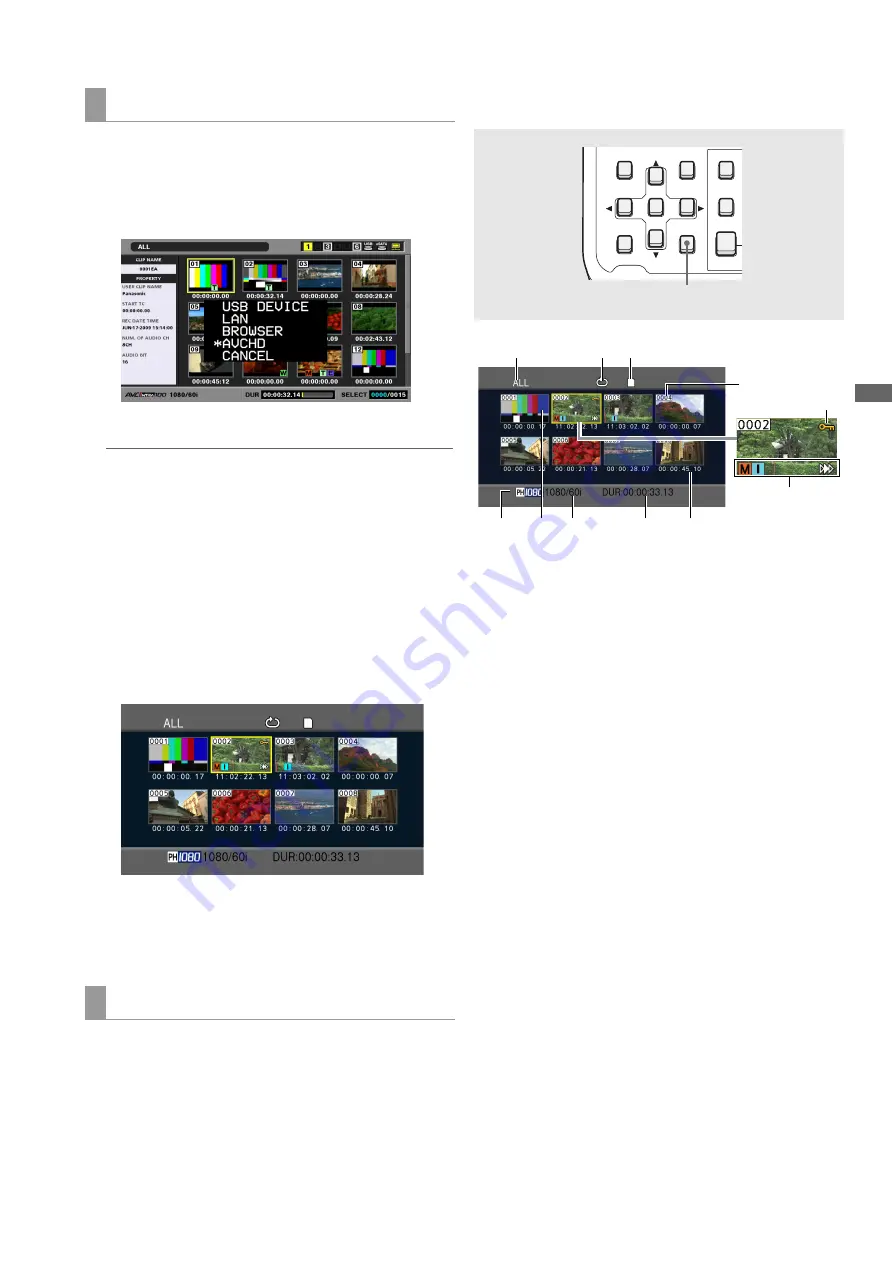
AVCHD Recording and Playback: Using an Optional AVCHD Board
155
A
V
C
HD Rec
o
rdi
n
g
and
P
la
y
b
a
c
k
Use the steps below to switch to AVCHD mode.
1
Press the MODE button to open the mode select
menu.
◆
NOTE:
• AVCHD display and selection are available only when setup
menu No. 25 (SYSTEM FREQ) is set to 50 or 59.94.
• It is not possible to switch to AVCHD mode when setup menu
No. 27 (VDCP CMD) is ON.
• In AVCHD mode, it is not possible to login to this unit from an
external device via FTP.
2
Select AVCHD from the menu.
The LCD monitor shows thumbnails of each SD memory
card clip. (If there are a large number of clips, it may take
time to display them all.)
The thumbnail screen allows you to do the following.
• Play back, repair and delete clips
• Add and delete shot marks
• Formatting SD memory cards
■
Selecting a thumbnail
Use the cursor buttons to select thumbnails.
(The yellow frame moves.)
■
Playing back clips
Select a thumbnail and press the PLAY button.
(For details of playback, refer to “Playing Back AVCHD Clips”
(page 162).)
■
Opening menus
Press the MENU button when thumbnails are displayed.
1)
Thumbnail display status (
➝
page 156)
Displays the type of clips that displays thumbnails.
2)
Repeat play indicator (
➝
page 161)
Indicates that repeat play is on.
3)
Card status indicator (
➝
page 158)
Displays SD memory card status.
4)
Record mode indicator
Indicates the recording mode of the clip at the cursor
location.
5)
Cursor (yellow frame)
Appears around the selected thumbnail.
6)
Recording format indicator
Indicates the recording format of the clip at the cursor
location.
7)
Duration indicator
Indicates the duration of the clip at the cursor location.
8)
Time indicator (
➝
page 156)
Depending on setting, this will show time code/user bit
at start of clip recording, time of shooting, day of
shooting or date and time of shooting.
Switching to AVCHD mode
Basic thumbnail screen operations
THUMBNAIL
SET
MENU
IN
SLOT CLIP
PF1
LAST X
DELETE
VIDEO
EDIT MODE
DIAG
OPERATION
EXIT
CANCEL/PF
MULTI
SEL
PLAYLIST
2
1)
4)
5) 6)
7)
8
)
9)
11)
2)
3
)
10)






























