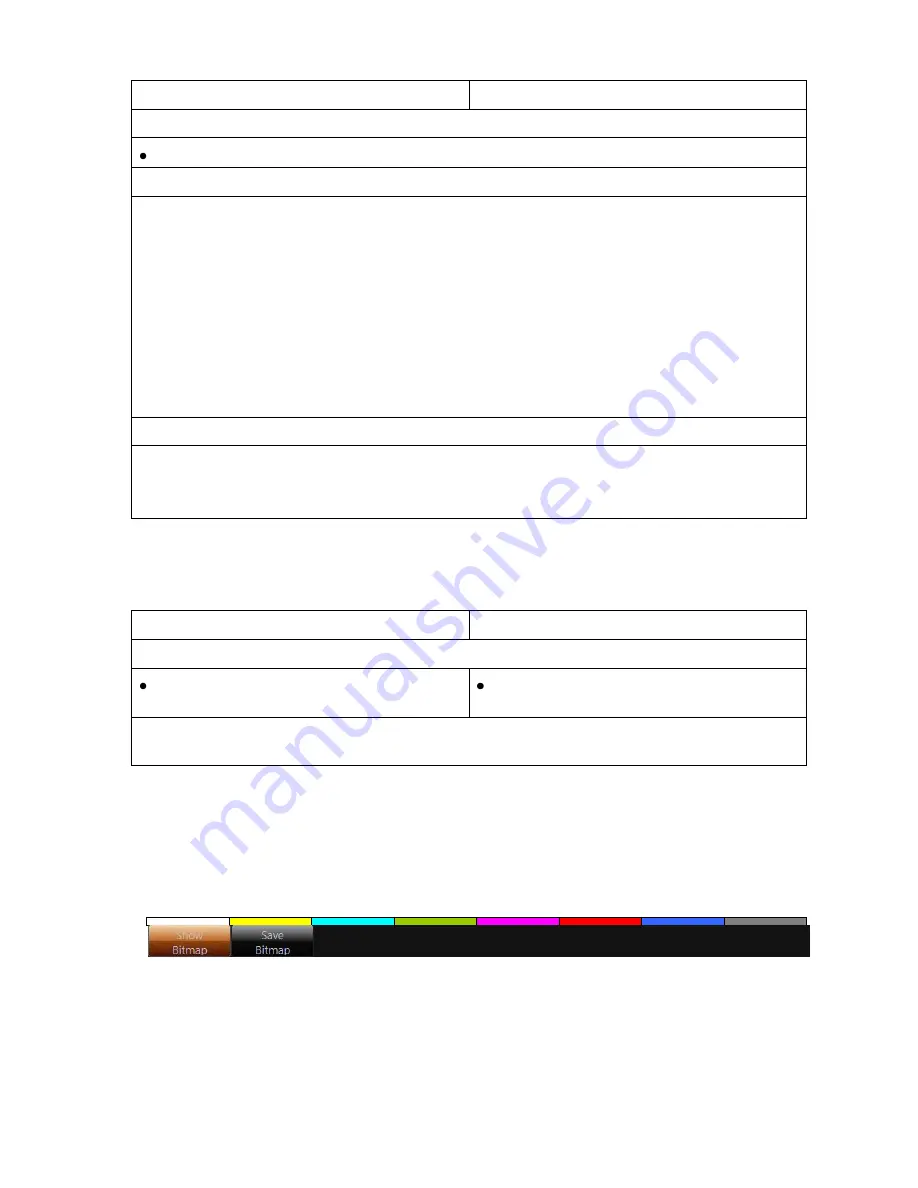
OmniTek OTR 1001 User Guide, v3.1
C-14
Control Panel
Mouse & Keyboard
To set the OTR to ignore SMPTE 352 packets:
Display the
System
page of the
Config
window and tick the option to
Ignore Smpte
.
To force a particular input video standard:
The required video standard is set through the
Input Video Standard
sections of the Video
Config page of the Config window. There are separate sections for Input 1 and Input 2.
1.
Display the
Video Config
page of the
Config
window.
2.
Open the appropriate Input Video Standard section (shown at the top of the Video Config
page) and clear the
Automatic Detection
option.
3.
Use the separate
Interface
,
Raster
,
Refresh rate
and
Sampling format
options
in that
order
to specify the characteristics of the video standard you want to use. Then select the
Set
option offered below these individual settings (shown with a flashing outline once any of the
above settings are changed to indicate that this
Set
option is required in order to implement
the new selection).
To revert to automatic detection:
1.
Display the
Video Config
page of the
Config
window.
2.
Open the appropriate Input Video Standard section (shown at the top of the Video Config
page) and tick the
Automatic Detection
option.
C.4 Freezing the display
At any time, the current window display can be ‘frozen’ for further inspection as follows:
Control Panel
Mouse & Keyboard
To freeze the display:
Press the FREEZE button
Select
Freeze
from the Top-Level
Windows toolbar.
The display remains in Freeze mode until such time as either the FREEZE button/the
Freeze
option is pressed/selected again.
This action causes a bitmap of the screen display at the moment
Freeze
was selected to be
captured and displayed in the VIEW window. It is then possible both to switch between this
bitmap and the live VIEW window display and to save a copy of this bitmap as a file on disc.
Currently, this facility can only be used to capture VIEW window displays, but it may in future
versions be extended to also capture Gen window and Config window displays.
While in ‘Freeze’ mode, the VIEW display has a special ‘Freeze’ Button bar.
Figure C-10:
Freeze Button bar.
Show Bitmap:
Switches between displaying the captured bitmap (shown when this option is
highlighted) and the live-input display.
Save Bitmap:
Displays a File Selector through which to save the bitmap of the frozen screen
display to disc. (Further details of the File Selector are given in Section B.6).
Содержание OTR 1001
Страница 1: ...Advanced Measurement Technology OTR 1001 User Guide Software Version 3 1 October 2013...
Страница 28: ...OmniTek OTR 1001 User Guide v3 1a A 16...
Страница 52: ...OmniTek OTR 1001 User Guide v3 1 B 24...
Страница 96: ...OmniTek OTR 1001 User Guide v3 1a E 24...
Страница 116: ...OmniTek OTR 1001 User Guide v3 1 G 6...
Страница 124: ...OmniTek OTR 1001 User Guide v3 1 H 8...
Страница 130: ...OmniTek OTR 1001 User Guide v3 1 I 6 Figure I 3 Difference view Figure I 4 Anaglyph representation...
Страница 184: ...OmniTek OTR 1001 User Guide v3 1 J 22...
Страница 238: ...OmniTek OTR 1001 User Guide v3 1 M 14...
Страница 250: ...OmniTek OTR 1001 User Guide v3 1 N 12...
Страница 254: ...O 4 OmniTek OTR 1001 User Guide v3 1...
Страница 280: ...Q 14 OmniTek OTR 1001 User Guide v3 1 Figure Q 12 Video Index options within the Gen window Properties...
Страница 283: ...OmniTek OTR 1001 User Guide v3 1 Q 17 Figure Q 15 Save File settings within the Gen window Properties...
Страница 292: ...Q 26 OmniTek OTR 1001 User Guide v3 1...
Страница 326: ...OmniTek OTR 1001 User Guide v3 1a S 26...
Страница 358: ...OmniTek OTR1001 User Guide v3 1 U 12...
Страница 364: ...OmniTek OTR 1001 User Guide v3 1 V 6...
Страница 379: ...OmniTek OTR 1001 User Guide v3 1 I 15 Example XML Statements Example Result...
Страница 386: ...OmniTek OTR 1001 User Guide v3 1 II 6...
Страница 389: ...OmniTek OTR 1001 User Guide v3 1...






























