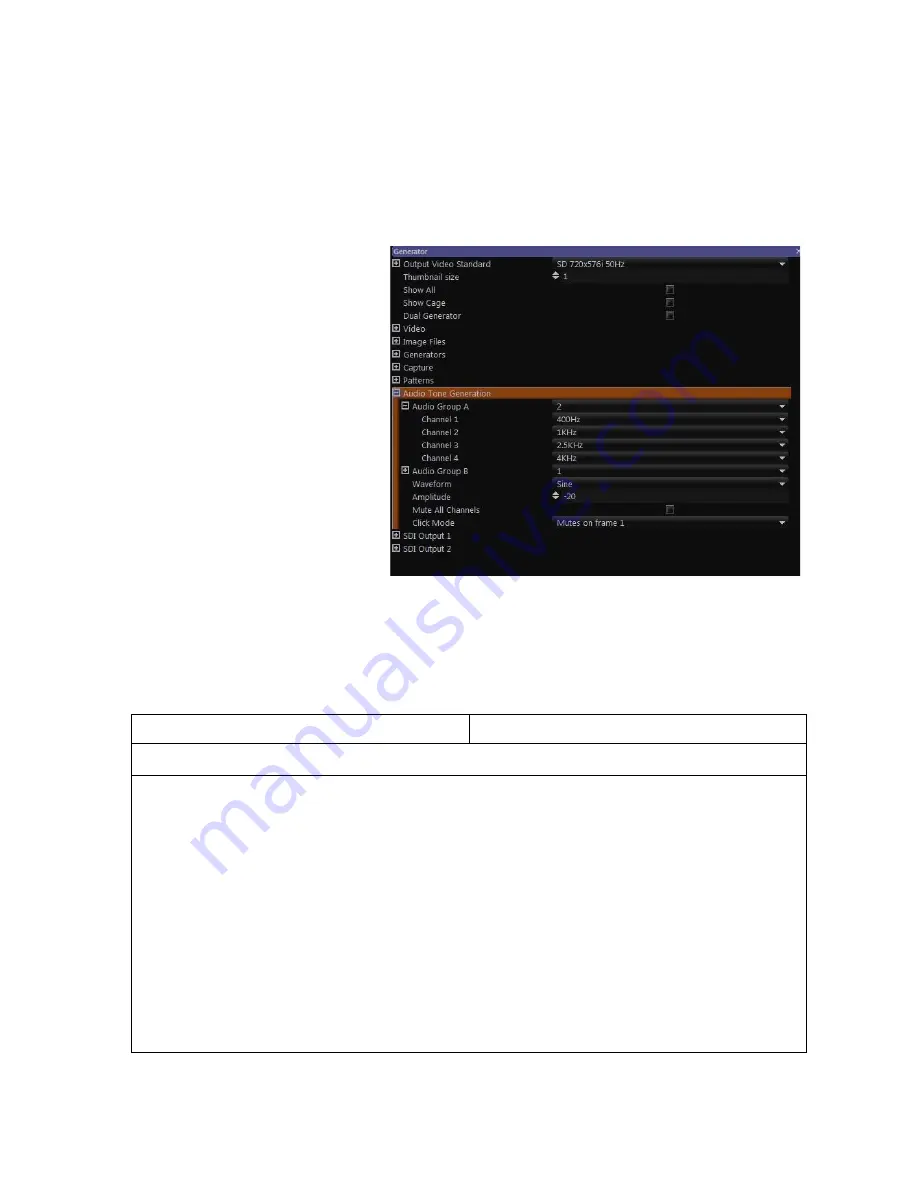
Q-18
OmniTek OTR 1001 User Guide, v3.1
Q.8 Adding Simple Audio Tones
The OTR has the ability to generate simple audio tones alongside the current test sequence. It
also has the option to either apply the tone just on the first frame or to apply it on all frames
except for first. This ‘Click’ mode is particularly useful when playing out sequences in a
continuous loop for A/V Timing tests (see Section N).
The selected audio tone pattern is applied to any pattern that is played out. The 16 available
audio channels are handled as four groups of four channels. Audio may be inserted onto any two
of the four audio groups, giving
up to eight channels of audio.
Each of these channels can be set
to generate its own individual
frequency (set from a selection
from 100Hz to 20kHz).
Two sets of frequencies are
defined, referred to as Audio
Group A and Audio Group B,
which
are
then
separately
assigned to one of the four audio
groups (or left turned OFF). The
selected tone pattern is then
played out alongside any test
sequence until it is either
changed or disabled by setting
both groups to OFF.
The tones are sampled at 48 kHz,
with 20- or 24-bits per sample.
The waveform is user-selectable
out of a choice of sine, square or
triangular, and the amplitude across all the channels can be varied from 0 dB to -60 dB.
Control Panel
Mouse & Keyboard
To add a simple tone pattern to the pattern(s) that are played out:
1.
Call up the Properties control window.
2.
Fully open the
Audio Tone Generation
section of the Properties control.
3.
Set the following details:
For Audio Groups A & B:
Select the frequency to be generated on each of the four
channels within each group. Also allocate each group to one of the four Audio groups
1 – 4 (or leave set to OFF).
Waveform Parameters:
Select the waveform to use (out of the choice of a sine wave, a
square wave or a triangle wave) and set the required amplitude.
Click Mode:
Select from a choice of
Off
(i.e. tone on all frames),
Mute on frame 1
(i.e.
tone on the other frames) or
Mute except frame 1
(i.e tone only on frame 1).
(Mute All Channels
provides a quick route to switching the current tone generation set-up
between
On
and
Off
.
Figure Q-16:
Gen window Properties control showing
Audio Tone Generation details.
Содержание OTR 1001
Страница 1: ...Advanced Measurement Technology OTR 1001 User Guide Software Version 3 1 October 2013...
Страница 28: ...OmniTek OTR 1001 User Guide v3 1a A 16...
Страница 52: ...OmniTek OTR 1001 User Guide v3 1 B 24...
Страница 96: ...OmniTek OTR 1001 User Guide v3 1a E 24...
Страница 116: ...OmniTek OTR 1001 User Guide v3 1 G 6...
Страница 124: ...OmniTek OTR 1001 User Guide v3 1 H 8...
Страница 130: ...OmniTek OTR 1001 User Guide v3 1 I 6 Figure I 3 Difference view Figure I 4 Anaglyph representation...
Страница 184: ...OmniTek OTR 1001 User Guide v3 1 J 22...
Страница 238: ...OmniTek OTR 1001 User Guide v3 1 M 14...
Страница 250: ...OmniTek OTR 1001 User Guide v3 1 N 12...
Страница 254: ...O 4 OmniTek OTR 1001 User Guide v3 1...
Страница 280: ...Q 14 OmniTek OTR 1001 User Guide v3 1 Figure Q 12 Video Index options within the Gen window Properties...
Страница 283: ...OmniTek OTR 1001 User Guide v3 1 Q 17 Figure Q 15 Save File settings within the Gen window Properties...
Страница 292: ...Q 26 OmniTek OTR 1001 User Guide v3 1...
Страница 326: ...OmniTek OTR 1001 User Guide v3 1a S 26...
Страница 358: ...OmniTek OTR1001 User Guide v3 1 U 12...
Страница 364: ...OmniTek OTR 1001 User Guide v3 1 V 6...
Страница 379: ...OmniTek OTR 1001 User Guide v3 1 I 15 Example XML Statements Example Result...
Страница 386: ...OmniTek OTR 1001 User Guide v3 1 II 6...
Страница 389: ...OmniTek OTR 1001 User Guide v3 1...






























