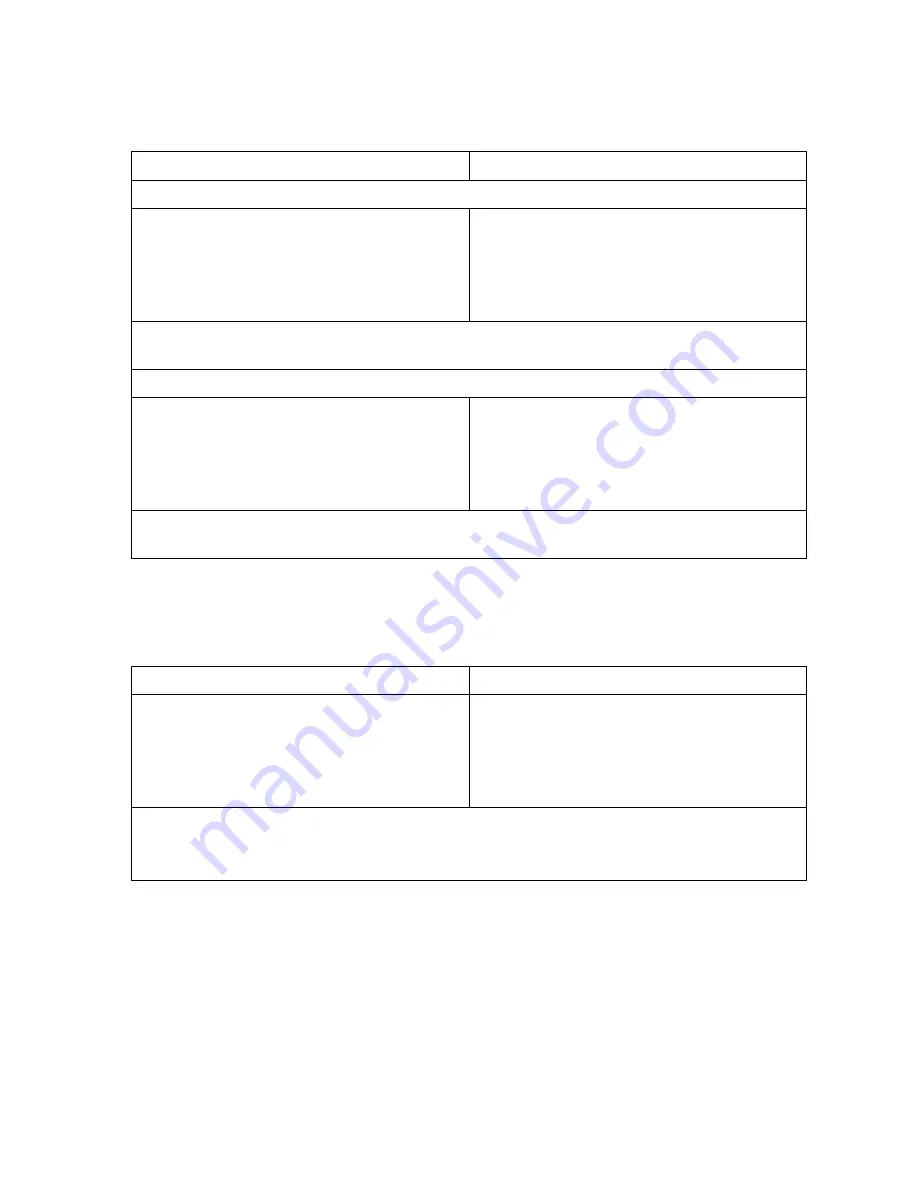
OmniTek OTR 1001 User Guide, v3.1
J-20
Editing/Removing Scheduled Logs
Note:
The details of a scheduled log can only be edited or removed while its status is ‘pending’.
Use the steps described in Section U.5 to remove logs that have been recorded.
Control Panel
Mouse & Keyboard
To edit the details of a Scheduled Log:
1.
Move the focus to the Log List and press
the GENERAL knob to display the Button
Bar.
2.
Select the log that you want to edit by
twisting the VERT knob.
1.
Click on the Log List to both move the
focus to this list and display the Button Bar.
2.
Click on the log you want to edit.
3.
Take the
Edit
option from the Button Bar, and make whatever changes you require.
Note:
The Edit option is only offered where the selected log is ‘pending’.
To remove a log from the schedule:
1.
Move the focus to the Log List and press
the GENERAL knob to display the Button
Bar.
2.
Select the log that you want to remove by
twisting the VERT knob.
1.
Click on the Log List to both move the
focus to this list and display the Button Bar.
2.
Click on the log you want to remove.
3.
Take the
Remove
option from the Button Bar.
Note:
The Remove option is only offered where the selected log is ‘pending’.
Inspecting Saved Logs
The contents of a Closed Caption Log can be inspected from within the Closed Caption Log
display as follows:
Control Panel
Mouse & Keyboard
1.
Move the focus to the Log List and press
the GENERAL knob to display the Button
Bar.
2.
Select the log that you want to inspect by
twisting the VERT knob.
1.
Click on the Log List to both move the
focus to this list and display the Button Bar.
2.
Click on the log you want to inspect.
3.
Select the
Open File
option offered on the Button Bar.
4.
When you have finished inspecting the log, take the
Close File
option that’s offered on the
Button Bar.
Содержание OTR 1001
Страница 1: ...Advanced Measurement Technology OTR 1001 User Guide Software Version 3 1 October 2013...
Страница 28: ...OmniTek OTR 1001 User Guide v3 1a A 16...
Страница 52: ...OmniTek OTR 1001 User Guide v3 1 B 24...
Страница 96: ...OmniTek OTR 1001 User Guide v3 1a E 24...
Страница 116: ...OmniTek OTR 1001 User Guide v3 1 G 6...
Страница 124: ...OmniTek OTR 1001 User Guide v3 1 H 8...
Страница 130: ...OmniTek OTR 1001 User Guide v3 1 I 6 Figure I 3 Difference view Figure I 4 Anaglyph representation...
Страница 184: ...OmniTek OTR 1001 User Guide v3 1 J 22...
Страница 238: ...OmniTek OTR 1001 User Guide v3 1 M 14...
Страница 250: ...OmniTek OTR 1001 User Guide v3 1 N 12...
Страница 254: ...O 4 OmniTek OTR 1001 User Guide v3 1...
Страница 280: ...Q 14 OmniTek OTR 1001 User Guide v3 1 Figure Q 12 Video Index options within the Gen window Properties...
Страница 283: ...OmniTek OTR 1001 User Guide v3 1 Q 17 Figure Q 15 Save File settings within the Gen window Properties...
Страница 292: ...Q 26 OmniTek OTR 1001 User Guide v3 1...
Страница 326: ...OmniTek OTR 1001 User Guide v3 1a S 26...
Страница 358: ...OmniTek OTR1001 User Guide v3 1 U 12...
Страница 364: ...OmniTek OTR 1001 User Guide v3 1 V 6...
Страница 379: ...OmniTek OTR 1001 User Guide v3 1 I 15 Example XML Statements Example Result...
Страница 386: ...OmniTek OTR 1001 User Guide v3 1 II 6...
Страница 389: ...OmniTek OTR 1001 User Guide v3 1...






























