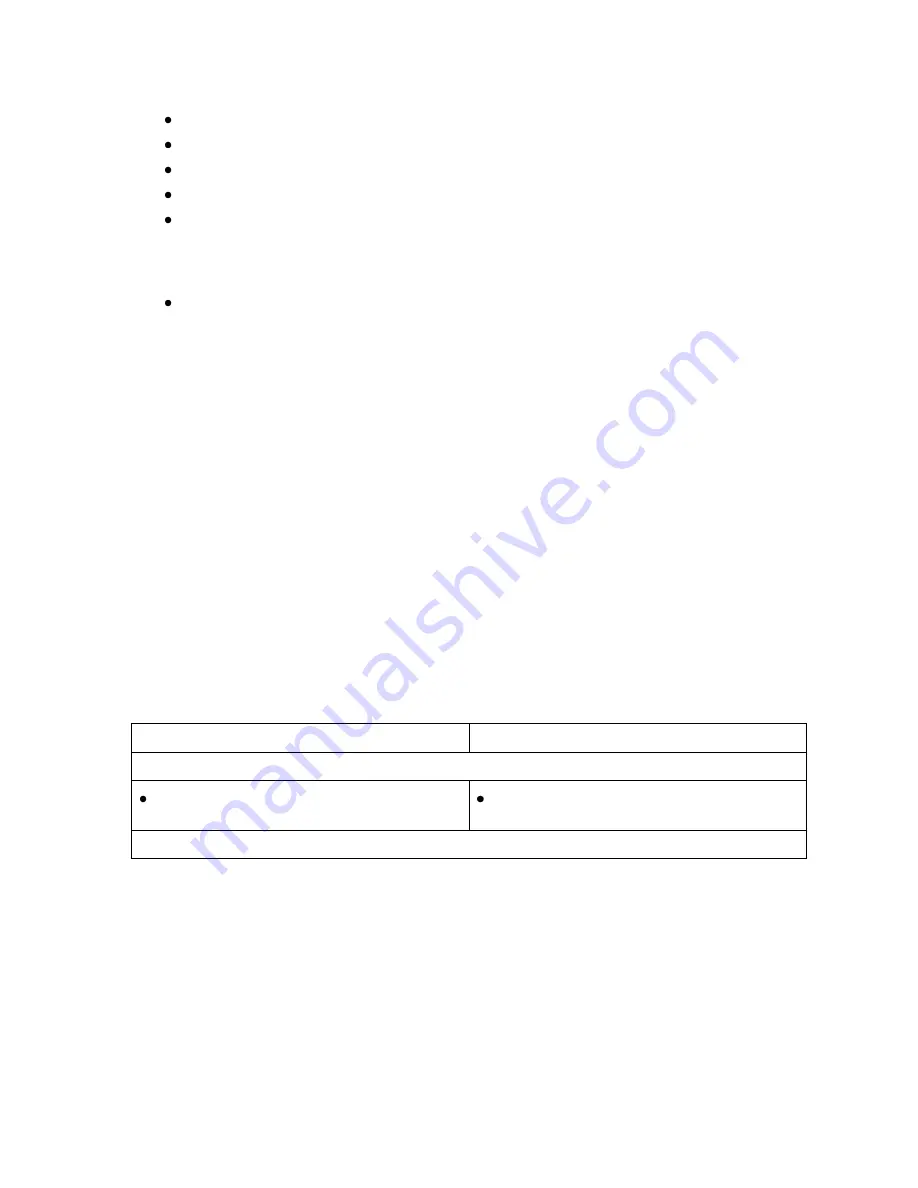
OmniTek OTR 1001 User Guide, v3.1
I-21
The meters show:
What range of depths are covered (Stereo 3D video only).
Whether the cameras are vertically aligned, and if not, how far out they are (in lines).
Whether there are signs of camera rotation (roll).
Whether the cameras are using the same or different zooms.
How sharp the images are, with the bottom half of this meter showing the sharpness of
the image being compared and the top half showing the sharpness of the image against
which it is being compared. Ideally the markers should one above the other, indicating
that the images are equally sharp.
The difference in colour gain and lift between the image under test and the one against
which it is being compared, shown separately for the individual colour components.
The meters are marked to show the difference between acceptable values and values outside the
limits specified on the
Video Config
page of the Config window, while ‘traffic lights’ to the left
of each meter indicate whether the current status is Good (green), Warning (yellow) or In Error
(Red).
Whether the display is used to compare two live images or to compare one live input against a
reference image is controlled through options on the Button Bar. Other buttons on the Button Bar
capture the reference against which input from a single camera may be compared, and select the
type of image to be analysed because different point matching algorithms need to be applied
depending on whether the image of a test chart or a 3D scene is analysed.
Note:
The values shown in this display are independent of any corrections made as a result of the
Auto Gain Control
and
Auto correct Vertical Disparity
options being selected, except that
when the comparison is being made between the Right-eye and Left-eye images of a general
scene, having these options selected increases the number of points available for use in the
calculation of the other parameters and hence the accuracy of these measurements.
Selection
The 3D Meters display is a member of the STATUS category.
Control Panel
Mouse & Keyboard
To display the 3D Meters:
Press the STATUS tile button until the 3D
Meters appear.
Select
3D Meters
from the STATUS
section of the View Tile Browser.
(For more detailed instructions, see Section E.1.)
Configuration
Error Limits
Acceptable limits need to be recorded for each of the parameters in the 3D Settings section of the
Video Config
page of the Config window, together with your choice of whether exceeding these
limits should be reported as an error or simply cause a warning to be given. See Section T.4 for
further details.
Note: Other settings are required for 3D Camera Alignment: see below.
Содержание OTR 1001
Страница 1: ...Advanced Measurement Technology OTR 1001 User Guide Software Version 3 1 October 2013...
Страница 28: ...OmniTek OTR 1001 User Guide v3 1a A 16...
Страница 52: ...OmniTek OTR 1001 User Guide v3 1 B 24...
Страница 96: ...OmniTek OTR 1001 User Guide v3 1a E 24...
Страница 116: ...OmniTek OTR 1001 User Guide v3 1 G 6...
Страница 124: ...OmniTek OTR 1001 User Guide v3 1 H 8...
Страница 130: ...OmniTek OTR 1001 User Guide v3 1 I 6 Figure I 3 Difference view Figure I 4 Anaglyph representation...
Страница 184: ...OmniTek OTR 1001 User Guide v3 1 J 22...
Страница 238: ...OmniTek OTR 1001 User Guide v3 1 M 14...
Страница 250: ...OmniTek OTR 1001 User Guide v3 1 N 12...
Страница 254: ...O 4 OmniTek OTR 1001 User Guide v3 1...
Страница 280: ...Q 14 OmniTek OTR 1001 User Guide v3 1 Figure Q 12 Video Index options within the Gen window Properties...
Страница 283: ...OmniTek OTR 1001 User Guide v3 1 Q 17 Figure Q 15 Save File settings within the Gen window Properties...
Страница 292: ...Q 26 OmniTek OTR 1001 User Guide v3 1...
Страница 326: ...OmniTek OTR 1001 User Guide v3 1a S 26...
Страница 358: ...OmniTek OTR1001 User Guide v3 1 U 12...
Страница 364: ...OmniTek OTR 1001 User Guide v3 1 V 6...
Страница 379: ...OmniTek OTR 1001 User Guide v3 1 I 15 Example XML Statements Example Result...
Страница 386: ...OmniTek OTR 1001 User Guide v3 1 II 6...
Страница 389: ...OmniTek OTR 1001 User Guide v3 1...






























