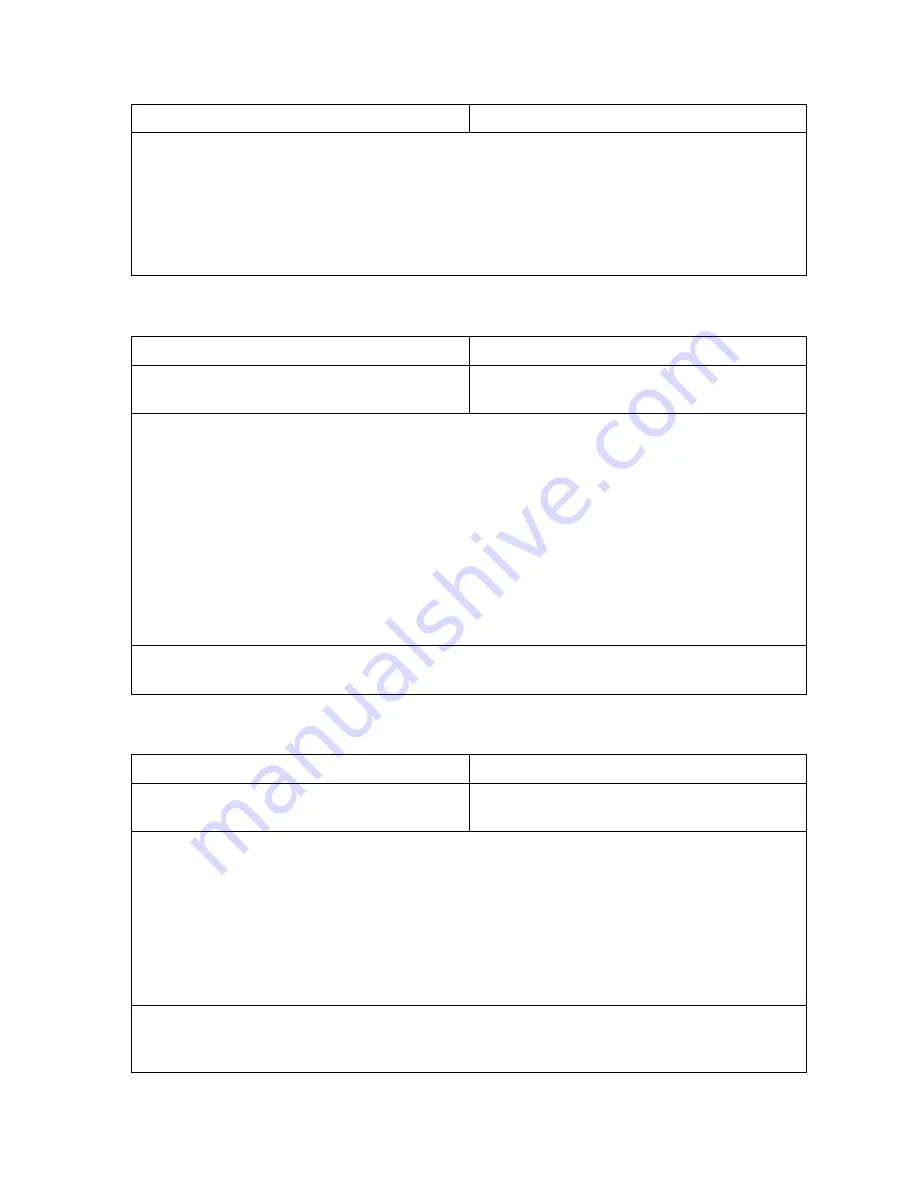
OmniTek OTR 1001 User Guide, v3.1
J-12
Recording a log manually
Control Panel
Mouse & Keyboard
1.
At the point you want to start the log, select
Record
from the Button Bar.
2.
Should you want to pause the recording, select
Pause
from the Button Bar, then select
Restart
to continue.
3.
To stop recording, select
Stop
from the Button Bar.
The log is then saved under a default name which includes the date and time the recording
finished.
Scheduling a One-off Log
Control Panel
Mouse & Keyboard
1.
Press the GENERAL knob to display the
Button Bar.
1.
Click on the tile to display the Button Bar.
2.
Take the
Add
option from the Button Bar.
3.
Set the name under which the log is to be stored (or accept the offered name).
The log will be stored as <
name
>_<
date
>_<
time
>_<
n
>.csv where <
date
>_<
time
> records the
finish time of the log and <
n
> is the number of the input from which the data is taken.
4.
Set the
Start Trigger
to
Time
(or PC Time) or
Timecode
as appropriate, and set the details
in the following ‘
Time
’ slot.
5.
Set the End Time/Timecode in the equivalent
Time
slot associated with the
End Trigger
.
(If you are working with PC Times, you can alternatively use this slot to set the
Duration
of
the log. This can be up to 24 hours)
6.
Take the
OK
option.
The log is then added to the display as pending, to be started and stopped in accordance with the
specified triggers.
Scheduling a Continuous Sequence of Logs
Control Panel
Mouse & Keyboard
1.
Press the GENERAL knob to display the
Button Bar.
1.
Click on the tile to display the Button Bar.
2.
Take the
Add
option from the Button Bar.
3.
Set the name under which the log is to be stored (or accept the offered name).
The logs will be stored as <
name
>_<
date
>_<
time
>_<
n
>.csv where <
date
>_<
time
> records
the finish time of each log and <
n
> is the number of the input from which the data is taken.
4.
Set the
Start Trigger
to
Continuous
, and set the start-time in the following ‘
Time
’ slot.
5.
Under the
End Trigger,
set the
Duration
of the individual logs (which can be up to 24 hours).
6.
Take the
OK
option.
The log is then added to the display as pending, to be started at the start time. At the end of the
given duration, the current log is closed and a new log is started – and this is repeated until either
the sequence is stopped or there is no more room on the disk.
Содержание OTR 1001
Страница 1: ...Advanced Measurement Technology OTR 1001 User Guide Software Version 3 1 October 2013...
Страница 28: ...OmniTek OTR 1001 User Guide v3 1a A 16...
Страница 52: ...OmniTek OTR 1001 User Guide v3 1 B 24...
Страница 96: ...OmniTek OTR 1001 User Guide v3 1a E 24...
Страница 116: ...OmniTek OTR 1001 User Guide v3 1 G 6...
Страница 124: ...OmniTek OTR 1001 User Guide v3 1 H 8...
Страница 130: ...OmniTek OTR 1001 User Guide v3 1 I 6 Figure I 3 Difference view Figure I 4 Anaglyph representation...
Страница 184: ...OmniTek OTR 1001 User Guide v3 1 J 22...
Страница 238: ...OmniTek OTR 1001 User Guide v3 1 M 14...
Страница 250: ...OmniTek OTR 1001 User Guide v3 1 N 12...
Страница 254: ...O 4 OmniTek OTR 1001 User Guide v3 1...
Страница 280: ...Q 14 OmniTek OTR 1001 User Guide v3 1 Figure Q 12 Video Index options within the Gen window Properties...
Страница 283: ...OmniTek OTR 1001 User Guide v3 1 Q 17 Figure Q 15 Save File settings within the Gen window Properties...
Страница 292: ...Q 26 OmniTek OTR 1001 User Guide v3 1...
Страница 326: ...OmniTek OTR 1001 User Guide v3 1a S 26...
Страница 358: ...OmniTek OTR1001 User Guide v3 1 U 12...
Страница 364: ...OmniTek OTR 1001 User Guide v3 1 V 6...
Страница 379: ...OmniTek OTR 1001 User Guide v3 1 I 15 Example XML Statements Example Result...
Страница 386: ...OmniTek OTR 1001 User Guide v3 1 II 6...
Страница 389: ...OmniTek OTR 1001 User Guide v3 1...






























