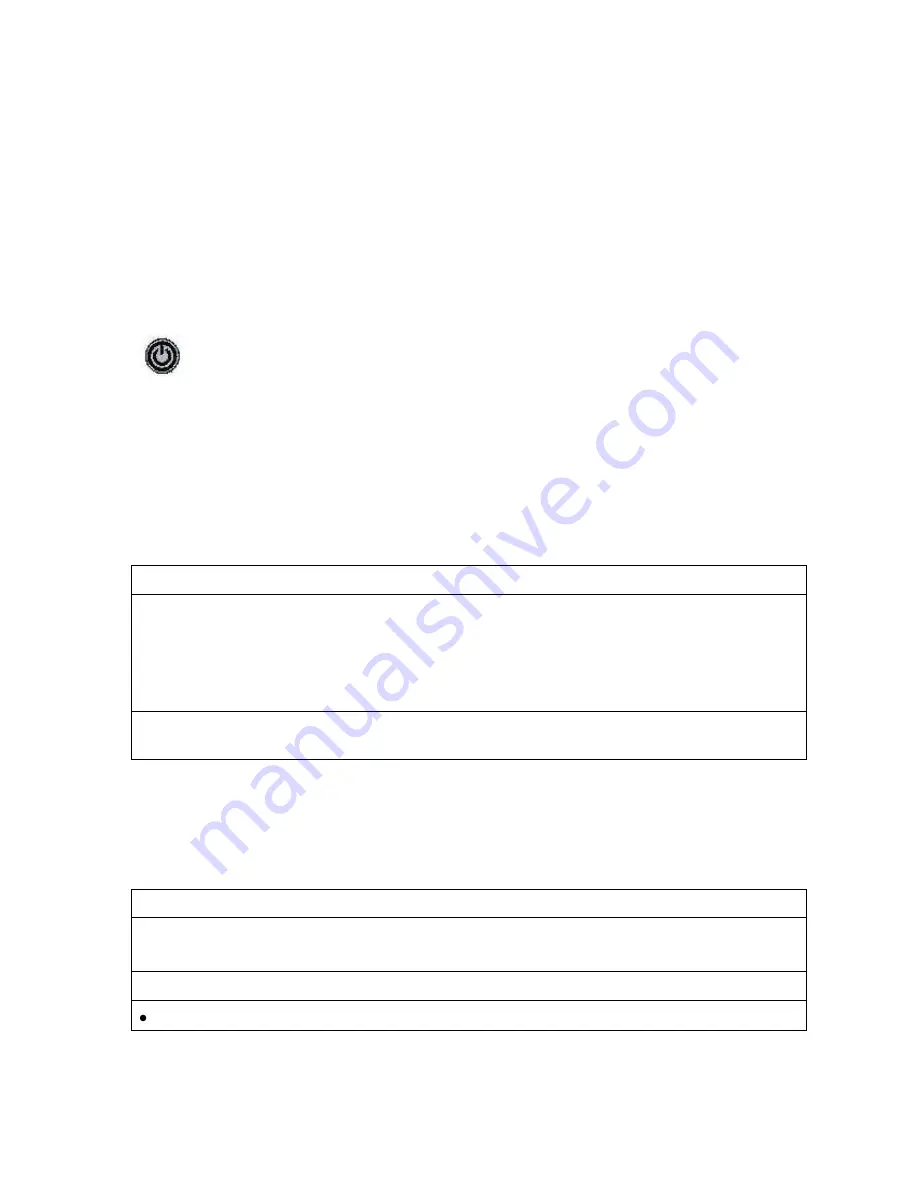
OmniTek OTR 1001 User Guide, v3.1a
A-11
A.3 Power Up
Note:
The additional steps needed to run the OTR in ‘PQA Mode’ are described in Section S.2.
The OTR should be operated from a single-phase power source, using the supplied power cord.
The live conductor in this power cord is fused to protect against over-current conditions.
It operates on an AC line frequency of 47 – 63 Hz, over the range 85 – 256 Volts, without the
need for any configuration. A fully loaded system draws less than 100 Watts.
For safe operation, the OTR 1001 must be properly grounded through the grounding conductor
within the power cord.
Applying Power
Connect the supplied power cord to the power connector on the back panel of the OTR 1001.
When power is applied to the machine, the power button on the front panel will be lit and
either showing as red, green or orangey-red depending on the state the machine is in.
The power button is red when the OTR 1001 is powered but not running any software; green
when the OTR application is fully loaded and running.
The button may also flash green and orange. Should it do this, it means there is a problem
such that pressing the buttons on the front panel no longer controls the software. To recover from
this situation, press and hold the power button until the OTR starts its shutdown procedure. Once
it has powered down, switch off at the back. Wait for the power button light to go out before
switching on and re-loading using the standard Start-Up procedure (given below).
Start-Up Procedure
To load the OmniTek OTR application:
1.
Plug in the power cord and power from the mains.
2.
Press the power button on the front panel.
The OTR then loads the OTR 1001 application. As the software loads, the buttons on the front
panel are lit in a moving sequence, demonstrating both that the machine itself is working and that
the system can talk to each button.
Note:
Where mouse & keyboard are fitted, you can also load the OTR 1001 application from the
Windows Desktop by clicking on the
OmniTek OTR
shortcut.
When the software has loaded, the screen will show whatever display was on the screen when
the application was last shut down using the Shut Down procedure described below.
Note:
If you
encounter any screen resolution problems at this point, please turn to Appendix IV.
Shutting Down
To close the OTR application (where mouse & keyboard are fitted):
1.
If the application is currently in Full-screen mode, press ESC to select Windows mode.
2.
Select the
Exit
option from the File menu. This returns you to the Windows desktop.
To shut the instrument down :
Press the power button on the front panel and take
Shut Down
from the Button Bar (white button).
IMPORTANT:
DO NOT shut down the machine by pressing and holding the power button
unless absolutely necessary and DO NOT remove the power cord
except when the power button
on the front panel is
red
, otherwise you run the risk of corrupting the file system.
Содержание OTR 1001
Страница 1: ...Advanced Measurement Technology OTR 1001 User Guide Software Version 3 1 October 2013...
Страница 28: ...OmniTek OTR 1001 User Guide v3 1a A 16...
Страница 52: ...OmniTek OTR 1001 User Guide v3 1 B 24...
Страница 96: ...OmniTek OTR 1001 User Guide v3 1a E 24...
Страница 116: ...OmniTek OTR 1001 User Guide v3 1 G 6...
Страница 124: ...OmniTek OTR 1001 User Guide v3 1 H 8...
Страница 130: ...OmniTek OTR 1001 User Guide v3 1 I 6 Figure I 3 Difference view Figure I 4 Anaglyph representation...
Страница 184: ...OmniTek OTR 1001 User Guide v3 1 J 22...
Страница 238: ...OmniTek OTR 1001 User Guide v3 1 M 14...
Страница 250: ...OmniTek OTR 1001 User Guide v3 1 N 12...
Страница 254: ...O 4 OmniTek OTR 1001 User Guide v3 1...
Страница 280: ...Q 14 OmniTek OTR 1001 User Guide v3 1 Figure Q 12 Video Index options within the Gen window Properties...
Страница 283: ...OmniTek OTR 1001 User Guide v3 1 Q 17 Figure Q 15 Save File settings within the Gen window Properties...
Страница 292: ...Q 26 OmniTek OTR 1001 User Guide v3 1...
Страница 326: ...OmniTek OTR 1001 User Guide v3 1a S 26...
Страница 358: ...OmniTek OTR1001 User Guide v3 1 U 12...
Страница 364: ...OmniTek OTR 1001 User Guide v3 1 V 6...
Страница 379: ...OmniTek OTR 1001 User Guide v3 1 I 15 Example XML Statements Example Result...
Страница 386: ...OmniTek OTR 1001 User Guide v3 1 II 6...
Страница 389: ...OmniTek OTR 1001 User Guide v3 1...






























