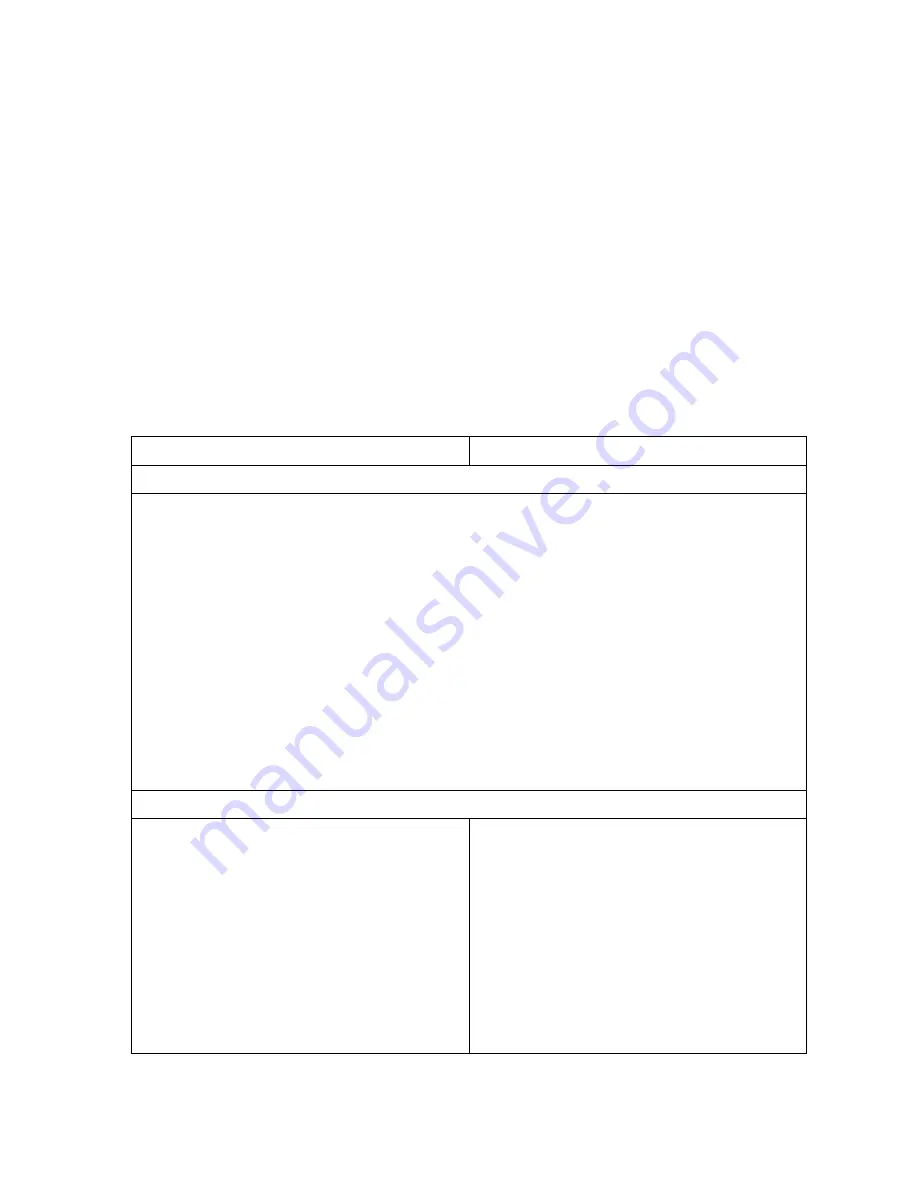
OmniTek OTR1001 User Guide, v3.1
U-9
U.5 Deleting User Files
The Manage User Files dialogue can also be used to delete unwanted User files. The steps to use
are identical for all types of User file.
For Event Log Captures and Closed Caption Logs, the file is simply deleted from the local
‘User’ area. (Copies of the files held elsewhere on disk are not affected.)
In the case of Presets, the Configuration and the System Settings (which combines the
Configuration and the View Presets), the User details are deleted but where there is a
corresponding ‘Factory’ file, the settings of this Factory file will be used in place of the deleted
User file. Deleting the User file therefore provides the way to revert to Factory settings for both
the Configuration window and any supplied Presets.
The procedure to follow is essentially identical to that used to Export User files (see Section U.3
above) but selecting
Delete
from the Button Bar instead of
Export
, and with an extra
‘confirmation step’ before the selected file(s) are deleted.
Details of the steps are given below.
Deleting Files from their Default location
Control Panel
Mouse & Keyboard
Route 1: Principally used to delete all files in a category
1.
Display the Manage User Files dialogue as described in Section U.2.
2.
Scroll to the category of user file you want to delete in the left-hand side of the dialogue.
3.
Select
Delete
from the Button Bar.
4.
If there is more than one User file of the selected category, the right-hand side of the dialogue
then shows a list of the files in the default location with ticks beside all the files and a tick
beside the
All
option at the top of the list.
5.
To delete all the files
: simply take the
Next
option from the Button Bar.
To delete just a selection:
clear the ticks against any files you do not wish to delete, then take
the
Next
option.
Note:
Clearing the tick beside
All
clears all the ticks.
6.
When the message appears asking you to confirm the deletion, select
Yes
from the Button
Bar.
7.
At the end of the process, you are returned to the updated Manage User Files dialogue.
If you have finished with the dialogue, select
Close
(or
Back
then
Close
).
Route 2: Principally used to delete a selection of files
1.
Display the Manage User Files dialogue as
described in Section U.2.
2.
In the left-hand side of the dialogue,
highlight the category of User file that you
want to delete by twisting the GENERAL
knob, then press GENERAL.
3.
The right-hand side of the dialogue then
shows a list of the files in the default
location of the selected category. To select
a different category, take the
Back
option
from the Button Bar.
1.
Display the Manage User Files dialogue as
described in Section U.2.
2.
Click on the category of user file you want
to delete in the left-hand side of the
dialogue.
3.
The right-hand side of the dialogue then
shows a list of the files in the default
location of the selected category. To select
a different category, take the
Back
option
from the Button Bar or simply click the
other category.
Содержание OTR 1001
Страница 1: ...Advanced Measurement Technology OTR 1001 User Guide Software Version 3 1 October 2013...
Страница 28: ...OmniTek OTR 1001 User Guide v3 1a A 16...
Страница 52: ...OmniTek OTR 1001 User Guide v3 1 B 24...
Страница 96: ...OmniTek OTR 1001 User Guide v3 1a E 24...
Страница 116: ...OmniTek OTR 1001 User Guide v3 1 G 6...
Страница 124: ...OmniTek OTR 1001 User Guide v3 1 H 8...
Страница 130: ...OmniTek OTR 1001 User Guide v3 1 I 6 Figure I 3 Difference view Figure I 4 Anaglyph representation...
Страница 184: ...OmniTek OTR 1001 User Guide v3 1 J 22...
Страница 238: ...OmniTek OTR 1001 User Guide v3 1 M 14...
Страница 250: ...OmniTek OTR 1001 User Guide v3 1 N 12...
Страница 254: ...O 4 OmniTek OTR 1001 User Guide v3 1...
Страница 280: ...Q 14 OmniTek OTR 1001 User Guide v3 1 Figure Q 12 Video Index options within the Gen window Properties...
Страница 283: ...OmniTek OTR 1001 User Guide v3 1 Q 17 Figure Q 15 Save File settings within the Gen window Properties...
Страница 292: ...Q 26 OmniTek OTR 1001 User Guide v3 1...
Страница 326: ...OmniTek OTR 1001 User Guide v3 1a S 26...
Страница 358: ...OmniTek OTR1001 User Guide v3 1 U 12...
Страница 364: ...OmniTek OTR 1001 User Guide v3 1 V 6...
Страница 379: ...OmniTek OTR 1001 User Guide v3 1 I 15 Example XML Statements Example Result...
Страница 386: ...OmniTek OTR 1001 User Guide v3 1 II 6...
Страница 389: ...OmniTek OTR 1001 User Guide v3 1...






























