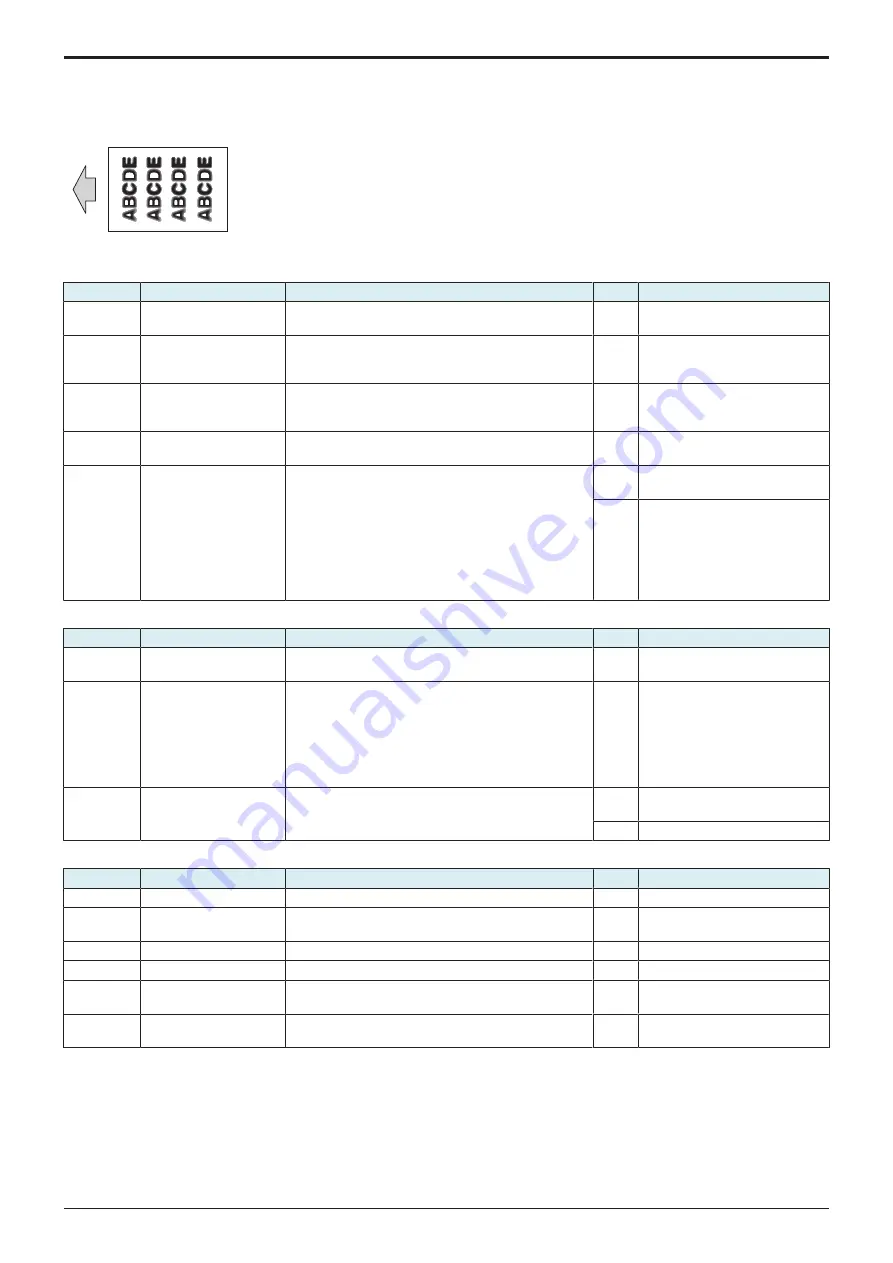
d-Color MF4003/MF3303
L TROUBLESHOOTING > 16. IMAGE QUALITY PROBLEM
L-145
16.3.13 Blurred image
Typical faulty images
The arrow in the exemplary image troubles indicates the paper feeding direction.
Initial troubleshooting procedure
Step
Section
Check item
Result
Action
1
Damp paper
Paper is damp.
YES
Change paper to one just
unwrapped from its package.
2
Paper Setting
The paper to be used for printing does not match the
paper type and size of paper setting selected on the
machine.
YES
Make the paper setting again on
the machine.
3
Service Mode ->
Stabilizer
Select [Service Mode] -> [Imaging Process Adjustment] -
> [Stabilizer] -> [Stabilization Only] and the image
trouble is eliminated.
NO
Go to the next step.
4
Service Mode ->
Gradation Adjust
Select [Service Mode] -> [Imaging Process Adjustment] -
> [Gradation Adjust] and the image trouble is eliminated.
NO
Go to the next step.
5
Image check
• Select [Service Mode] -> [Test Mode] -> [Lattice
Pattern]. Select "SINGLE", "HYPER", "Error
diffusion", "1-Sided", "CMYK", "600dpi", and
"Normal", enter "10" for CD width, "10" for FD width,
and "255" for Density, and load tray 2 with A4
paper. Press the start key. This runs a print cycle
for C, M, Y, and K in that order.
• Check the image after printing and the abnormal
image is evident.
YES
Go to engine troubleshooting
procedure.
NO
Go to scanner troubleshooting
procedure.
Engine troubleshooting procedure
Step
Section
Check item
Result
Action
1
Write section
Dirt or foreign matter on the dust-proof glass of the PH of
the color which is responsible for the abnormal image.
YES
2
Charging section
Foreign matter on charging roller of the color which is
responsible for the abnormal image.
YES
Lightly wipe the surface clean of
foreign matter using hydro-wipe
(65AA-99##).
Note: Do not apply a strong force
to the surface of the charging
roller, as doing so can damage the
surface.
3
Photoconductor section
Dirt or foreign matter on the photoconductor of the PH of
the color which is responsible for the abnormal image.
YES
• Clean.
•
NO
Scanner troubleshooting procedure
Step
Section
Check item
Result
Action
1
Original
Original is folded, bent, or raised.
YES
Change the original.
2
Original Type
Select [Copy] -> [Original Type] and change the setting,
and the image trouble is eliminated.
YES
Correct the setting.
3
Parts along scanning path Light guide or lens array is dirty.
YES
Clean.
4
Parts along scanning path Light guide is tilted.
YES
5
When DF is being used
DF does not lie flat.
YES
Replace DF if it is deformed or
hinges are broken.
6
When DF is being used:
2nd side
• CIS glass is tilted.
• Location of the shading sheet is incorrect.
YES
Replace the DF CIS module assy.
16.3.14 Back marking
Typical faulty images
The arrow in the exemplary image troubles indicates the paper feeding direction.
Y119930-3
Service Manual
Содержание d-Color MF 4003
Страница 1: ...Multifunction Digital Copier d Color MF4003 MF3303 Service Manual Version 2 0 Code Y119930 3 ...
Страница 48: ...This page is intentionally left blank ...
Страница 54: ...This page is intentionally left blank ...
Страница 70: ...This page is intentionally left blank ...
Страница 76: ...This page is intentionally left blank ...
Страница 98: ...This page is intentionally left blank ...
Страница 216: ...This page is intentionally left blank ...
Страница 354: ...This page is intentionally left blank ...
Страница 388: ...This page is intentionally left blank ...
Страница 398: ...This page is intentionally left blank ...
Страница 512: ...d Color MF4003 MF3303 L TROUBLESHOOTING 10 DIAGNOSTIC CODES L 114 Not used bit is set to 0 Service Manual Y119930 3 ...
Страница 570: ...This page is intentionally left blank ...
Страница 572: ...This page is intentionally left blank ...
Страница 574: ...This page is intentionally left blank ...
Страница 686: ...This page is intentionally left blank ...
Страница 687: ...UPDATINGSTATUS DATE UPDATED PAGES PAGES CODE 2nd EDITION 688 Y119930 3 07 2019 1st EDITION 650 06 2020 ...
















































