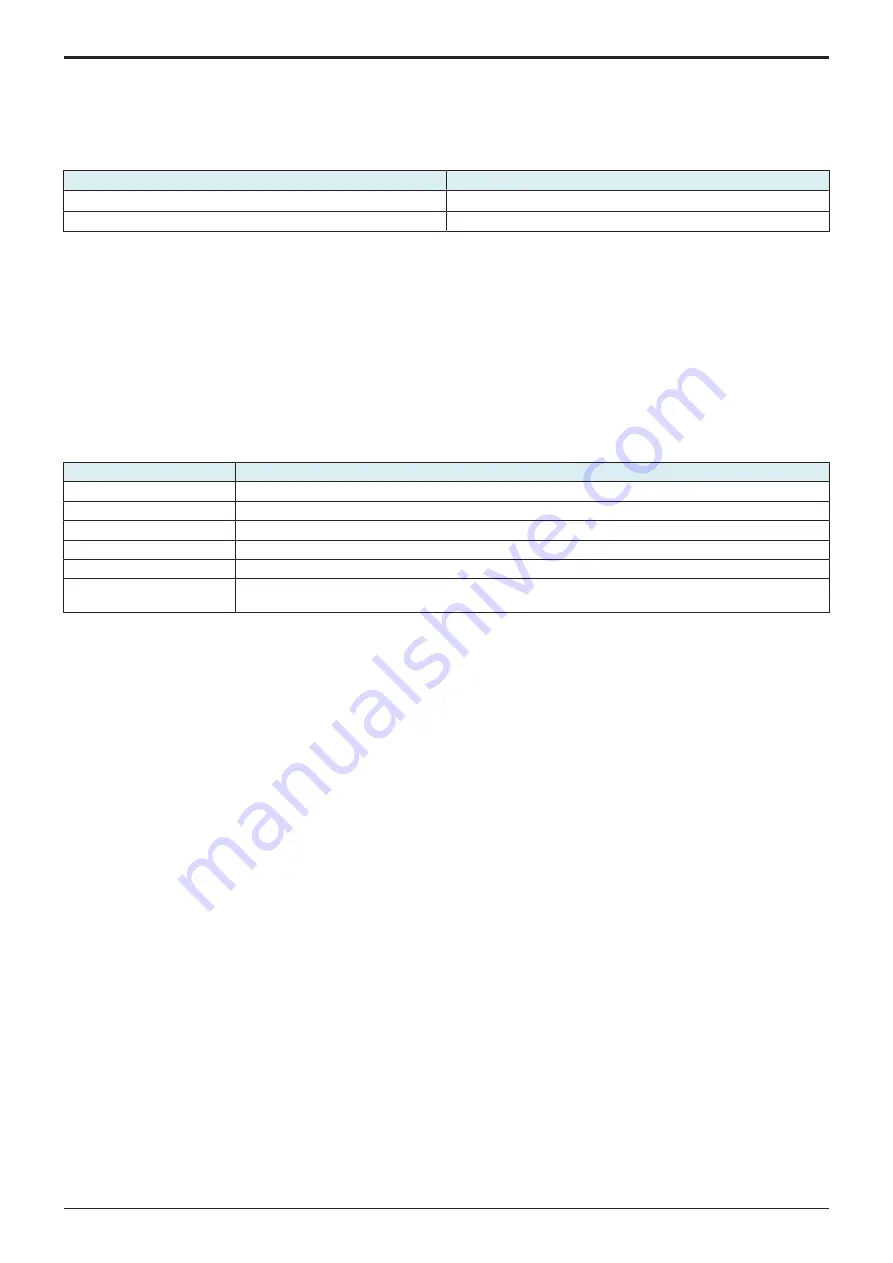
d-Color MF4003/MF3303
I SERVICE MODE > 10. System 2
I-56
4.
Check that data is normally uninstalled from the message that appears on the control panel.
5.
Touch [Reboot].
10.23 Application Change Setting
• To set whether to allow a change of the settings for the specified application start.
• If “Permit” is set, [Specified Application Start Setting] of [Administrator] -> [Network] -> [OpenAPI Setting] can be configured.
Setting value
Default setting
Permit
○
Prohibit
10.24 Custom Pattern
• To register or delete custom patterns.
• To customize the panel display by allowing MFP to read the setting file (CPD file) that defines whether or not to display the various setting
keys that appear on the control panel.
NOTE
▪ In the following conditions, installation of the custom pattern is prohibited.
▪ [Administrator] -> [Security] -> [USB Connection Permission setting] is set to [Restrict].
▪ [Administrator] -> [Security] -> [USB Connection Permission setting] -> [Detail Setting] -> [External Memory(Service)] is set
to [Restrict].
▪ [Administrator] -> [Security] -> [Enhanced Security Mode] is set to “ON.”
Preparing setting file (CPD file)
• When making the setting file (CPD file), use the “Panel Customization Tool.”
Operation Environment of Panel Customization Tool
Items
Contents
PC
PC-AT compatible machine
CPU
Conforms to the specifications of the operating system
Memory (RAM)
Conforms to the specifications of the operating system
HDD
100 MB or more free space is required
Display
1280 x 800 pixels or more, 24bit full color
OS
• Windows 7 Professional (SP1 or later)
• 32-bit (x86) and 64-bit (x64) editions of Windows are supported.
<Create a new setting file>
1.
Start up the Panel Customization Tool.
2.
Set a name for your customization in [Name]. (1 to 24 characters consisting of one-byte alphanumerics and symbols. Comma cannot be
used.)
3.
Select a model in [Model].
4.
Select a preset pattern or marketing area in [Preset]. (The number of functions displayed in the Function list below decreases in the order
of Full > Standard > Basic.)
5.
Select whether items should be displayed (ticked) or hidden (unticked) in [Function]. (Make this setting both in the Copy tab and the Scan/
Fax tab.)
6.
Save the setting file (CPD file) with one-byte alphanumerics and symbols in [Save as…].
<Edit an existing setting file>
1.
Start up the Panel Customization Tool.
2.
Select a model in [Model].
3.
Select an existing setting file (CPD file) in [File] -> [Open].
4.
Select whether items should be displayed (ticked) or hidden (unticked) in [Function].
5.
Save the setting file (CPD file) with one-byte alphanumerics and symbols in [Save as…].
Importing setting file (CPD file)
1.
Copy the setting file (CPD file) to the root directory of a USB memory.
2.
Connect the USB memory to the USB port of the MFP.
3.
Touch [Custom Pattern].
4.
Select [Custom Pattern 1], [Custom Pattern 2] or [Custom Pattern 3].
5.
Touch [Import] to select the data to be imported.
6.
Press Start Key to import the data.
7.
Select the registered custom pattern in [Administrator] -> [System Settings] -> [Custom Function Pattern Selection].
NOTE
▪ To delete registered data, select the target Custom Display Pattern from the [Administrator] -> [System Settings] -> [Custom
Function Pattern Selection], touch [Delete] -> [Fix] and check that the result “OK” appears.
10.25 Maintenance Mode
• The authentication procedure to log on to Administrator Settings or Service Mode is canceled during setup or setup change to thereby
achieve a shorter operating time.
• The following functions are enabled.
• The Administrator password is skipped (there is no need to enter the password)
• The CE password is skipped. (there is no need to enter the CE password)
• Import/export setting can be displayed even without the setting made for switch number "72" of the Software Switch Setting.
• A bar appears in the upper row of the control panel in the Maintenance Mode.
Service Manual
Y119930-3
Содержание d-Color MF 4003
Страница 1: ...Multifunction Digital Copier d Color MF4003 MF3303 Service Manual Version 2 0 Code Y119930 3 ...
Страница 48: ...This page is intentionally left blank ...
Страница 54: ...This page is intentionally left blank ...
Страница 70: ...This page is intentionally left blank ...
Страница 76: ...This page is intentionally left blank ...
Страница 98: ...This page is intentionally left blank ...
Страница 216: ...This page is intentionally left blank ...
Страница 354: ...This page is intentionally left blank ...
Страница 388: ...This page is intentionally left blank ...
Страница 398: ...This page is intentionally left blank ...
Страница 512: ...d Color MF4003 MF3303 L TROUBLESHOOTING 10 DIAGNOSTIC CODES L 114 Not used bit is set to 0 Service Manual Y119930 3 ...
Страница 570: ...This page is intentionally left blank ...
Страница 572: ...This page is intentionally left blank ...
Страница 574: ...This page is intentionally left blank ...
Страница 686: ...This page is intentionally left blank ...
Страница 687: ...UPDATINGSTATUS DATE UPDATED PAGES PAGES CODE 2nd EDITION 688 Y119930 3 07 2019 1st EDITION 650 06 2020 ...






























