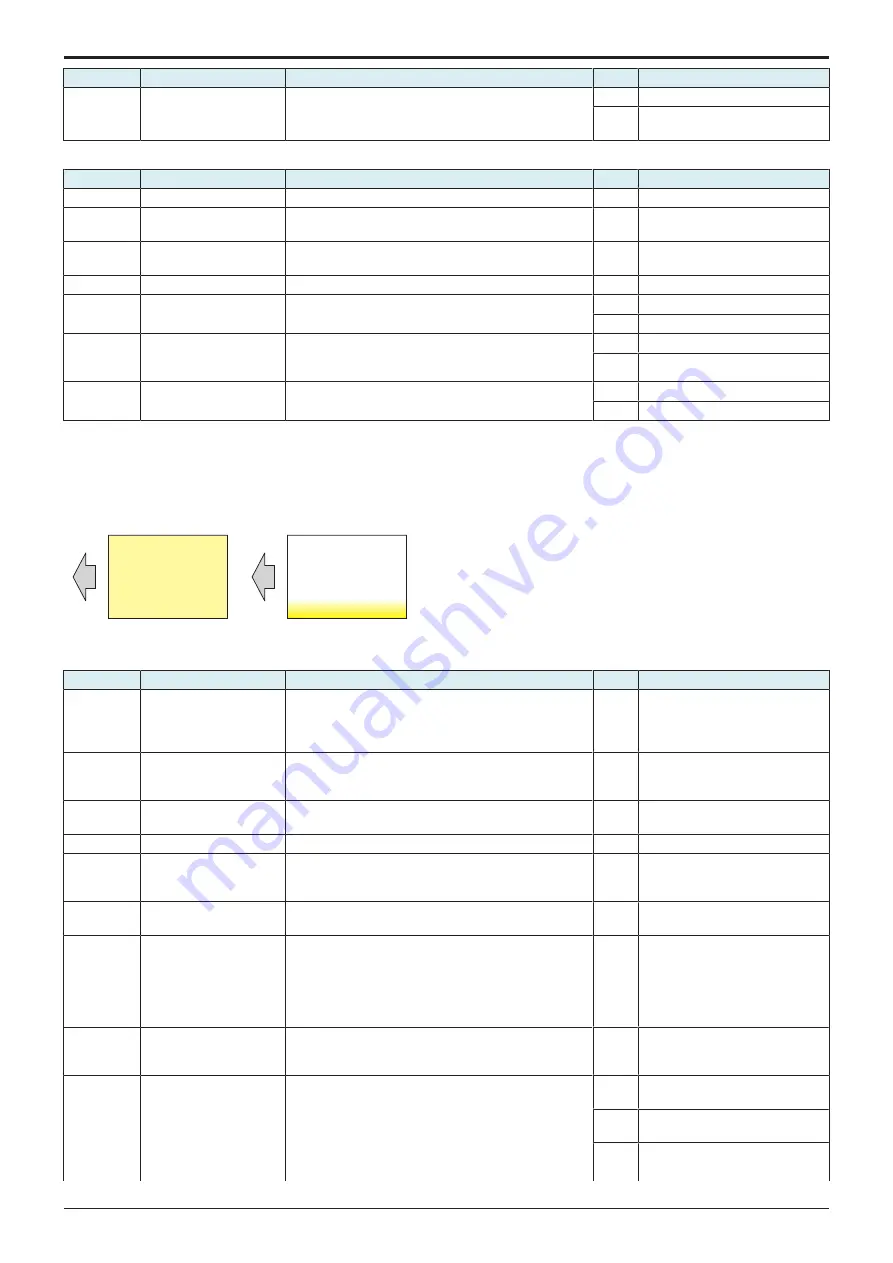
d-Color MF4003/MF3303
L TROUBLESHOOTING > 16. IMAGE QUALITY PROBLEM
L-140
Step
Section
Check item
Result
Action
3
Service Mode -> Initialize
+ Image Stabilization
Select [Service Mode] -> [Imaging Process Adjustment] -
> [Stabilizer] -> [Init Image Stabilization] and
[Gradation Adjust], and the image trouble is eliminated.
YES
Readjust.
NO
•
•
Scanner troubleshooting procedure
Step
Section
Check item
Result
Action
1
Original
Original contains incorrect color registration.
YES
Change the original.
2
Original Type
Select [Copy setting] -> [Original Type] and change the
setting, and the image trouble is eliminated.
NO
Go to the next step.
3
When DF is being used
DF does not lie flat.
YES
Replace DF if it is deformed or
hinges are broken.
4
Scanner guide shaft
Foreign matter on scanner guide shaft.
YES
Clean and apply lubricant. *
5
When original glass is
being used
Scanner moves smoothly.
YES
NO
6
When DF is being used:
Registration Loop Adj.
Select [Service Mode] -> [ADF] -> [Registration Loop
Adj.] and make the necessary adjustment, and the
image trouble is eliminated.
YES
Readjust.
NO
7
When DF is being used:
Paper path
There is dirty on paper path or roller of DF.
YES
Clean.
NO
Replace the DF CIS module assy.
*: Apply HA-050E to the scanner guide shaft. HA-050E is a product manufactured by SUMICO LUBRICANT CO., LTD.
16.3.10 Foggy background
Typical faulty images
The arrow in the exemplary image troubles indicates the paper feeding direction.
ABCD
ABCD
ABCD
ABCD
ABCD
ABCD
ABCD
ABCD
ABCD
ABCD
Initial troubleshooting procedure
Step
Section
Check item
Result
Action
1
Malfunction code
The maintenance call mark is displayed on the panel.
YES
Perform the relevant
troubleshooting procedure
corresponding to the malfunction
code.
2
Paper Setting
The paper to be used for printing does not match the
paper type and size of paper setting selected on the
machine.
YES
Make the paper setting again on
the machine.
3
Damp paper
Paper is damp.
YES
Change paper to one just
unwrapped from its package.
4
IDC sensor
IDC sensor is dirty.
YES
Clean.
5
Service Mode ->
Stabilizer
Select [Service Mode] -> [Imaging Process Adjustment] -
> [Stabilizer] -> [Stabilization Only] and the image
trouble is eliminated.
NO
Go to the next step.
6
Service Mode ->
Gradation Adjust
Select [Service Mode] -> [Imaging Process Adjustment] -
> [Gradation Adjust] and the image trouble is eliminated.
NO
Go to the next step.
7
Service Mode -> Charge
Voltage Adjustment
Fog occurs unevenly on the left-hand side with respect
to the paper feeding direction. Or fog occurs in part of
the paper.
The fog is reduced when [Service Mode] -> [Imaging
Process Adjustment] -> [Charge Voltage Adjustment] are
selected and the setting value is increased.
NO
Return the setting value to the
original one and go to the next
step.
8
Service Mode -> Image
Background Adj
Select [Service Mode] -> [Imaging Process Adjustment] -
> [Image Background Adj] and [Stabilizer] and the image
trouble is eliminated.
NO
Set the fog margin value back to
the original one and go to the next
step.
9
Image check
• Select [Service Mode] -> [Test Mode] -> [Lattice
Pattern]. Select "SINGLE", "HYPER", "Error
diffusion", "1-Sided", "CMYK", "600dpi", and
"Normal", enter "20" for CD width, "20" for FD width,
and "255" for Density, and load tray 2 with A4
paper. Press the start key. This runs a print cycle
for C, M, Y, and K in that order.
1 to 3
colors
Go to the 1-color troubleshooting
procedure.
4
colors
Go to the 4-color troubleshooting
procedure.
None Go to scanner troubleshooting
procedure.
Service Manual
Y119930-3
Содержание d-Color MF 4003
Страница 1: ...Multifunction Digital Copier d Color MF4003 MF3303 Service Manual Version 2 0 Code Y119930 3 ...
Страница 48: ...This page is intentionally left blank ...
Страница 54: ...This page is intentionally left blank ...
Страница 70: ...This page is intentionally left blank ...
Страница 76: ...This page is intentionally left blank ...
Страница 98: ...This page is intentionally left blank ...
Страница 216: ...This page is intentionally left blank ...
Страница 354: ...This page is intentionally left blank ...
Страница 388: ...This page is intentionally left blank ...
Страница 398: ...This page is intentionally left blank ...
Страница 512: ...d Color MF4003 MF3303 L TROUBLESHOOTING 10 DIAGNOSTIC CODES L 114 Not used bit is set to 0 Service Manual Y119930 3 ...
Страница 570: ...This page is intentionally left blank ...
Страница 572: ...This page is intentionally left blank ...
Страница 574: ...This page is intentionally left blank ...
Страница 686: ...This page is intentionally left blank ...
Страница 687: ...UPDATINGSTATUS DATE UPDATED PAGES PAGES CODE 2nd EDITION 688 Y119930 3 07 2019 1st EDITION 650 06 2020 ...






























