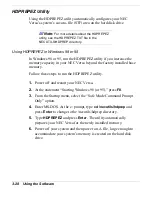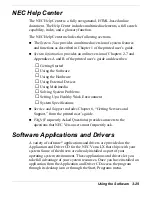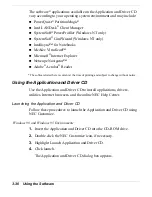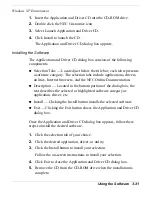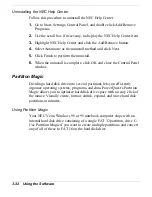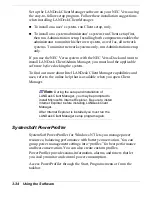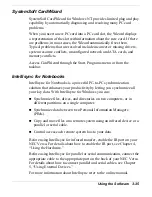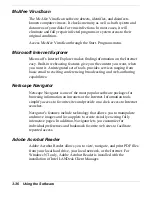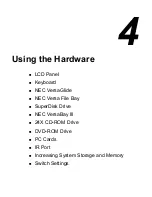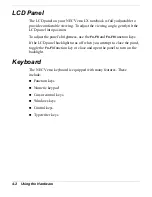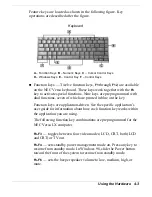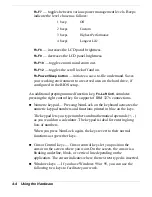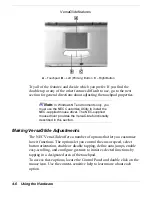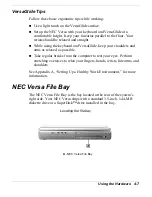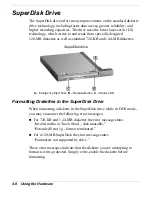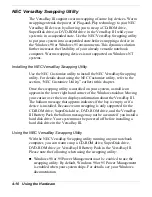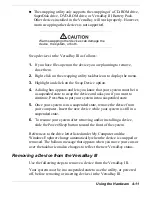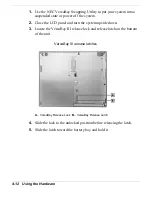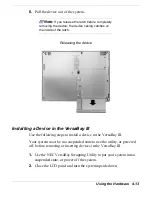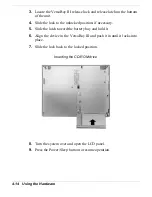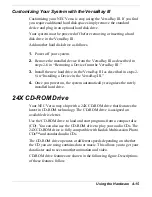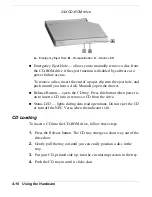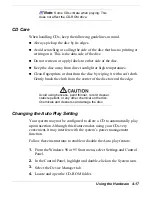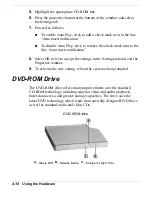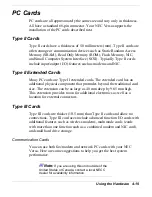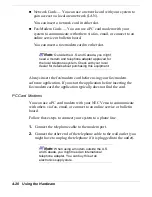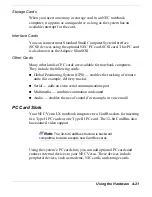4-6 Using the Hardware
VersaGlide features
A – Touchpad B – Left (Primary) Button C – Right Button
Try all of the features and decide which you prefer. If you find the
double tap or any of the other features difficult to use, go to the next
section for general directions about adjusting the touchpad properties.
Note:
In Windows NT environments only, you
must use the NEC Customize Utility to install the
NEC-supplied mouse driver. The NEC-supplied
mouse driver provides the VersaGlide functionality
described in this section.
Making VersaGlide Adjustments
The NEC VersaGlide offers a number of options that let you customize
how it functions. The options let you control the cursor speed, select
button orientation, enable or disable tapping, define auto jumps, enable
easy-scrolling, and configure gestures to initiate selected functions by
tapping in a designated area of the touchpad.
To access these options, locate the Control Panel and double click on the
mouse icon. Use the context-sensitive help to learn more about each
option.
Содержание Versa LX
Страница 1: ......
Страница 139: ...6 Using Multimedia Audio Video Multimedia Applications ...
Страница 147: ...7 Solving System Problems Problem Checklist Start Up Problems Using the Product Recovery CD If You Need Assistance ...
Страница 174: ...B Specifications System Components Memory Map Interrupt Controllers ...
Страница 184: ...C Frequently Asked Questions External Mouse Display PC Cards Diskette Drive Booting Power Management Miscellaneous ...