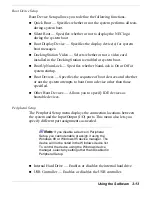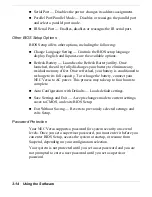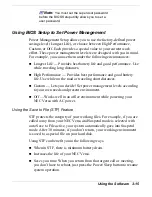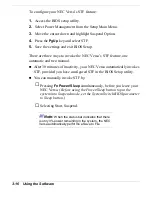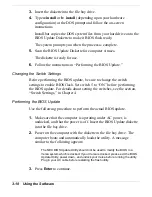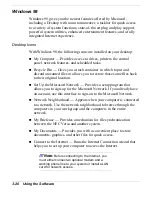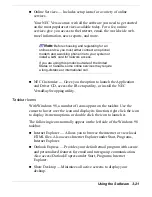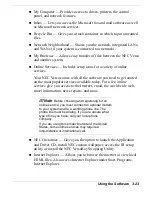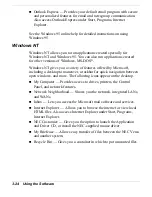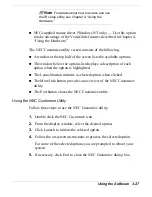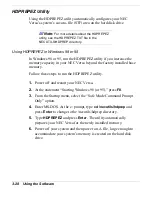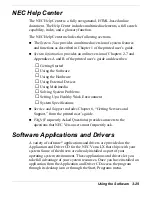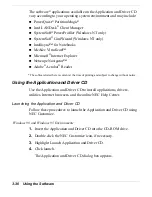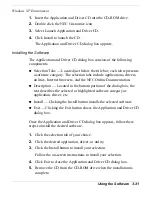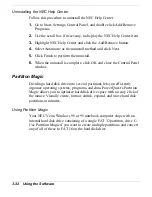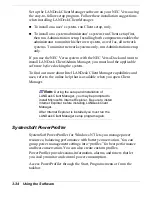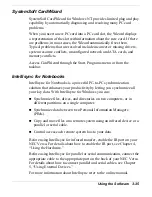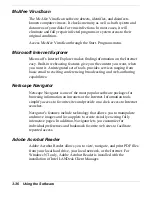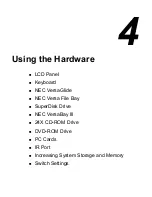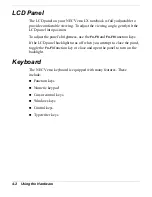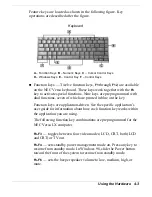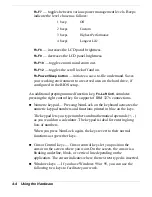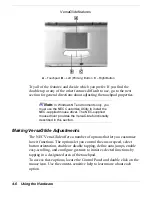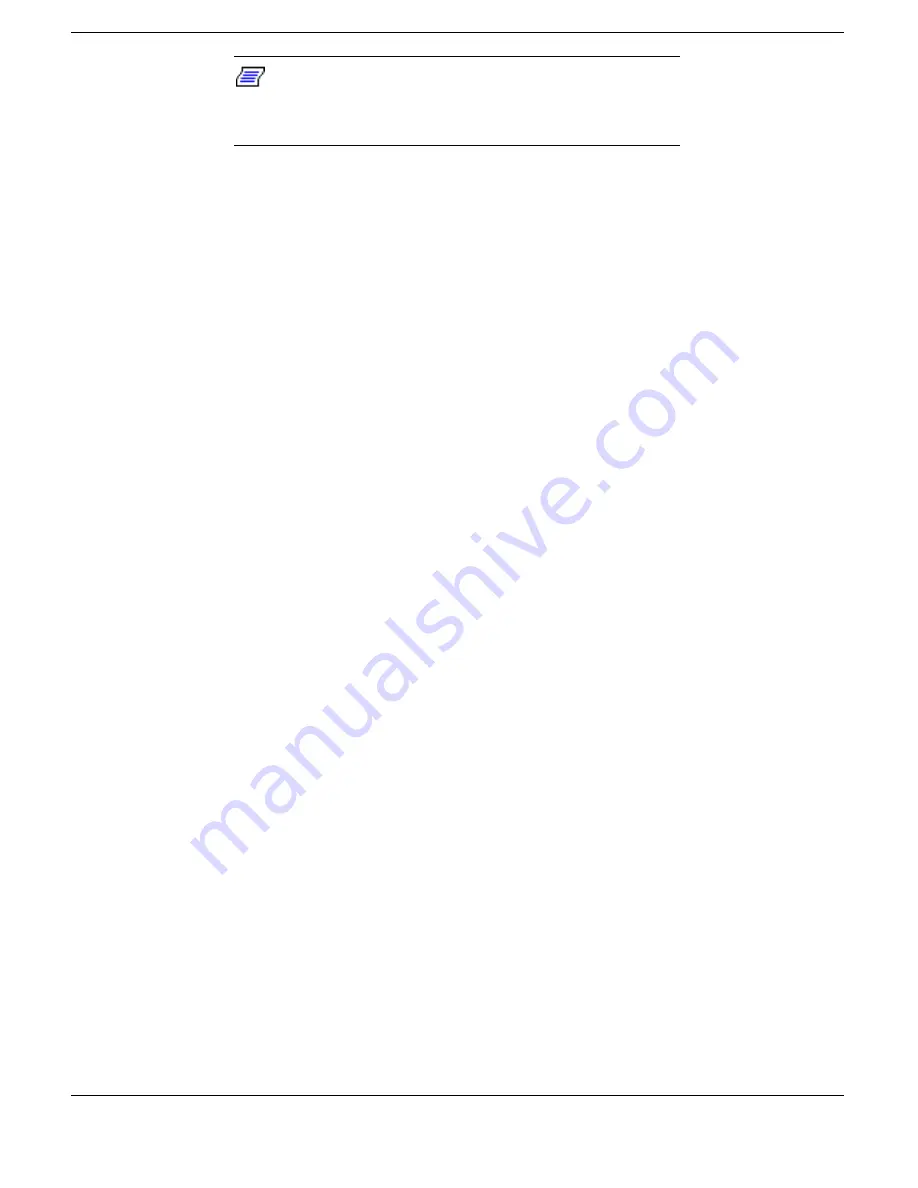
Using the Software 3-27
Note
: For details about how to access and use
the IR setup utility, see Chapter 4, “Using the
Hardware.”
!
NEC-supplied mouse driver (Windows NT only) — Use this option
to take advantage of the VersaGlide features described in Chapter 4,
“Using the Hardware.”
The NEC Customize utility screen consists of the following.
!
A window at the top half of the screen lists the available options.
!
The window below the options list displays a description of each
option when the option is highlighted.
!
The Launch button initiates a selected option when clicked.
!
The More Info button provides an overview of the NEC Customize
utility.
!
The Exit button closes the NEC Customize utility.
Using the NEC Customize Utility
Follow these steps to use the NEC Customize utility.
1.
Double click the NEC Customize icon.
2.
From the display window, select the desired option.
3.
Click Launch to initiate the selected option.
4.
Follow the on-screen instructions to process the selected option.
For some of the selected options you are prompted to reboot your
system.
5.
If necessary, click Exit to close the NEC Customize dialog box.
Содержание Versa LX
Страница 1: ......
Страница 139: ...6 Using Multimedia Audio Video Multimedia Applications ...
Страница 147: ...7 Solving System Problems Problem Checklist Start Up Problems Using the Product Recovery CD If You Need Assistance ...
Страница 174: ...B Specifications System Components Memory Map Interrupt Controllers ...
Страница 184: ...C Frequently Asked Questions External Mouse Display PC Cards Diskette Drive Booting Power Management Miscellaneous ...