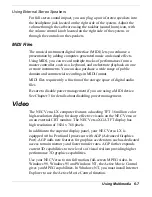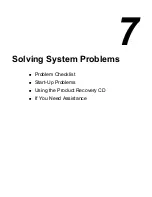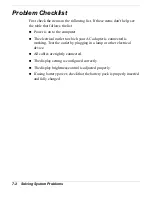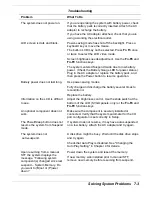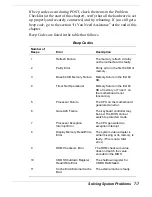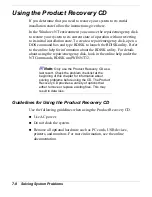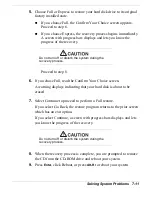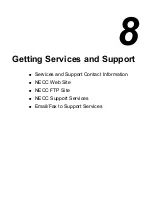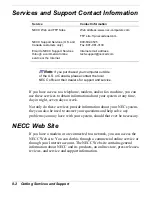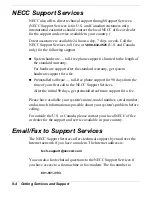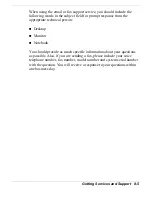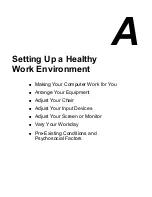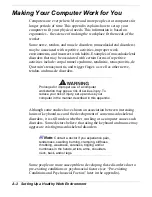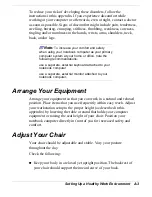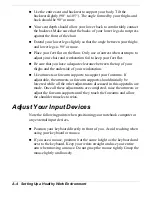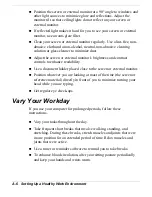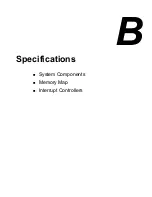Solving System Problems 7-13
4.
In the Restore Choices screen, use the cursor arrows or VersaGlide
touchpad to select the type of restore procedure to use.
Choose your restore option carefully to prevent
losing data and applications installed on your
system.
If the hard disk is configured with multiple or
extended partitions you may have to reinstall some
software to restore configuration settings and shared
files.
5.
Choose Partition if you wish to restore drive C: of a multiple
partitioned drive to its original factory installed state.
6.
Read the Confirm Your Choice screen.
A warning displays indicating that drive C: (the primary
drive/partition) is about to be erased and formatted. It may be
necessary to reinstall software to the other drives (partitions) to
reestablish Start Menu links and other configuration requirements
stored on drive C:.
7.
Select Continue to proceed, if you wish to perform a Partition
Restore.
If you select Go Back, the restore program returns to the prior screen
which has an exit option.
If you select Continue, a screen with progress bars displays and lets
you know the progress of the recovery.
Do not turn off or disturb the system during the
recovery process.
8.
When the recovery process is complete, you are prompted to remove
the CD from the CD-ROM drive and reboot your system.
Содержание Versa LX
Страница 1: ......
Страница 139: ...6 Using Multimedia Audio Video Multimedia Applications ...
Страница 147: ...7 Solving System Problems Problem Checklist Start Up Problems Using the Product Recovery CD If You Need Assistance ...
Страница 174: ...B Specifications System Components Memory Map Interrupt Controllers ...
Страница 184: ...C Frequently Asked Questions External Mouse Display PC Cards Diskette Drive Booting Power Management Miscellaneous ...